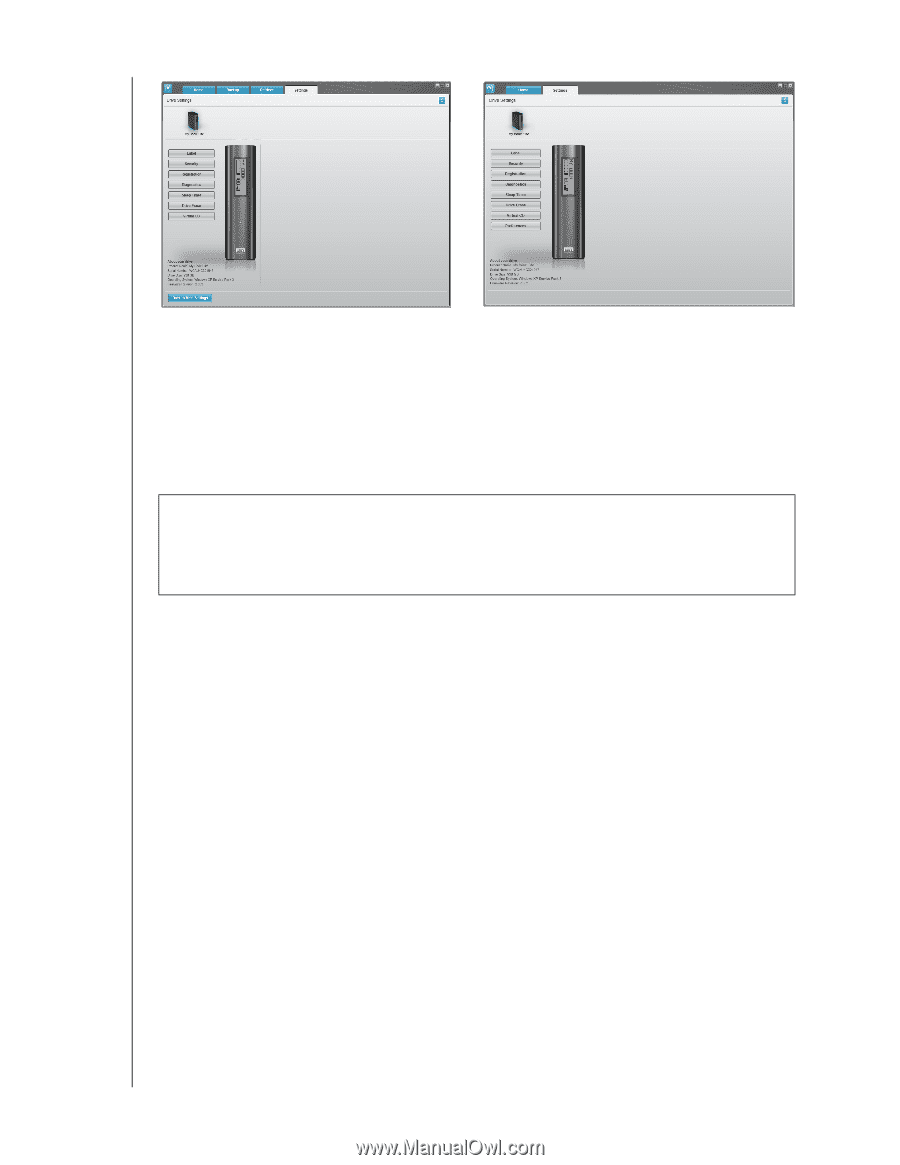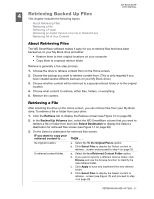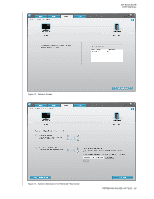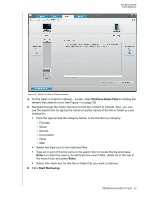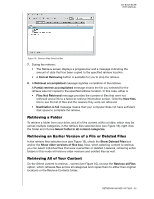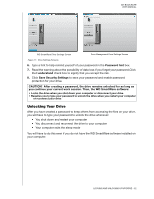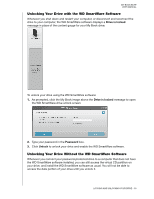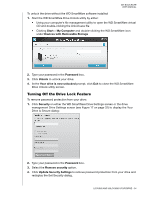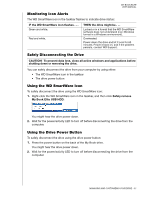Western Digital WDBCPZ0030HAL User Manual - Page 37
Unlocking Your Drive, CAUTION
 |
View all Western Digital WDBCPZ0030HAL manuals
Add to My Manuals
Save this manual to your list of manuals |
Page 37 highlights
MY BOOK ELITE USER MANUAL WD SmartWare Drive Settings Screen Drive Management Drive Settings Screen Figure 17. Drive Settings Screens 6. Type a hint to help remind yourself of your password in the Password hint box. 7. Read the warning about the possibility of data loss if you forget your password.Click the I understand check box to signify that you accept the risk. 8. Click Save Security Settings to save your password and enable password protection for your drive. CAUTION! After creating a password, the drive remains unlocked for as long as you continue your current work session. Then, the WD SmartWare software: • Locks the drive when you shut down your computer or disconnect your drive • Requires you to type your password to unlock the drive when you restart your computer or reconnect your drive Unlocking Your Drive After you have created a password to keep others from accessing the files on your drive, you will have to type your password to unlock the drive whenever: • You shut down and restart your computer • You disconnect and reconnect the drive to your computer • Your computer exits the sleep mode You will have to do this even if you do not have the WD SmartWare software installed on your computer. LOCKING AND UNLOCKING YOUR DRIVE - 32