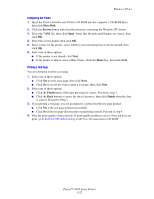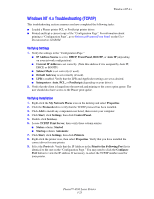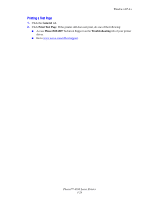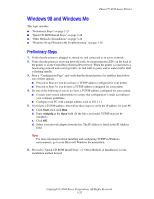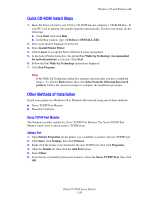Xerox 4500N Reference Guide - Page 102
Other Methods of Installation, Quick Install Steps Microsoft TCP/IP Protocol
 |
View all Xerox 4500N manuals
Add to My Manuals
Save this manual to your list of manuals |
Page 102 highlights
Windows NT 4.x Other Methods of Installation Install your printer on a Windows NT network using one of these methods: ■ Microsoft TCP/IP protocol ■ Xerox TCP/IP Port Monitor The following methods can also be used to monitor or configure your printer: ■ A web browser using CentreWare IS if your printer is connected to a Windows NT network with TCP/IP protocol enabled. ■ The Xerox CentreWare MC snap-in to Microsoft Management Console for installing or managing multiple printers on a Windows NT network with TCP/IP protocol enabled. See the CentreWare MC User Guide at www.xerox.com/office. Note The CentreWare methods are not discussed in this section. For more information concerning CentreWare IS, or CentreWare MC, go to Reference/Connections & Networks/Printer Management Software on the User Documentation CD-ROM. Quick Install Steps (Microsoft TCP/IP Protocol) Note This procedure is only performed by the system administrator. 1. Right-click the My Network Places icon on the desktop, then click Properties. 2. Click the Protocols tab to verify that the TCP/IP protocol has been installed. 3. Select the Services tab and verify that Microsoft TCP/IP Printing software is installed. If it is not installed, install it, and then return to this document. Adding the Printer 1. Open the Control Panel, then double-click the Printers icon. 2. Double-click Add Printer to launch the Add Printer Wizard, then click Next. 3. Verify that My Computer is selected, then click Next. 4. Click Add Port, then select the LPR Port from the list displayed. 5. Click New Port. 6. Enter the IP address for your printer and a printer name of 31 characters or less (no spaces). 7. Select OK. 8. Verify that the new IP address you entered is listed correctly. If the check box next to the IP address is not checked, select the check box, then click Next. Phaser™ 4500 Laser Printer 3-21