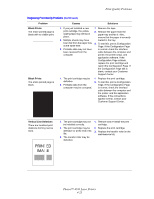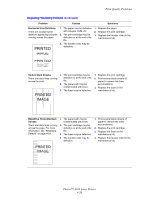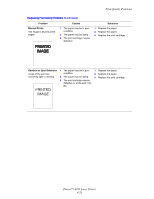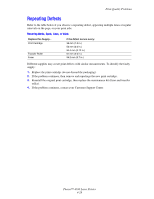Xerox 4500N Reference Guide - Page 153
Maintenance, Cleaning the Outside of the Printer
 |
View all Xerox 4500N manuals
Add to My Manuals
Save this manual to your list of manuals |
Page 153 highlights
Phaser™ 4500 Laser Printer Maintenance For safety information, go to Reference/Troubleshooting/User Safety on the User Documentation CD-ROM. Your printer needs little maintenance to keep it producing quality prints. Certain routine maintenance items need to be ordered occasionally: Maintenance Kit Access the "Supplies Usage Page" from the printer's front panel, from CentreWare IS, or print the "Usage Profile" at the printer's front panel. Order extra printer supplies when the printer's front panel displays a warning that the supply is low or near the end of life. You must replace the supply when the front panel displays an error message that the supply is empty or at the end of its life. For information about supplies, go to www.xerox.com/office/4500supplies. Each supply includes installation instructions with the packaging. Caution If you attempt to use a non-Xerox print cartridge, it may not fit properly in the printer. If the cartridge does not fit properly, the printer will not function. Cleaning the Outside of the Printer You can clean the outside of the printer with a soft, damp, cloth. You can use a cloth moistened with a mild neutral detergent to remove stains; do not spray detergent directly onto the printer. Warning To prevent electric shock, turn the printer off and unplug the power cord from the electrical outlet before cleaning the printer. Do not use a vacuum cleaner to clean the printer. Do not lubricate the printer with oil. Copyright © 2004 Xerox Corporation. All Rights Reserved. 4-30