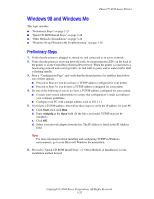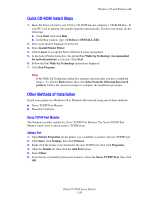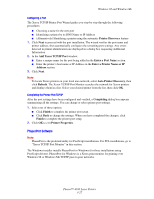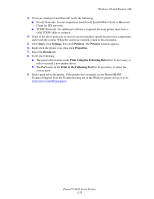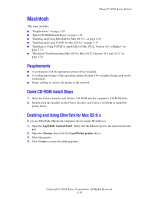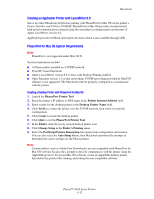Xerox 4500N Reference Guide - Page 111
Macintosh, Requirements, Quick CD-ROM Install Steps, Enabling and Using EtherTalk for Mac OS 9.x
 |
View all Xerox 4500N manuals
Add to My Manuals
Save this manual to your list of manuals |
Page 111 highlights
Phaser™ 4500 Laser Printer Macintosh This topic includes: ■ "Requirements" on page 3-30 ■ "Quick CD-ROM Install Steps" on page 3-30 ■ "Enabling and Using EtherTalk for Mac OS 9.x" on page 3-30 ■ "Enabling and Using TCP/IP for Mac OS 9.x" on page 3-31 ■ "Enabling or Using TCP/IP or AppleTalk for Mac OS X, Version 10.1 or Higher" on page 3-33 ■ "Macintosh Troubleshooting (Mac OS 9.x, Mac OS X, Versions 10.1 and 10.2)" on page 3-34 Requirements ■ A workstation with the appropriate printer driver installed. ■ A working knowledge of the operating system (System 9.0+ or higher) being used on the workstation. ■ Proper cabling to connect the printer to the network. Quick CD-ROM Install Steps 1. Insert the Printer Installer and Utilities CD-ROM into the computer's CD-ROM drive. 2. Double-click the installer on the Printer Installer and Utilities CD-ROM to install the printer driver. Enabling and Using EtherTalk for Mac OS 9.x If you use EtherTalk, Macintosh computers do not require IP addresses. 1. Open the AppleTalk Control Panel. Verify that the Ethernet port is the selected network port. 2. Open the Chooser, then click the LaserWriter printer driver. 3. Select the printer. 4. Click Create to create the desktop printer. Copyright © 2004 Xerox Corporation. All Rights Reserved. 3-30