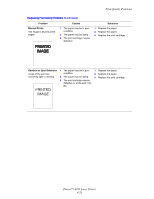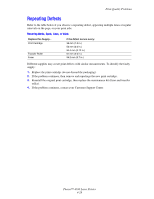Xerox 4500N Reference Guide - Page 155
Front Panel Messages, Phaser™ 4500 Laser Printer, Error or Warning Messages
 |
View all Xerox 4500N manuals
Add to My Manuals
Save this manual to your list of manuals |
Page 155 highlights
Front Panel Messages Error or Warning Messages Message Close Rear Cover Close Front Cover Close Top Cover Close Duplex Unit Cover Close Stacker Cover Jam at Exit; Open Rear Cover to Clear Jam At Exit; Open Duplex And Rear Cover To Clear Jam At Exit; Open Top Cover To Clear Jam At Tray 1; Remove Trays and Open Top Cover To Clear Jam At Tray 1; Remove Trays and Open Top Cover To Clear Description Close the rear cover to continue printing. Close the front cover to continue printing. Close the top cover to continue printing. Close the Duplex Unit Cover to continue printing. Close the Stacker Cover to continue printing. 1. Open the Rear Cover. 2. Remove the jammed paper. 3. Close the Rear Cover. 1. Open Duplex. 2. Open the Rear Cover. 3. Removed the jammed paper. 4. Close the Rear Cover. 5. Close Duplex. 1. Remove the jammed paper from exit. 2. Open the Top Cover. 3. Close the Top Cover. 1. Remove Trays 1 and 2. 2. Open the Top Cover. 3. Remove the Print Cartridge. 4. Remove the jammed paper. 5. Reinsert the Print Cartridge. 6. Reinsert trays. 7. Close the Top Cover. 1. Remove Trays 1 and 2. 2. Remove paper from the Stacker and raise output tray. 3. Open the Top Cover. 4. Remove the Print Cartridge. 5. Remove the jammed paper. 6. Reinsert the Print Cartridge. 7. Reinsert trays. 8. Close the Top Cover. 9. Lower the Stacker tray and replace its contents. Phaser™ 4500 Laser Printer 4-32