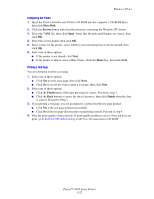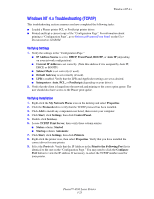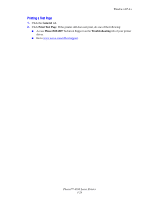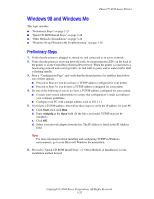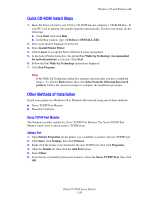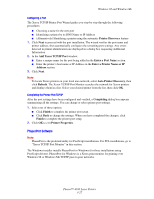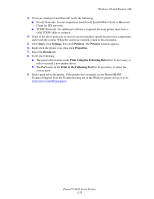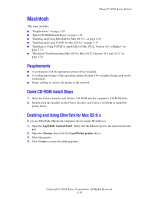Xerox 4500N Reference Guide - Page 107
Quick CD-ROM Install Steps, Other Methods of Installation, Xerox TCP/IP Port Monitor
 |
View all Xerox 4500N manuals
Add to My Manuals
Save this manual to your list of manuals |
Page 107 highlights
Windows 98 and Windows Me Quick CD-ROM Install Steps 1. Insert the Printer Installer and Utilities CD-ROM into the computer's CD-ROM drive. If your PC is set to autorun, the installer launches automatically. If it does not launch, do the following: a. Click Start, then click Run. b. In the Run window, type: :\INSTALL.EXE. 2. Select your desired language from the list. 3. Select Install Printer Driver. 4. Click I Agree to accept the Xerox Software License Agreement. 5. In the Select Printer dialog box, the default Use Walk-Up Technology (recommended for network printers) is selected. Click Next. 6. Follow the Use Walk-Up Technology instructions displayed. 7. Click Exit Program. Note If the Walk-Up Technology dialog box remains onscreen after you have completed Steps 1-6, click the Back button, then click Select from the following discovered printers. Follow the onscreen prompts to complete the installation procedure. Other Methods of Installation Install your printer on a Windows 98 or Windows Me network using one of these methods: ■ Xerox TCP/IP Port Monitor ■ PhaserPort Software Xerox TCP/IP Port Monitor The Windows installer installs the Xerox TCP/IP Port Monitor. The Xerox TCP/IP Port Monitor can be used to add or remove TCP/IP ports. Adding a Port 1. Open Printer Properties for the printer you would like to attach to the new TCP/IP port. 2. Click Start, click Settings, then click Printers. 3. Right-click the printer to be attached to the new TCP/IP port, then click Properties. 4. Click the Details tab, then click the Add Port button. 5. Select Other. 6. From the list of available printer-port monitors, select the Xerox TCP/IP Port, then click OK. Phaser™ 4500 Laser Printer 3-26