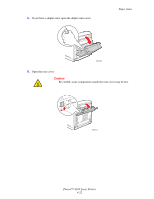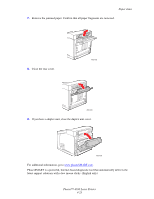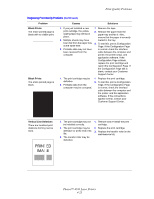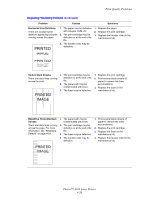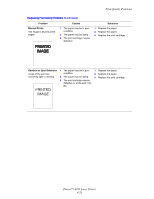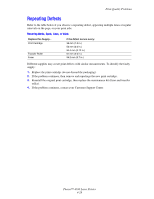Xerox 4500N Reference Guide - Page 148
Print-Quality Problems, Phaser™ 4500 Laser Printer, Blank Prints, Vertical Line Deletions, Problem - transfer kit
 |
View all Xerox 4500N manuals
Add to My Manuals
Save this manual to your list of manuals |
Page 148 highlights
Print-Quality Problems Diagnosing Print-Quality Problems (Continued) Problem Blank Prints The entire printed page is blank with no visible print. Black Prints The entire printed page is black. Causes Solutions 1. If you just installed a new print cartridge, the yellow sealing tape may still be in place. 2. Multiple sheets may have been fed from the paper tray at the same time. 3. Printable data may not have been received from the computer. 1. Remove the tape. 2. Remove the paper from the paper tray and fan it. Also, ensure that the paper is correctly loaded in the tray. 3. To test this, print a Configuration Page. If the Configuration Page is normal, check the interface cable between the computer and printer, the printer setup, and application software. If the Configuration Page is blank, replace the print cartridge and reprint the Configuration Page. If the Configuration Page still is blank, contact your Customer Support Center. 1. The print cartridge may be defective. 2. Printable data from the computer may be corrupted. 1. Replace the print cartridge. 2. To test this, print a Configuration Page. If the Configuration Page is normal, check the interface cable between the computer and the printer, and the application software. If the connections appear normal, contact your Customer Support Center. Vertical Line Deletions There are localized print deletions forming narrow lines. 1. The print cartridge may not be installed correctly. 2. The print cartridge may be defective or at the end of its life. 3. The transfer roller may be defective. 1. Remove and re-install the print cartridge. 2. Replace the print cartridge. 3. Replace the transfer roller (in the maintenance kit). Phaser™ 4500 Laser Printer 4-25