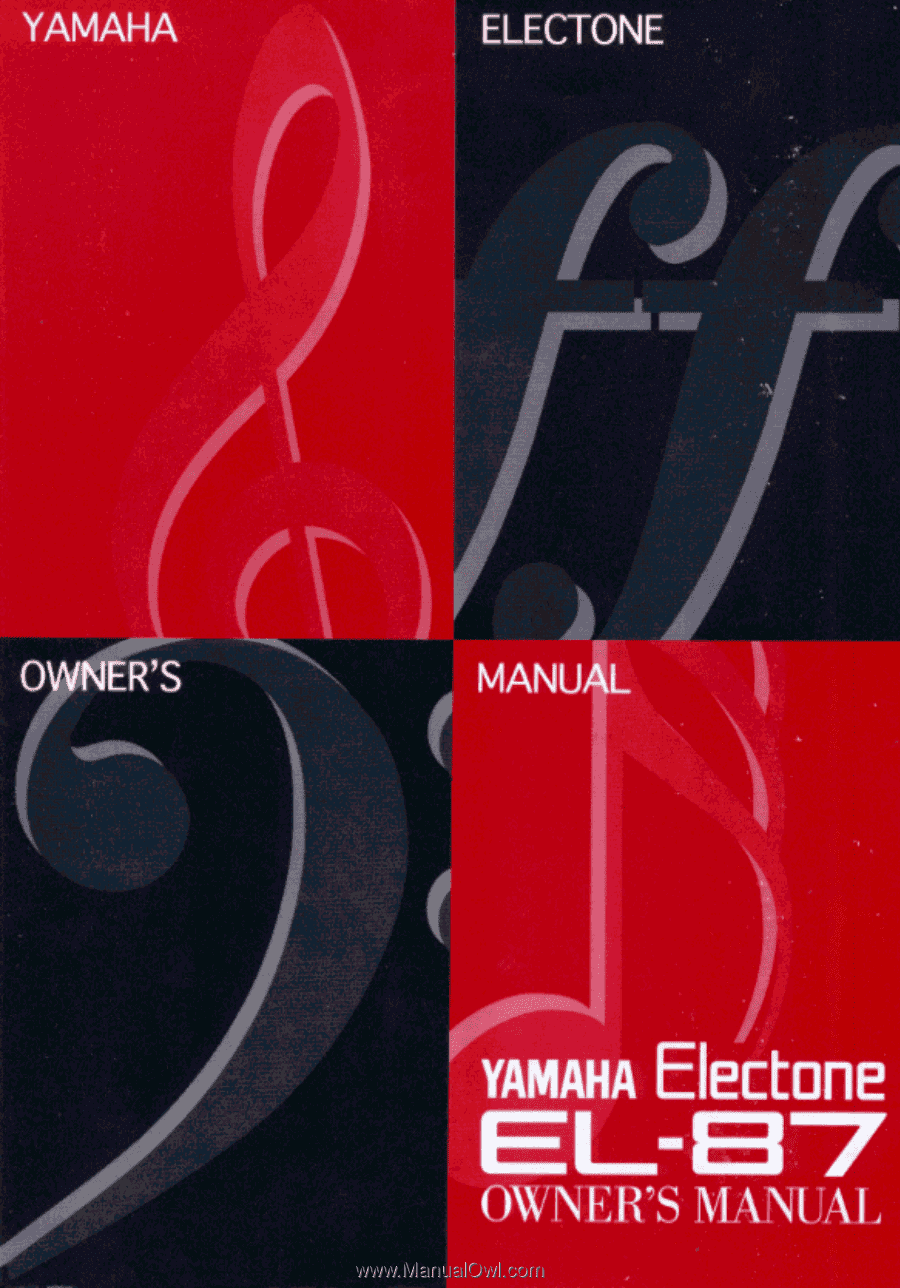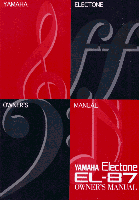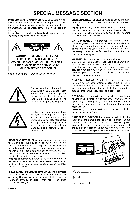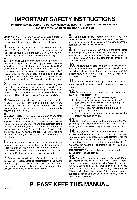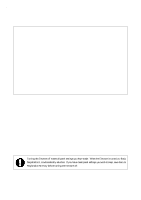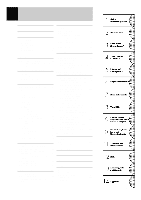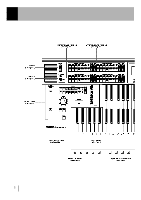Yamaha EL-87 Owner's Manual
Yamaha EL-87 Manual
 |
View all Yamaha EL-87 manuals
Add to My Manuals
Save this manual to your list of manuals |
Yamaha EL-87 manual content summary:
- Yamaha EL-87 | Owner's Manual - Page 1
- Yamaha EL-87 | Owner's Manual - Page 2
- Yamaha EL-87 | Owner's Manual - Page 3
- Yamaha EL-87 | Owner's Manual - Page 4
a fine electronic organ, Electone EL-87. The Yamaha EL-87 Electone combines the most Electone and extensive performance potential, we urge you to read the manual thoroughly while trying out the various features described. Keep the manual in a safe place for later reference. Turning the Electone - Yamaha EL-87 | Owner's Manual - Page 5
Music Disk Recorder 68 Main Features 5 1 Quick Introductory Guide 6 1 Getting Started 6 2 Basic Registrations 7 3 Dotted Buttons.. 25 3 Voice Menus 27 3 Flute Voices (Organ Sounds).........32 1 Creating Flute Voices 32 2 Save to User Troubleshooting 146 Specifications 149 Index 150 1 - Yamaha EL-87 | Owner's Manual - Page 6
Panel Layout Front Panel 2 - Yamaha EL-87 | Owner's Manual - Page 7
3 - Yamaha EL-87 | Owner's Manual - Page 8
LCD/Display Select Others 4 - Yamaha EL-87 | Owner's Manual - Page 9
sounds-from jazz and pop to church and theater-and lets you easily create your own organ sounds by adjusting the volumes of the various flute footages. (See page 32.) 3 Original Voice Creation The Electone also provides easy-to-use voice editing tools for manipulating the sophisticated AWM and FM - Yamaha EL-87 | Owner's Manual - Page 10
. The basic operations and functions that you learn in this section will also be important when you later use the Electone's more advanced features. 1 Getting Started Yamaha products are manufactured specifically for the supply voltage in the area where they are to be sold. If you should move - Yamaha EL-87 | Owner's Manual - Page 11
and each specially suited for playing in a different music style. To select Basic Registrations: When you turn the power on, the Electone automatically selects Basic Registration 1. Press the BASIC REGIST. buttons to select each Basic Registration. The chart below lists the voices that have - Yamaha EL-87 | Owner's Manual - Page 12
facing upward and the sliding shutter facing forward) into the Disk slot, located just under the Music Disk Recorder at the right side of the Electone. Once you've securely inserted the disk into the slot, the LCD Display on the panel will automatically change to show the available Registration - Yamaha EL-87 | Owner's Manual - Page 13
3 Select one of the registrations shown on the LCD by pressing the appropriate Data Control button. Up to 16 registration selections are shown on the LCD, and the 16 Data Control buttons correspond to those selections. The Data Control buttons are used to select voices, rhythms and various - Yamaha EL-87 | Owner's Manual - Page 14
Registration Menu List Page 1: Strings 1-A String Orchestra 1 Strings 1 2 Strings 2 3 Strings 4 5 Horn 3 6 Strings 1 7 Cotrabass1 2-A Mellow Orchestra 1 1 Strings 2 2 Chorus 2 3 Whistle 5 Strings 2 6 Chorus 2 7 Upright Bass 3-A Small Strings 1 Strings 3 2 Strings 2 - Yamaha EL-87 | Owner's Manual - Page 15
Page 2: Brass 1-A Marching Band 1 2-A Fanfare 3-A Big Band 1 (Dynamic) 4-A Big Band 3 (Trombone Ensemble) 5-A Big Band 5 (Super Saxophones) 6-A Jazz Trumpet 1 7-A Dixieland 1 8-A Sax Fusion 1 1-B Marching Band 2 2-B Classic Horn 3-B Big Band 2 (Mellow) 4-B Big Band 4 ( - Yamaha EL-87 | Owner's Manual - Page 16
2 7 Pizzicato Bass 3 Clarinet 2 7 Upright Bass 3 Whistle 7 Elec. Bass 1 3 Harmonica 2 7 Upright Bass 3 Harmonica 2 7 Pizzicato Bass 3 Jazz Organ 3 7 Organ Bass 1 1: UPPER KEYBOARD VOICE 1 2: UPPER KEYBOARD VOICE 2 3: LEAD VOICE 5: LOWER KEYBOARD VOICE 1 6: LOWER KEYBOARD VOICE - Yamaha EL-87 | Owner's Manual - Page 17
Elec. Bass 1 3 7 Elec. Bass 1 3 7 Elec. Bass 3 3 Whistle 7 Upright Bass 3 7 Upright Bass 3 Violin 3 7 Pizzicato Bass 3 Glockenspiel 7 Organ Bass 2 3 Distorted Guitar 7 Elec. Bass 2 3 7 Contrabass1 1: UPPER KEYBOARD VOICE 1 2: UPPER KEYBOARD VOICE 2 3: LEAD VOICE 5: LOWER - Yamaha EL-87 | Owner's Manual - Page 18
Page 5: Synth 1-A Contemporary 1 (Fusion 1) 2-A Contemporary 3 (Dance Beat 1) 3-A Contemporary 5 (Japanese New Music 1) 4-A Contemporary 7 (Dance Beat 3) 5-A Contemporary 9 (Fusion 3) 6-A Synth Classic 1 7-A Contemporary 11 (Dance Beat 4) 8-A Synth Brass Orchestra 1 1-B - Yamaha EL-87 | Owner's Manual - Page 19
4 Basic Operation 15 - Yamaha EL-87 | Owner's Manual - Page 20
5 Using the LCD Display This section introduces you the convenient control functions of the LCD display. The LCD display lets you see at a glance the current settings and provides easy-to-understand graphic representation of all parameters. Selecting a voice/rhythm 1 Press the panel voice/rhythm - Yamaha EL-87 | Owner's Manual - Page 21
Voice 1 section once again. This LCD changes to show some of the other ways in which the Data Control buttons are used to control Electone functions. Each pair of buttons corresponding to the section of the display directly above it increases/decreases 2 the value or chooses 3 a setting/function - Yamaha EL-87 | Owner's Manual - Page 22
The Summary of the LCD Operation 18 - Yamaha EL-87 | Owner's Manual - Page 23
Hold This button allows you to keep the LCD display at the current function. Normally, if the buttons of other functions are pressed, the LCD will switch to those functions. To keep this from happening, press the Hold button; the button's LED will remain lit as long as Hold is in effect. Press the - Yamaha EL-87 | Owner's Manual - Page 24
- Yamaha EL-87 | Owner's Manual - Page 25
- Yamaha EL-87 | Owner's Manual - Page 26
The EL-87 features panel voices follows the same procedure throughout the various voice sections, instructions for only the Upper Keyboard Voice 1 are given here. page 32 for details. If, for example, you have selected the ORGAN voice, the following display (Voice Menu) will appear: Notice that - Yamaha EL-87 | Owner's Manual - Page 27
that corresponds to voice you wish to select. The selected voice will be shown at the upper row of the LCD. In this case, Pop Organ 1 appears. 3 If you wish to, you can select voices from the other Upper Keyboard Voice sections (Upper Voices 2 and Lead Voices), following steps #1 and #2 above - Yamaha EL-87 | Owner's Manual - Page 28
voices cannot be played on the Upper keyboard and Pedalboard, respectively. About TO LOWER - Playing Lead and Pedal voices from the Lower keyboard: The Electone has a special "To Lower" function that lets you assign Lead or Bass voices to the Lower keyboard. Simply press the TO LOWER button on - Yamaha EL-87 | Owner's Manual - Page 29
EL-87 has a wide variety of voices from which you can choosefar greater than what is immediately apparent from the front panel controls. You've already learned in the section above how to select the different voices that are available in the Voice Menu display of each panel voice. The Electone also - Yamaha EL-87 | Owner's Manual - Page 30
To select voices from the dotted buttons: 1 Press one of the dotted buttons in any of the voice sections. 2 Select one of the pages with the Page buttons, and choose a Voice Menu (PIANO, for example). Each page represents a general voice category and the title of the category appears in the dark bar - Yamaha EL-87 | Owner's Manual - Page 31
To select User voices: Select the USER page when you wish to play voices that you've created in Voice Edit (see page 88.) or voices from a Voice Disk (see page 95.) 3 Voice Menus The following chart lists the voices available and their button/page assignment. The numbers shown in the list correspond - Yamaha EL-87 | Owner's Manual - Page 32
- Yamaha EL-87 | Owner's Manual - Page 33
- Yamaha EL-87 | Owner's Manual - Page 34
Details on Each Voice Page/Section 1. Upper/Lower STRINGS 2. Lead VIOLIN 3. Pedal CONTRABASS 4. Upper/Lower BRASS 5. Lowerr HORN 6. Lead TRUMPET 7. Pedal TUBA 8. Lead FLUTE 9. Lead OBOE 10. Upper/Lower CLARINET 11. Upper/Lower SAXOPHONE 12. Upper/Lower TUTTI 30 Voice Name Strings 1 Strings 2 - Yamaha EL-87 | Owner's Manual - Page 35
Chorus 1 Chorus 2 Chorus 3 Vocal Harmonica 1 Harmonica 2 Organ 1 Organ 2 Organ 3 Organ 4 Jazz Organ 1 Jazz Organ 2 Jazz Organ 3 Pop Organ 1 Pop Organ 2 Theat. Organ 1 Theat. Organ 2 Accordion Bandoneon Organ Bass 1 Organ Bass 2 Organ Bass 3 Organ Bass 4 Piano 1 Piano 2 Honkytonk Elec. Piano 1 Elec - Yamaha EL-87 | Owner's Manual - Page 36
Sounds) The Flute Voice feature allows you to create your own organ voices, giving you access to an unlimited combination of organ sounds. With this function, you can recreate all of the classic organ sounds by adjusting the flute footage levels and the percussive sounds, just like on conventional - Yamaha EL-87 | Owner's Manual - Page 37
Determines the overall response speed of the sound. Lower settings make the keyboard response faster; higher settings result in a slower response, creating a pipe organ effect. 3 Tremolo Turns the Tremolo effect for the Flute Voice on or off. This is the primary on/off switch for the Tremolo - Yamaha EL-87 | Owner's Manual - Page 38
2 Save to User Flute Voice Saves the currently created Flute Voice to the selected User Flute Voice memory space. After you have created a Flute Voice with the Flute, Attack and Volume pages, you can save that Flute Voice. To save your own Flute Voice: 1 Press the Page buttons to select the SAVE - Yamaha EL-87 | Owner's Manual - Page 39
User Voices: 1 Press the Page buttons to select the MENU page. 2 Select Preset or User Flute Voices. Eight factory-preset voices (four Jazz Organ and four Pop Organ NOTE: voices) are set to the upper row, and the eight User voices in the The User area described in this section has no - Yamaha EL-87 | Owner's Manual - Page 40
4 Voice Controls and Effects The Electone is equipped with two general kinds of functions that can be used to change the sound of the voices: Voice Controls and Effects. Voice controls - Yamaha EL-87 | Owner's Manual - Page 41
1 Selecting from Voice Condition Pages To call up the Voice Condition page: Choose a voice on the panel, then press that voice's panel button again (or again press the Data Control button corresponding to the selected voice). The Voice Condition display pages of the various voice sections have - Yamaha EL-87 | Owner's Manual - Page 42
NOTE: Each effect may not be noticeable even though you select the effect here, if the corresponding settings on the Effect Set page (See pages 40 and 41) are not appropriate. NOTE: The Pan effect is displayed and active only when other effects are set to OFF (in the EFFECT parameter above). NOTE: - Yamaha EL-87 | Owner's Manual - Page 43
(Lead voices only) Determines the pitch of the Lead voice. This control lets you detune the Lead voice relative to the other voices of the Electone, for producing a richer sound. The higher the value set, the higher the pitch. Range: 0-14 (max. 16.4cents; 1 step= Ca.1.2cents) NOTE: The Delay, Depth - Yamaha EL-87 | Owner's Manual - Page 44
2 Selecting from Effect Set Pages You must first "turn on" the desired effect on the Voice Condition Page 1 before working on the Effect Set page. 1. Call up a Voice Condition page by pressing the desired voice button on the panel twice. 2. Turn on the desired effect for the voice by using the Data - Yamaha EL-87 | Owner's Manual - Page 45
DELAY & FLANGER Page Press Page buttons to select Delay and Flanger pages, for Lead, Upper, Lower or Pedal. 3 DELAY Delay is a pronounced echo effect, with distinct delayed repeats of the original sound. 3 - 1 SPEED Determines the time between delayed repeats. Range: 0-100 3 - 2 F.B. (Feedback) - Yamaha EL-87 | Owner's Manual - Page 46
a large room or concert hall. The effect can be applied equally and simultaneously to all voices, or set individually for each section of the Electone, even independently for rhythm, accompaniment and effects. To adjust the reverb effect and call up the Reverb pages: Press one of the REVERB buttons - Yamaha EL-87 | Owner's Manual - Page 47
REVERB Page 2 1 UPPER 1, 2, FLUTE Sections Determines the amount of reverb applied to each voice section. Range: 0-24 2 LOWER 1, 2, FLUTE Sections Determines the amount of reverb applied to each voice section. Range: 0-24 3 LEAD Section Determines the amount of reverb applied to the Lead Voice - Yamaha EL-87 | Owner's Manual - Page 48
REVERB Page 4 1 TREM. (Tremolo) Determines the amount of reverb applied to the sound of the Tremolo/Chorus effect. Range: 0-24 2 SYMP. (Symphonic) Determines the amount of reverb applied to the sound of the Symphonic effect. Range: 0-24 3 DELAY Determines the amount of reverb applied to the sound of - Yamaha EL-87 | Owner's Manual - Page 49
(2) Sustain The Sustain effect, selectable for the Upper, Lower and Pedal voices, causes voices to gradually fade out when the keys are released. The sustain on/off and sustain length settings are independent for each keyboard, providing maximum expressive control. To add sustain to the voices and - Yamaha EL-87 | Owner's Manual - Page 50
(3) Tremolo/Chorus Tremolo recreates the rich, swirling sound of the popular rotating speaker effect. Just as with a conventional rotating speaker, you can switch between slow and fast speeds. And like a motor-driven speaker, the characteristic tremolo effect gradually changes speed after it is - Yamaha EL-87 | Owner's Manual - Page 51
(1) Turning on the Tremolo effect (set to standby): Before you can switch Tremolo on and off in real time, you must first turn the effect on in the various voice sections. This doesn't actually start the effect, but merely puts Tremolo in a "standby" condition. Tremolo can be applied selectively to - Yamaha EL-87 | Owner's Manual - Page 52
off (Chorus), it is slow. The speed change is gradual, effectively simulating the slowing down and speeding up of a rotating speaker. NOTE: The EL-87's various effects include Glide effect. See page 131 for the information on Glide. Footswitch Control You can also use one of the footswitches to - Yamaha EL-87 | Owner's Manual - Page 53
and Pedalboard. 1 Selecting Rhythms from the Panel Ten different rhythm categories in various styles can be instantly selected from the front panel. The Electone has many more "hidden" rhythms, however. A total of 66 rhythms are available, and can be selected by using the display. (1) To select and - Yamaha EL-87 | Owner's Manual - Page 54
automatically plays a special one-measure Lead In, with a click on each bead, to cue you in to the beginning of the song. NOTE: When the Electone is turned on, the Rhythm Volume is automatically set to 0. 4 Set the volume. Press the VOLUME controls to the right of the Rhythm buttons to - Yamaha EL-87 | Owner's Manual - Page 55
have been designed to perfectly match the bass and chord parts of the Automatic Accompaniment feature. 1 Select and play a rhythm. 2 As you play the Electone along with the rhythm, occasionally press the FILL IN button. For best results, press the FILL IN button just at the beginning or the first - Yamaha EL-87 | Owner's Manual - Page 56
2 Rhythm Condition Page The Rhythm Condition page includes Auto Variation, Percussion, and Accompaniment Volume Controls. To select the Rhythm Condition page: Choose a rhythm, and press that pattern's panel button again (or again press the Data Control button corresponding to the selected rhythm). ( - Yamaha EL-87 | Owner's Manual - Page 57
3 Dotted Buttons and User Rhythms The Rhythm section also has, like the voice sections, dotted buttons from which rhythms can be selected. These dotted buttons function as "wild card" rhythm selectors; any of the rhythms available from the panel buttons, the Rhythm Menus or User rhythms can be - Yamaha EL-87 | Owner's Manual - Page 58
USER page. 2 Press to select the User rhythm number and its Type. 4 Rhythm Menus This chart lists all 66 of the rhythms available on the Electone. The numbers in the chart correspond to the page numbers shown in the display. 54 - Yamaha EL-87 | Owner's Manual - Page 59
NOTE: The Baroque on the March page is configured with accompaniment only; it does not contain any drum or percussion. 55 - Yamaha EL-87 | Owner's Manual - Page 60
Bass Chord (A.B.C.) The Auto Bass Chord (A.B.C.) function works with the Rhythm section of the Electone to automatically produce chord and bass accompaniment as you play. It adds a entirely new dimension to your performance by effectively putting a full backing band at your disposal. Depending on - Yamaha EL-87 | Owner's Manual - Page 61
(2) To select the A.B.C. function, call up the A.B.C./M.O.C. page: The Auto Bass Chord page can be called up by pressing the A.B.C./ M.O.C. button in the DISPLAY SELECT section. The A.B.C. section on this page are the same as the one found in the Rhythm Condition page. (3) Chords Recognized in the - Yamaha EL-87 | Owner's Manual - Page 62
according to the type number. 2 Press the same rhythm button again to display the Rhythm Condition page. Rhythm Condition Page NOTE: When the Electone is turned on, the Accompaniment Volume is automatically set to 0. Be sure to set the Accompaniment Volume to the appropriate value when using the - Yamaha EL-87 | Owner's Manual - Page 63
: NOTE 4 Play some notes on the Lower keyboard and Pedalboard. The various percussion sounds (a total of 43 are available) have been When the Electone is turned on, the Rhythm assigned to the keyboards as shown in the charts below. Volume is automatically set to 0. NOTE: Additional percussion - Yamaha EL-87 | Owner's Manual - Page 64
Keyboard Percussion Percussion Assignments for the Lower Keyboard Percussion Assignments for the Pedalboard 60 - Yamaha EL-87 | Owner's Manual - Page 65
8 Melody On Chord (M.O.C) The Melody On Chord (M.O.C.) feature automatically adds a harmony part to the melodies you play on the Upper keyboard. The harmony is derived from the chords you play on the Lower keyboard-or from the chords that are played for you, if you use Automatic Accompaniment. - Yamaha EL-87 | Owner's Manual - Page 66
6 Registration Memory Registration Memory allows you to store virtually all the settings you make on the panel and LCD, providing a convenient way to instantly change all voice settings and rhythms while you're playing, with the simple touch of a single button on the Registration Memory panel. The - Yamaha EL-87 | Owner's Manual - Page 67
is either blank or has data you can erase. If the disk is new and unformatted, you will have to format it. Refer to the instructions how to formatt a disk (See page 70). NOTE: See pages 77 and 78 for the details on saving/recalling registrations to/from the M.D.R. 2 Select a song - Yamaha EL-87 | Owner's Manual - Page 68
4 Registration Shift The Registration Shift function allows you to change registrations, all the settings you make on the panel and LCD, without taking your hands from the keyboards. By using the right footswitch on the expression pedal, you can "jump" to a specified registration or step through the - Yamaha EL-87 | Owner's Manual - Page 69
4 USER Selects the User mode. In the User mode, each press of the right footswitch selects registrations according to the order you specify. To set the User mode function: 1. Select USER in the Registration Shift page. The page information, indicating that the Edit page is available, appears at the - Yamaha EL-87 | Owner's Manual - Page 70
2 DATA (Data Controls) The data controls are used to enter and delete registration numbers in the registration row. Move the cursor to the desired position and edit the registration data. 2 -1 SET For initially entering a registration number to a blank space in the registration row, or for replacing - Yamaha EL-87 | Owner's Manual - Page 71
message momentarily appears when the 80 spaces have been filled: First delete unnecessary registrations, then perform the operation again. Resetting the Electone to the Factory Preset (Power On Reset) All current settings including Registration Memories, User voices and User rhythms can be deleted - Yamaha EL-87 | Owner's Manual - Page 72
disks can be used. A blank 2DD floppy disk has been included with your Electone for you to record your performances. Inserting/Ejecting Floppy Disks To insert a floppy cause data read and write errors. NOTE: When the EL-87 is turned on, the LED below the floppy disk slot will be lit indicating that - Yamaha EL-87 | Owner's Manual - Page 73
other than the provided labels to a floppy disk. Also make sure that labels are attached in the proper location. Å° Data backup For maximum data security Yamaha recommends that you keep two copies of important data on separate floppy disks. This gives you a backup if one disk is lost or damaged. To - Yamaha EL-87 | Owner's Manual - Page 74
2 Formatting a Disk Before recording a performance to your blank disk, the disk must first be formatted. To format a disk: 1 Put the disk, label facing up, into the disk drive (insertion slot). "Fort" will appear on the LED display indicating that the inserted disk requires to be formatted. 2 While - Yamaha EL-87 | Owner's Manual - Page 75
3 Recording (1) To record a song: 1 Set the desired registrations on the Electone. Make all the Electone settings necessary for the song you will record. This means entering the all registrations you will need for the entire performance in the Registration Memory. - Yamaha EL-87 | Owner's Manual - Page 76
If you make a mistake during recording: 1. Press the PLAY button while the M.D.R. is still running. This stops the recording and returns you to the starting point of the song. The letters "rE" (retry) appear on the left side of the LED display and the PLAY and CUSTOM PLAY LEDs start flashing, - Yamaha EL-87 | Owner's Manual - Page 77
Pattern (User rhythms) and Rhythm Sequence data, and User voices. 2. Performance data The M.D.R. records your performance on the keyboards and pedalboard of the Electone exactly as you play it, even recording the strength at which you play the keys and how hard you press them down while playing. The - Yamaha EL-87 | Owner's Manual - Page 78
(2) To record each part separately: You can also record the parts of your performance independently; for example, first recording the chords and bass to the song (using the Lower and Pedalboard), and after that recording the melody. This function also lets you record keyboard percussion and - Yamaha EL-87 | Owner's Manual - Page 79
Separate recording for Lead and/or Keyboard Percussion parts: Hold down the SHIFT button and simultaneously press the appropriate button in the top row in the procedure #2. above. The two buttons (indicated in the illustration at the right) function as Lead and Keyboard Percussion selectors in the - Yamaha EL-87 | Owner's Manual - Page 80
8 Press the CUSTOMPLAY button to start recording of the new part or parts. (Upper part.) Playback of the previously recorded parts starts immediately. The CUSTOM PLAY button is used here to record only the parts that have been selected for recording, and play back only those parts that have been - Yamaha EL-87 | Owner's Manual - Page 81
saved in the operation. There are two ways to record the registrations and bulk data: [1] To record only the registrations and bulk data: 1 On the Electone, set the registrations and all other data you wish to record. 2 Select the song number to which you wish to record the registrations. 3 While - Yamaha EL-87 | Owner's Manual - Page 82
Registrations (and Bulk Data) The registrations (and bulk data) recorded to song numbers in the above operation can be loaded back to the Electone by simply selecting the appropriate song number and pressing the PLAY button. When the operation has been completed, the M.D.R. returns to STOP status - Yamaha EL-87 | Owner's Manual - Page 83
7 Playback You can play back your recorded performance by simply pressing the PLAY button. Registrations and other data will be recalled to the Electone. (1) To play back a song: 1 Select the number of the song you wish to play back by using the SONG SELECT buttons. 2 Press the PLAY button. - Yamaha EL-87 | Owner's Manual - Page 84
(3) To repeat playback of a song or songs: This feature allows you to repeatedly play back either all songs on a disk or only one specific song. 1 Select the song number you wish to play back. If you wish to play back all songs on a disk, select the first song that will be played back. The others - Yamaha EL-87 | Owner's Manual - Page 85
8 Other Functions (1) Custom Play If you want to play back the song without resetting the registrations and other data, press the CUSTOM PLAY button. This displays the song time and starts playback immediately. NOTE: If you hold down the SHIFT and press CUSTOM PLAY, all data, except for that of - Yamaha EL-87 | Owner's Manual - Page 86
as the song is playing on the M.D.R. by holding down the SHIFT button and pressing the TEMPO + or TEMPO - button. (The Tempo dial on the Electone panel cannot be used to change the tempo on the Music Disk Recorder.) Each press of the button slows down or speeds up the tempo - Yamaha EL-87 | Owner's Manual - Page 87
(5) Song Copy This function lets you copy the data recorded at one song number to another song number. To use the Song Copy function: 1 Select the song number to be copied with the SONG SELECT buttons. 2 While holding down the SHIFT button, press the SONG COPY FROM button. The song number to be - Yamaha EL-87 | Owner's Manual - Page 88
resumed. NOTE: If you want to abort the operation, press STOP button. (7) Disk Copy You can duplicate a floppy disk by copying the contents. Yamaha recommends that you keep two copies of important data on separate floppy disks by using this function. 1 Prepare the source disk and the formatted - Yamaha EL-87 | Owner's Manual - Page 89
3 Insert the source disk into the disk slot. The M.D.R. starts reading the data in the source disk. "out 1" appears on the LED display. 4 Press the eject button to take out the source disk. "In 2" appears on the LED display to urge you to insert the destination disk. 5 Insert the destination disk. - Yamaha EL-87 | Owner's Manual - Page 90
more information about Registration Menus, see page 8; for more on Voice Disks, see page 95. (10) Copy Protect Some of the Disks available for the Electone are purposely protected from being copied or erased. You cannot save the data to another floppy disk. If you try to load data from such - Yamaha EL-87 | Owner's Manual - Page 91
song number by pressing the SONG SELECT buttons. * "XX" indicates a song number (01 through 40). When you insert the "copy-protected" disk to the Electone, this message will appear on the LED display. You cannot overwrite or save the changes. * "XX" indicates a song number (01 through 40). In the - Yamaha EL-87 | Owner's Manual - Page 92
8 Voice Edit In addition to the versatile Flute Voices section, the EL-87 Electone has a Voice Edit feature that allows you to create your own voices. The Voice Edit uses sophisticated sound shaping tools that make it possible to - Yamaha EL-87 | Owner's Manual - Page 93
EDIT Page NOTE: The currently selected Operator name is shown in the dark bar in the middle of the display. At the left side of the display is the Algorithm used for this voice. An algorithm is a kind of "map" that shows how the sound components of the voice are related to each other. Each voice - Yamaha EL-87 | Owner's Manual - Page 94
(2) To edit the FM Operators: 1 Adjust the Envelope Parameters of Operator 1 (after turning off the other Operators). The Envelope Parameters control the level of the sound and how that level changes over time. See page 99 for more information. For now, try making some of these changes in the - Yamaha EL-87 | Owner's Manual - Page 95
Adjust the RR (Release Rate) parameter. Play a note on the keyboard and then release it. Notice how the changes affect the tail end of the sound, just after you release the key. By changing this parameter, you can make the sound sustain beyond the release point (lower settings). 2 Keeping Operator - Yamaha EL-87 | Owner's Manual - Page 96
(3) To edit the AWM Operator: Next, we'll make some changes in the sound of the AWM Operator. The AWM Operator is a specially recorded waveform with an actual instrumental sound, unlike the pure electronic sounds of the other Operators. Before you actually change it, try listening to this sound on - Yamaha EL-87 | Owner's Manual - Page 97
2 Saving Your New Voice Once you have created a sound you are satisfied with, you'll want to save that sound for future use. To save your newly created voice: 1 Use the Page buttons to select the SAVE page. The following display appears. SAVE Page 2 Press the Data Control button that corresponds to - Yamaha EL-87 | Owner's Manual - Page 98
3 Quitting Voice Edit You can quit the Voice Edit function from any of its display pages. To quit: 1 Press the VOICE EDIT button in the DISPLAY SELECT section once again. The following display will appear, prompting confirmation of the operation. 2 Select "OK" to quit the Voice Edit function, or " - Yamaha EL-87 | Owner's Manual - Page 99
5 Selecting Voices From a Voice Disk (Optional) You can also load voices from optional Voice Disks to the 16 User voices in the Voice Menu. To do this: 1 Hold down the VOICE EDIT button in the DISPLAY SELECT section and simultaneously press any one of the panel voice buttons. 2 Select the VOICE DISK - Yamaha EL-87 | Owner's Manual - Page 100
6 Voice Editing Basics The EL-87 Electone uses a versatile tone generation system developed by Yamaha that is capable of producing Along with the sophisticated AWM sound sources that are the backbone of the Electone's authentic voices, the tone generation system features other sound sources called - Yamaha EL-87 | Owner's Manual - Page 101
range of frequencies from the sound and allows the rest to pass through, thus giving you powerful control over the sound's characteristics. The EL-87 has three types of filters: High Pass Filter which passes the frequencies above the cut-off point, Low Pass Filter which passes the frequencies - Yamaha EL-87 | Owner's Manual - Page 102
NOTE: With the too stressed resonance a noise may occur or no sound may be produced. NOTE: Some voices may not have remarkable resonance effect. 3 RES. (Resonance) Determines the emphasis around the cut-off frequency point, set in Cut-off above. See diagram below. Range: -128-+127 Example of low - Yamaha EL-87 | Owner's Manual - Page 103
Envelope Parameters By using the modulators and setting them to various output levels, you can create all kinds of sounds. These sounds will be static, however, unless you have the output levels change in time. That is precisely what an envelope does. It varies the output of an Operator in time so - Yamaha EL-87 | Owner's Manual - Page 104
(5) General Guidelines for Editing Operators Before you edit a voice, always check its algorithm to see which Operators function as carriers and which as modulators. Then select each Operator in turn and edit its parameters. The Output Level and envelope parameters function differently depending on - Yamaha EL-87 | Owner's Manual - Page 105
Try changing the sound of the attack by increasing the Output Level (OL) of Operator 1. s Ex.2: Adding "bite" to the "Jazz Organ1" voice (ORGAN Voice Menu) Operator 1 provides the 16' footage sound, Operator 2 the 8', and Operator 3 the 5-1/3'. You can make the sound warmer by decreasing the Output - Yamaha EL-87 | Owner's Manual - Page 106
- Yamaha EL-87 | Owner's Manual - Page 107
5 113 116 Trombone 0 Trombone 0 Trombone 0 Addition to the Higher Range 95 Trumpet 0 Tuba 111 110 110 Steel-Drum-like Voice 61 Steel-Drum-like Voice 87 * The carriers have the OL values in the table; the modulators do not have. 103 - Yamaha EL-87 | Owner's Manual - Page 108
- Yamaha EL-87 | Owner's Manual - Page 109
63 Vocal 0 0 Harmonica 1 114 Harmonica 2 77 Jazz Organ 83 71 75 Briliant Organ 103 92 86 Organ 3 95 105 Organ 4 109 93 104 Jazz Organ 1 108 108 100 Jazz Organ 2 109 92 91 Jazz Organ 3 105 95 100 78 Pop Organ 1 92 94 101 Pop Organ 2 100 99 96 Organ 88 75 70 White Noise 57 - Yamaha EL-87 | Owner's Manual - Page 110
- Yamaha EL-87 | Owner's Manual - Page 111
FM Voice Voice Character OL1 OL2 OL3 OL4 Organ Bass 1 116 108 Organ Bass 2 100 95 105 Organ Bass 3 118 112 107 Lower Range 114 102 Cosmic 96 106 124 Glocken 107 112 114 Celesta 115 121 106 Marimba's Support 87 77 OL1:Sine Wave (decay) OL3:One Octave Higher 93 0 Chime 4' 0 - Yamaha EL-87 | Owner's Manual - Page 112
Rhythm Sequence Program. The Rhythm Pattern Program allows you to record your own origianl rhythms using the high-quality percussion sounds of the Electone. The Rhythm Sequence Program lets you connect your original rhythms together with the Preset rhythms to create complete rhythm tracks, which you - Yamaha EL-87 | Owner's Manual - Page 113
1 Rhythm Pattern Program The Rhythm Pattern Program works with the Keyboard Percussion feature to let you use any of 75 different percussion sounds in creating your own rhythms. Up to 16 separate rhythm "tracks" are provided in a single pattern for each instrument part, and up to 40 patterns-eight - Yamaha EL-87 | Owner's Manual - Page 114
NOTE: The User rhythm you have created can also be copied to the Rhythm Pattern Program. You can edit it again and improve it. NOTE: When preset rhythms are copied to the Rhythm Pattern Program, the copied patterns may differ in volume from the original patterns. NOTE: Some Ending patterns consists - Yamaha EL-87 | Owner's Manual - Page 115
(2) Percussion Sounds Used for Rhythm Pattern Program The total of 75 different instrument sounds are available for the Rhythm Pattern Programming and are assigned to each key on the Upper and Lower keyboard, as shown in the following chart.. Assigned to the Upper Keyboard (35 types) NOTE: The - Yamaha EL-87 | Owner's Manual - Page 116
(3) Step Write and Real Time Write There are two different methods you can use to program rhythms: Step Write and Real Time Write. Step Write allows you to enter percussion sounds as individual note values. As a method, it is very similar to writing down the notes on a sheet of music paper; each - Yamaha EL-87 | Owner's Manual - Page 117
. When set to ON, the metronome sounds on each beat of the measure (for example, three times per measure in 3/4 time) to serve as a rhythmic guide when programming patterns. The metronome can be turned on or off while a rhythm is playing. BEAT/QUANTIZE Page-Real Time Write NOTE: Beat can only - Yamaha EL-87 | Owner's Manual - Page 118
114 (7) Editing with Step Write To enter sounds with Step Write: 1 Raise the rhythm volume, and turn off all the Upper and Lower keyboard voices by setting each section's volume to MIN. 2 Select the EDIT page with the Page buttons. 3 Select the percussion sound you wish to enter. There are two ways - Yamaha EL-87 | Owner's Manual - Page 119
3 CLEAR The Clear function is used to erase an instrument from the rhythm. All instances of the selected instrument, irrespective of which tracks they occupy, will be erased from the pattern. There are two ways to use Clear: [1] While holding down the Data Control button corresponding to CLEAR, - Yamaha EL-87 | Owner's Manual - Page 120
EDIT Page-Step Write NOTE: You can return to the BEAT/QUANTIZE page in the middle of editing and change the time signature and/or the Quantize value. 1 Step Forward and Step Reverse Controls Each press of the corresponding Data Control buttons advances or reverses the rhythm clock by one step. The - Yamaha EL-87 | Owner's Manual - Page 121
About Quantize The Quantize function is a process of rounding off timing and/or duration values. With Real Time Write It allows you to automatically correct the timing of the notes you play, according to the specified Quantize resolution. The range can be corrected is within 50 percent of the - Yamaha EL-87 | Owner's Manual - Page 122
, play the percussion sounds from the Upper and/or Lower keyboards. Listen to the metronome click as you play the sounds, using it as a guide to keep in time and tempo. The pattern will automatically repeat (or "loop") every two measures. Each instrument sound is recorded and automatically assigned - Yamaha EL-87 | Owner's Manual - Page 123
(9) Selecting Accompaniment Patterns This function of the Rhythm Pattern Program allows you to use one of the Electone's Accompaniment patterns with your original rhythm. You can select and save the Accompaniment pattern that best matches the rhythm that you have created. However, you - Yamaha EL-87 | Owner's Manual - Page 124
(10) Saving Rhythm Patterns To save a newly created rhythm to a User pattern number: 1 Select the SAVE page with the Page buttons. The current rhythm, if playing, will automatically be stopped when this page is selected. 2 Using the appropriate Data Control buttons, select both the User number and - Yamaha EL-87 | Owner's Manual - Page 125
3 Once you have selected a User number and type, the following display will appear, prompting confirmation of the operation. Select "OK" to save the rhythm or "Cancel" to abort the operation and return to the previous display. When the pattern has been saved, the message "Completed!!" momentarily - Yamaha EL-87 | Owner's Manual - Page 126
(12) Recalling User Rhythm Patterns The User rhythms you have created in the Rhythm Pattern Program can be selected and played from the panel Rhythm controls. To call up the User rhythms: 1 Press one of the Dotted buttons in the Rhythm section. 2 Select the USER page with the Page buttons. 3 Select - Yamaha EL-87 | Owner's Manual - Page 127
indicate the position. Up to three-character code inside each box indicates the type and number of the rhythm. The preset rhythms of the Electone are indicated by a two-digit number (i.e., [05] or [16]). User patterns are indicated by the "U" prefix as well as a letter suffix representing the type - Yamaha EL-87 | Owner's Manual - Page 128
(2) Programming a Sequence 1 Select the type of rhythm you wish to enter, Preset or User. You can program the rhythm sequence a measure at a time. Every User rhythm consists of two measures. If you want to program two-measure User rhythms, you are required to enter it twice, for the first measure - Yamaha EL-87 | Owner's Manual - Page 129
Rhythm Pattern Number Table 01 March 1 02 March 2 03 March 3 04 Polka 1 05 Polka 2 06 Country 1 07 Country 2 08 Broadway 09 Baroque 10 Waltz 1 11 Waltz 2 12 Waltz 3 13 Waltz 4 14 Waltz 5 15 Jazz Waltz 1 16 Jazz Waltz 2 17 Jazz Waltz 3 18 Bolero 19 Swing 1 20 Swing 2 21 Swing 3 22 Swing 4 23 Swing - Yamaha EL-87 | Owner's Manual - Page 130
Any existing pattern data that follows an Ending pattern is automatically deleted. About Entering Intro. And Ending Patterns: Pressing the INTRO. ENDING button when at the first position in the pattern row automatically enters an Intro pattern there. Pressing the INTRO. ENDING button at any other - Yamaha EL-87 | Owner's Manual - Page 131
Audition: You can play the rhythm sequence at any time during the editing process by moving the cursor to the point at which you wish to begin playback and pressing the Rhythm START button. About Using Registration Memory with the Rhythm Sequence Program: The rhythms (Rhythm Menu) used to program - Yamaha EL-87 | Owner's Manual - Page 132
(5) Playing All Sequences in Order You can also have up to all four rhythm sequences automatically play in order, one after the other. To do this: 1 Press the desired Sequence buttons, making sure that their LEDs are all lit. 2 Press the START button. The rhythm sequences start from the lowest - Yamaha EL-87 | Owner's Manual - Page 133
to disk as part of bulk data, can instantly be loaded back to the Electone. Refer to the section Recalling Recorded Registrations, page 78, for instructions. NOTE: When loading your original Rhythm Program data back to the Electone, be sure to stop the rhythm if it is playing. Loading cannot be - Yamaha EL-87 | Owner's Manual - Page 134
leg- and foot-operated controls allow you to turn on and execute various performance functions without taking your hands from the keyboards. 1 Footswitch The Electone has two footswitches on the main expression pedal that can be used to control various functions. The right footswitch is used for the - Yamaha EL-87 | Owner's Manual - Page 135
(1) Rhythm Control Selection of left footswitch control over rhythm functions. When this is chosen, the following display appears: FOOT SWITCH-LEFT Page-Rhythm One of the three Rhythm Control functions can be selected. Pressing the footswitch executes the corresponding function. 1 STOP Functions as - Yamaha EL-87 | Owner's Manual - Page 136
(3) Tremolo Control Selection of footswitch control over Tremolo. Pressing the footswitch turns the Tremolo effect on and off (Chorus), performing the same function as the TREMOLO (FAST) button in the DISPLAY SELECT section. If you want to use this function, the tremolo settings require to be set - Yamaha EL-87 | Owner's Manual - Page 137
(2) Melody On Chord To select knee lever control over Melody On Chord: 1 Press the A.B.C./M.O.C. button in the DISPLAY SELECT section to select the A.B.C./M.O.C. page. 2 Then set the KNEE control to ON, and select one of the modes. 3 Press the knee lever continuously to the right to get the Melody - Yamaha EL-87 | Owner's Manual - Page 138
3 Expression Pedals You can control the volume during performance with your toe. Expression Depth This display shows how far the expression pedal is pressed. To select the Expression page: Press the EXP. PITCH/MIDI button in the DISPLAY SELECT section. EXPRESSION Page DEPTH The Depth level increases - Yamaha EL-87 | Owner's Manual - Page 139
Second Expression Pedal-Pitch Bend And Tempo The EL-87 is equipped with another pedal, Second Expression Pedal, which can control the Pitch Bend and Tempo. EXPRESSION 2ND EXPRESSION Page Pitch Bend Control 1 MODE Determines - Yamaha EL-87 | Owner's Manual - Page 140
11 Transpose and Pitch Controls There are two pitch-related controls on the Electone: Transpose and Pitch. Transpose allows you to change the key of the instrument and Pitch lets you finely adjust the tuning. These features make it - Yamaha EL-87 | Owner's Manual - Page 141
a connected synthesizer. In another application, a rhythm machine can be programmed to play its rhythms in perfect synchronization with the tempo set on the Electone. To use the MIDI functions you must, of course, have a second MIDI device (such as a synthesizer or rhythm machine), and a set of MIDI - Yamaha EL-87 | Owner's Manual - Page 142
this control is set to Auto. However, when it is set to INT., you can manually control the expression pedal functions during M.D.R. playback. When set to EXT., another (external) Electone controls over the expression pedal functions. 3 Contrast For adjusting the relative sharpness of the characters - Yamaha EL-87 | Owner's Manual - Page 143
, such as a cassette deck or home audio system. The sound of the connected device is mixed with the sound of the Electone and played through the Electone's speaker system. Adjust the level by using the control(s) on the connected device. 2-1 AUX. OUT (Phone, L/R), 2-2 AUX. OUT (RCA, L/R) These two - Yamaha EL-87 | Owner's Manual - Page 144
via these MIDI jacks and appropriate MIDI settings are done, you can play an external MIDI device such as synthesizer from your Electone keyboard or your Electone can be played by an external device such as sequencer. Setting examples 1. Using MIDI OUT jack If a MIDI keyboard or tone generator - Yamaha EL-87 | Owner's Manual - Page 145
- Yamaha EL-87 | Owner's Manual - Page 146
- Yamaha EL-87 | Owner's Manual - Page 147
- Yamaha EL-87 | Owner's Manual - Page 148
s Switch Code Functions Selector Volume Flute Voice To Lower Brilliance Sustain Keybord Percussion Disable Tremolo Rhythm Sequence Program Switches UK Voices 1 LK Voices 1 UK Voices 2 LK Voices 2 LEAD PK Voice 1 PK Voice 2 Rhythm UK Voices 1 LK Voices 1 UK Voices 2 LK Voices 2 LEAD PK Voice 1 PK - Yamaha EL-87 | Owner's Manual - Page 149
145 145 - Yamaha EL-87 | Owner's Manual - Page 150
Troubleshooting Please note that the appearance of any of following phenomena does not indicate a mechanical failure of the Electone. Problem Possible from the Electone's The plug of the cable from the speaker unit is disconnected. Refer to the speakers. separate "Assembly Instructions," and - Yamaha EL-87 | Owner's Manual - Page 151
Problem Possible Cause and Solution VOICES/RHYTHMS Only one sound is heard when two notes of the Lead or Pedal voices are simultaneously played. For practical performance reasons, the Electone has been designed so that one note of the Lead or Pedal voices can be played at a time. If several keys - Yamaha EL-87 | Owner's Manual - Page 152
heard. MUSIC DISK RECORDER Recording or playback cannot be performed. 1) Problems in recording or playback may be caused by improper operation of the M.D.R. Refer to the LED Display Messages chart on page 87. 2) The PLAY or RECORD section buttons for selecting parts may be - Yamaha EL-87 | Owner's Manual - Page 153
Specifications 149 149 - Yamaha EL-87 | Owner's Manual - Page 154
INDEX A A.B.C 56 A.B.C./M.O.C 57, 61 ACC. (ACCOMPANIMENT 58 ACC. (RHYTHM PROGRAM 119 ACCENT(RHYTHM PROGRAM 116 AFTER 37 ALG (ALGORITHM 89, 96 AR (VOICE EDIT 98 ATTACK 33 Attack Rate 98 AUTO VARI 52 AUX IN/OUT 139 AWM 97 B BAL. (DELAY 41 BAL. (PERCUSSION 52 BAR/BEAT 51 BASIC REGIST - Yamaha EL-87 | Owner's Manual - Page 155
R REAL TIME WRITE 118 RECORD 71 REGIST SHIFT 64 Registration Data 73 Registration Memory 62 Registration Menu Disk1 8 Remaining Memory (MDR 86 Remaining Memory (Rhythm Pattern 120 Repeat (Song 80 RES. (RESONANCE 98 RESP. (FLUTE VOICE 33 Retry (M.D.R 72 REVERB 42 RHYTHM 49 Rhythm Clock - Yamaha EL-87 | Owner's Manual - Page 156