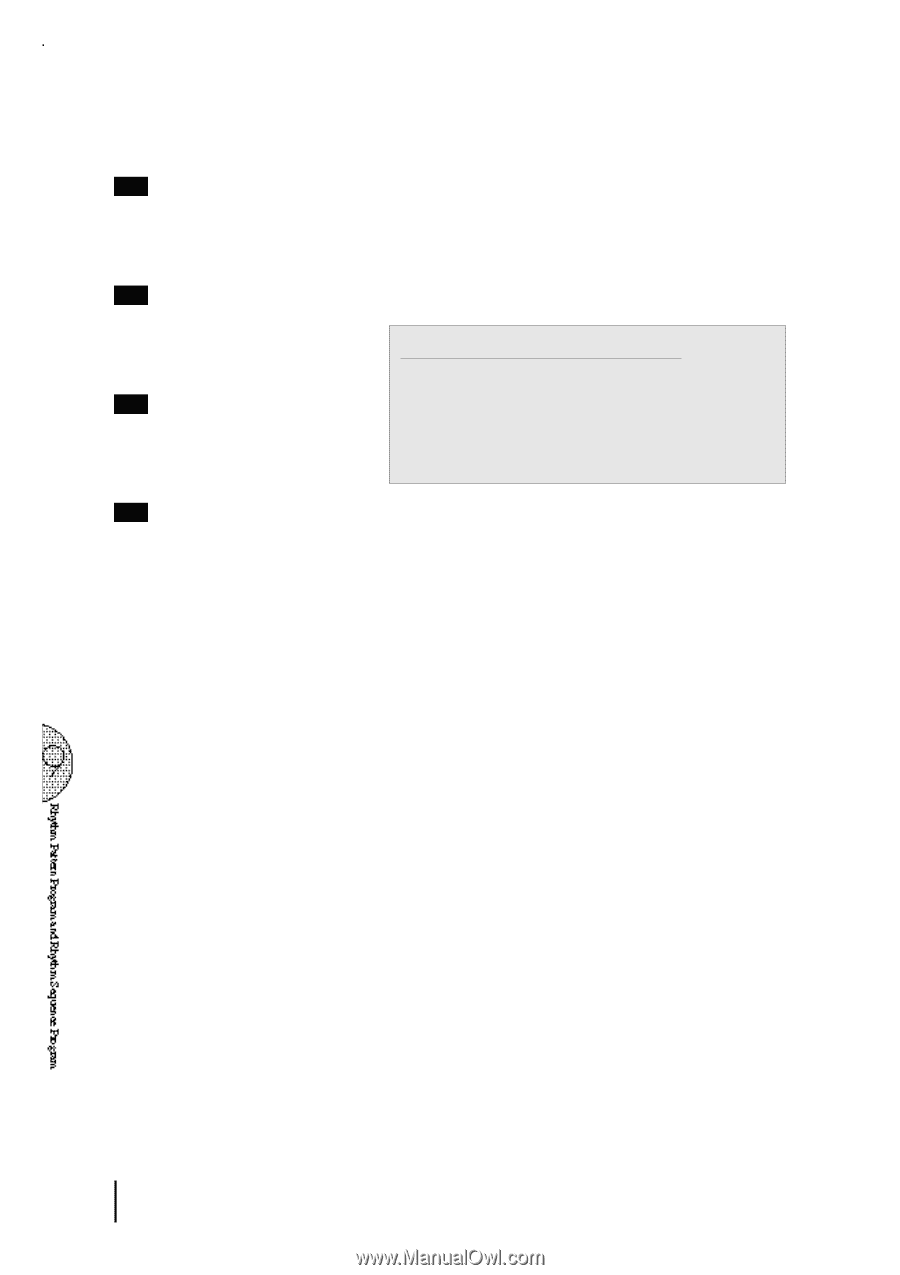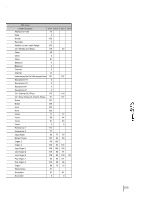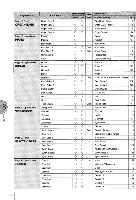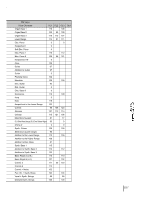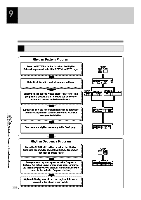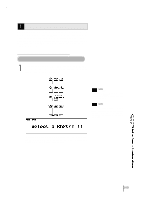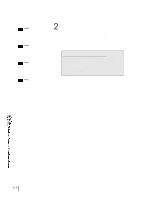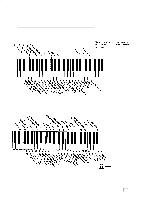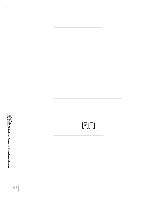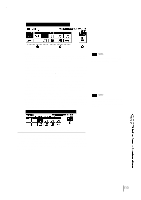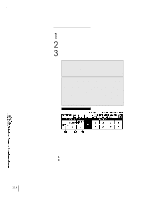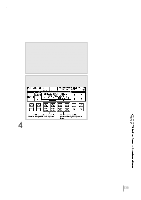Yamaha EL-87 Owner's Manual - Page 114
Copying the Fill Ins and Endings
 |
View all Yamaha EL-87 manuals
Add to My Manuals
Save this manual to your list of manuals |
Page 114 highlights
NOTE: The User rhythm you have created can also be copied to the Rhythm Pattern Program. You can edit it again and improve it. NOTE: When preset rhythms are copied to the Rhythm Pattern Program, the copied patterns may differ in volume from the original patterns. NOTE: Some Ending patterns consists of more than two measures. If you copy such a pattern, only the first two measures can be copied but the rest cannot be copied. 2 2.-1 To copy a preset rhythm: While holding down the PATTERN button, select a preset rhythm to be copied to the Rhythm Pattern Program. Copying a preset rhythm lets you make changes to an existing rhythm, saving you time if you want to program a rhythm that is similar to an existing preset pattern. Two measures of the selected rhythm will be copied to the Rhythm Pattern Program. In this case, you need to select a specific rhythm from the Rhythm Menu beforehand. Copying the Fill Ins and Endings: The similar procedure can be used with the FILL IN and INTRO. ENDING buttons for copying Fill In and Ending patterns. Select the rhythm to which the desired Fill In or Ending belongs beforehand. Then press the FILL IN or INTRO. ENDING button while holding down the PATTERN button. NOTE: The Intro. patterns cannot be copied. 2.-2 To create your own rhythm from scratch Pressing the PATTERN button, and releasing it without selecting a rhythm loads a blank pattern to the Rhythm Pattern Program. 110