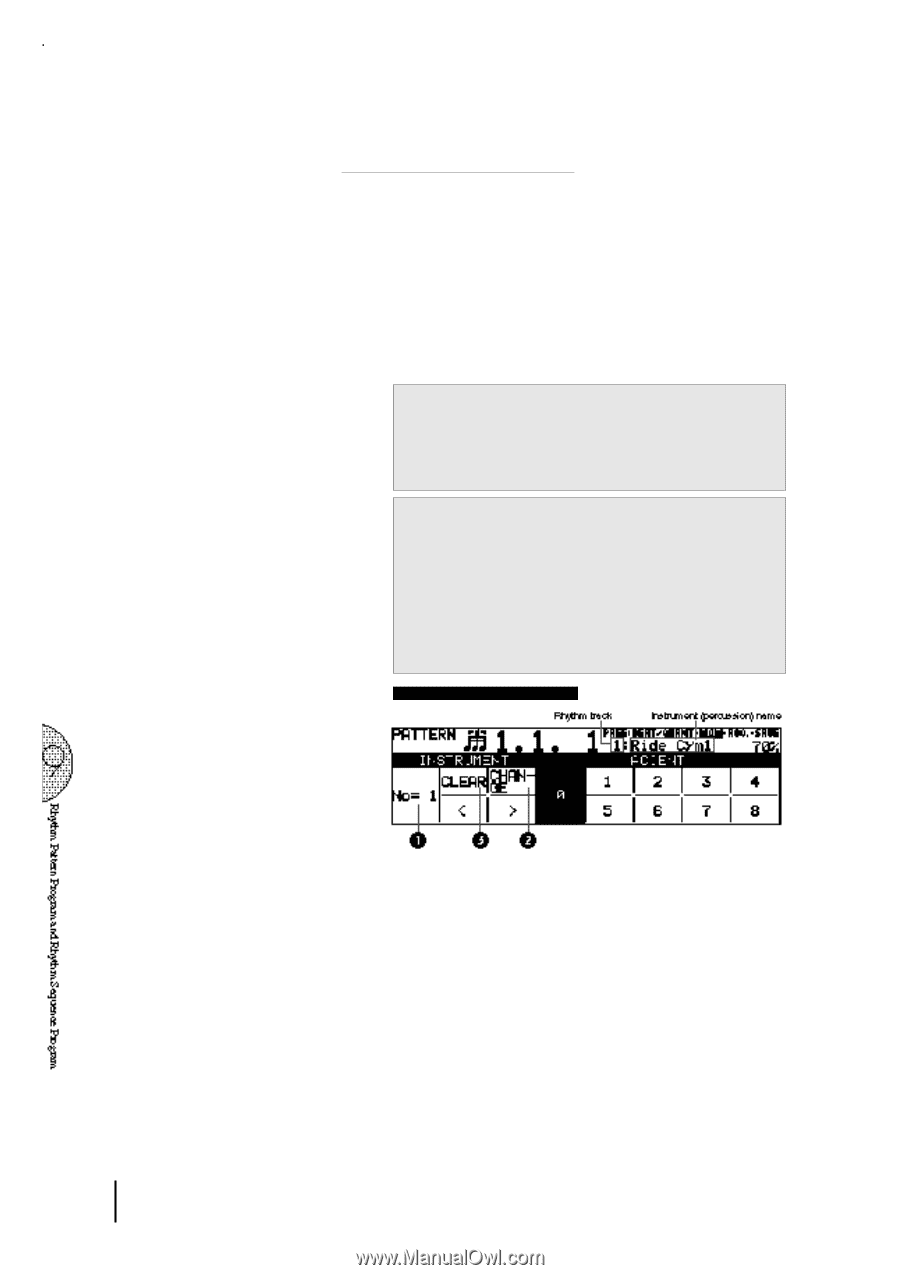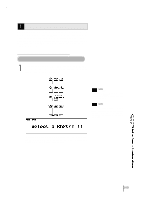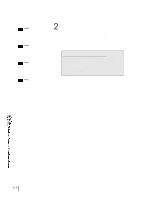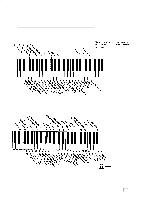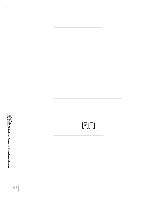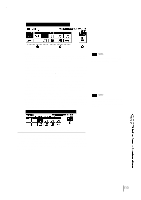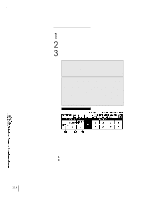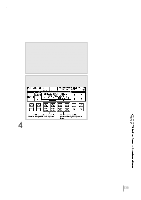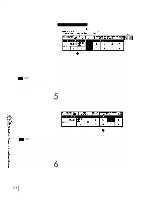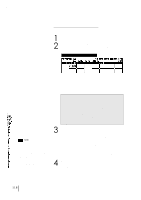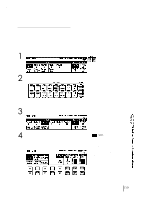Yamaha EL-87 Owner's Manual - Page 118
Editing with Step Write
 |
View all Yamaha EL-87 manuals
Add to My Manuals
Save this manual to your list of manuals |
Page 118 highlights
114 (7) Editing with Step Write To enter sounds with Step Write: 1 Raise the rhythm volume, and turn off all the Upper and Lower keyboard voices by setting each section's volume to MIN. 2 Select the EDIT page with the Page buttons. 3 Select the percussion sound you wish to enter. There are two ways to select percussion sounds in the Step Write mode: [1] Press the key on the Upper or Lower keyboard that corresponds to the sound. The instrument name automatically appears at the top right of the LCD when the key is pressed. The selected instrument is automatically assigned to an available empty rhythm track. [2] Use the leftmost Data Control buttons under the rhythm track number to step through the available sixteen rhythm tracks. The name of the instrument currently assigned to the selected track is displayed at the top right of the LCD. (Since this method allows you to select only from among the assigned instruments, use the Change function described with the LCD below to change instrument assignments.) * This method is especially useful when editing an exisiting rhythm, preset or user. EDIT Page-Step Write 1 Rhythm Track Selects from among the sixteen rhythm tracks and displays the currently selected rhythm track number. 2 CHANGE Replaces the instrument assigned to any given track with the others. 1. Select the track using the Rhythm Track control above. 2. Simultaneously hold down the Data Control button corresponding to CHANGE and press the key on the Upper or Lower keyboard that corresponds to the instrument you want to use.