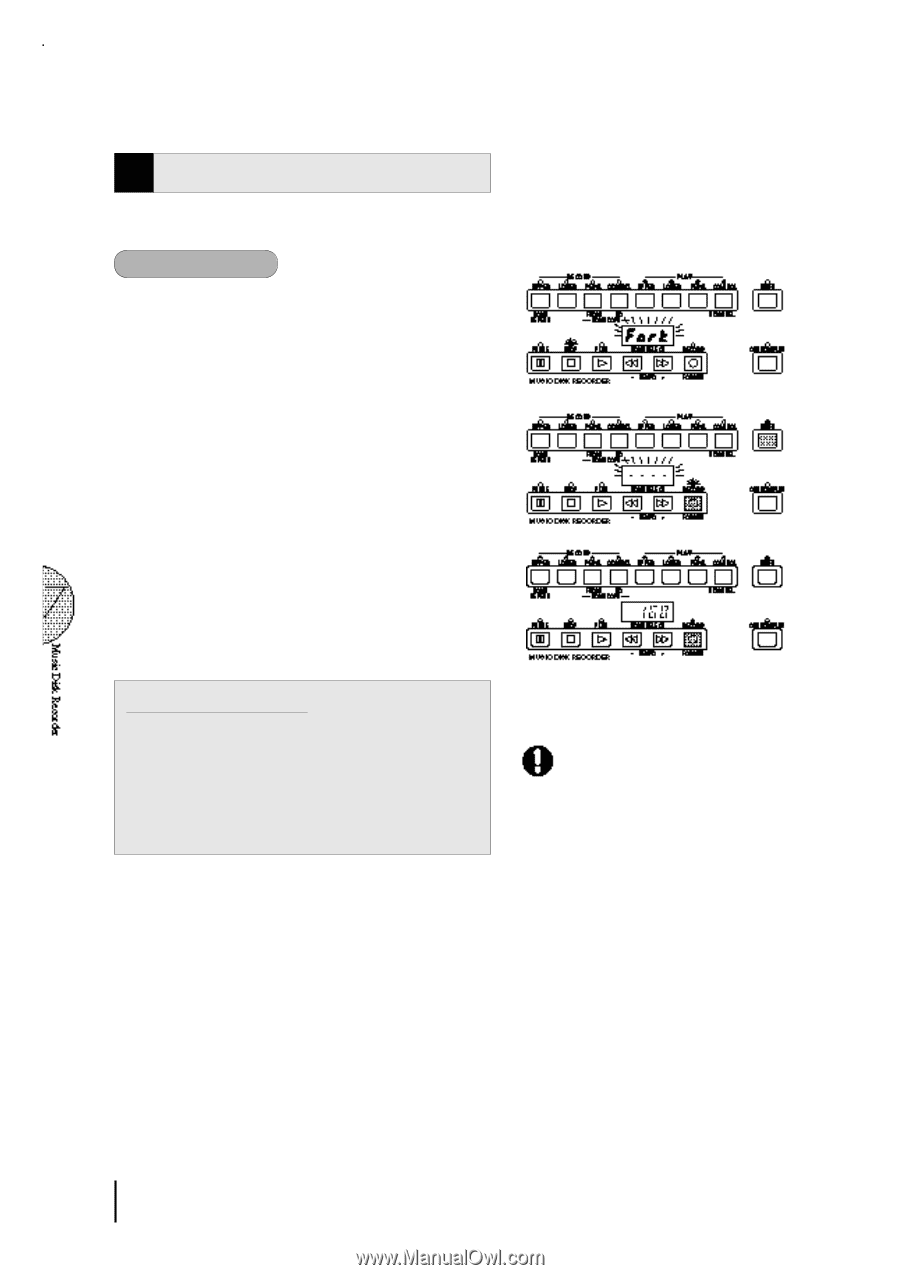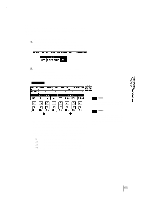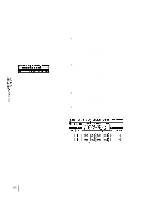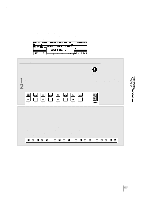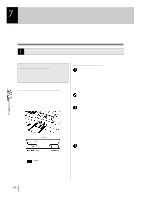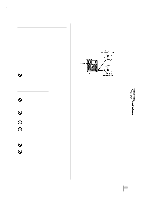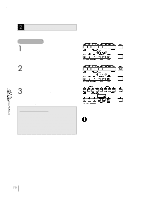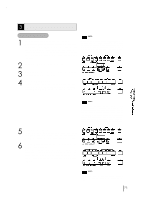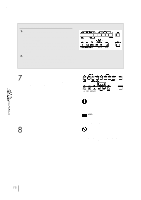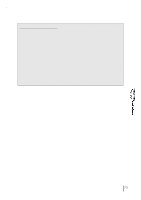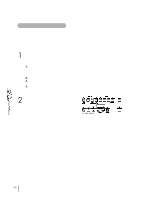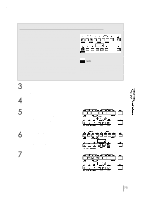Yamaha EL-87 Owner's Manual - Page 74
Formatting a Disk
 |
View all Yamaha EL-87 manuals
Add to My Manuals
Save this manual to your list of manuals |
Page 74 highlights
2 Formatting a Disk Before recording a performance to your blank disk, the disk must first be formatted. To format a disk: 1 Put the disk, label facing up, into the disk drive (insertion slot). "Fort" will appear on the LED display indicating that the inserted disk requires to be formatted. 2 While holding down the SHIFT button, press the FORMAT button. This step puts the format operation on stand-by, indicated by the dashes on the LED display and the flashing LED above the FORMAT button. 3 Press the FORMAT button again to begin formatting. The LED above the FORMAT button stays lit. The number "160" appears on the LED display and counts down to "001" as the disk is being formatted. When formatting is completed, operation returns to the original STOP status. About SHIFT button: You will find the SHIFT button (printed in green) at the top right side of the M.D.R. section. Some buttons in the M.D.R. section have dual functions: the first function is printed in white above each button; the second function is printed in green below each button. The SHIFT button is used to select the second functions by pressing each function button while holding down the SHIFT. If you format a disk that contains previously recorded data, all data on the disk will be erased. To avoid inadvertently formatting a disk after this step, press the STOP button. 70