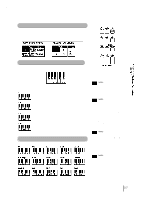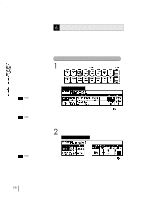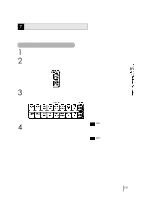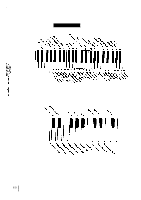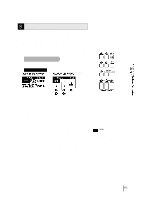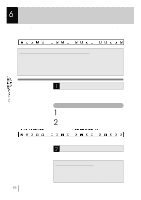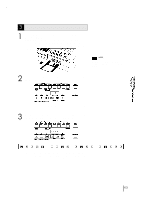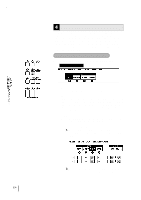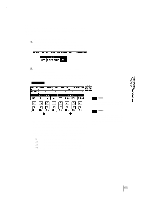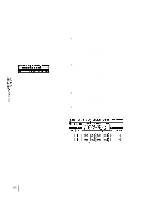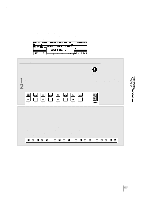Yamaha EL-87 Owner's Manual - Page 66
Registration Memory
 |
View all Yamaha EL-87 manuals
Add to My Manuals
Save this manual to your list of manuals |
Page 66 highlights
6 Registration Memory Registration Memory allows you to store virtually all the settings you make on the panel and LCD, providing a convenient way to instantly change all voice settings and rhythms while you're playing, with the simple touch of a single button on the Registration Memory panel. The buttons are conveniently located between the Upper and Lower keyboards for easy access while playing. Functions and settings that cannot be memorized are: qReverb type qAttack mode in Flute Voices qRegistration Shift settings qPitch/Transpose settings qVoice Edit settings (except for User voices currently assigned to the Dotted buttons) qVoice Disk voices qUser rhythms in the Rhythm Pattern Program (except for User rhythms currently assigned to the Dotted buttons) qRhythm Sequences qMIDI settings 1 Storing Registrations Newly created registrations you make can be stored to the Registration Memory panel buttons. All registrations in Registration Memory can also be saved to floppy disk for future recall. To store registrations to the Registration Memory: 1 After creating your original registration, decide which numbered button you wish to store. 2 While holding down the M(Memory) button in the Registration Memory section, press the numbered button to which you wish to save your registration. When the registration is stored, the numbered button flashes momentarily. 2 Selecting Registrations Simply press the numbered button that corresponds to the registration you wish to select. Using the D (Disable) button: Rhythm and automatic accompaniment patterns also change when you selct different Registration Memory buttons. Pressing the D(Disable) button allows you to keep the same rhythm and accompaniment patterns throughout all your registration changes, or make your own rhythm selections if you want to. 62