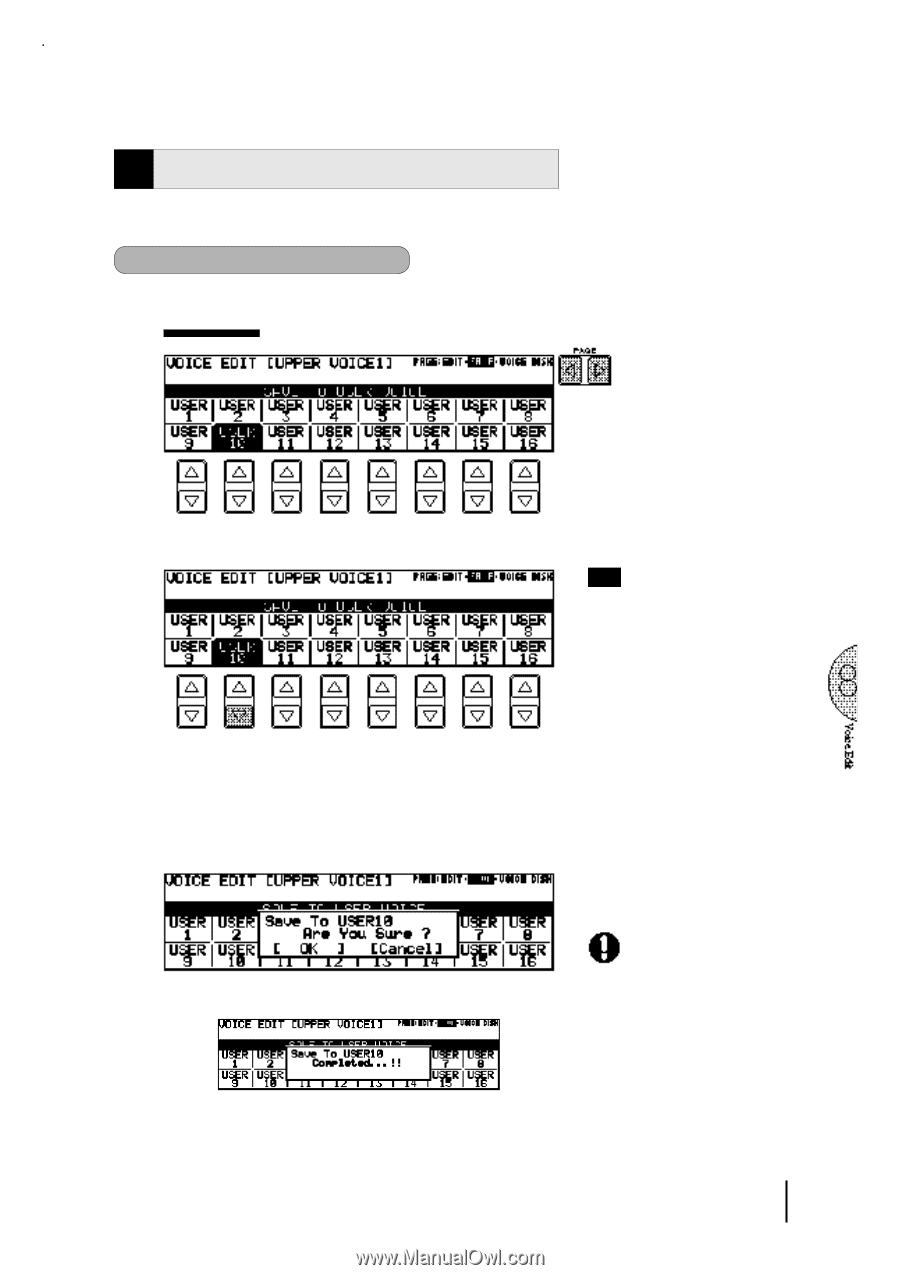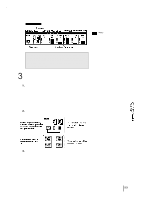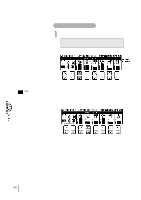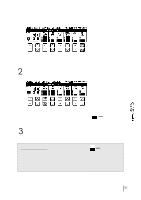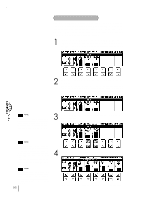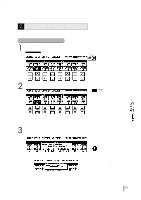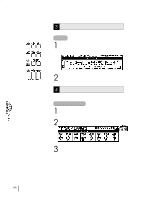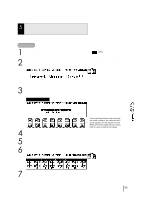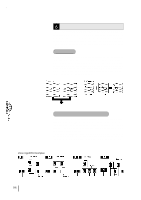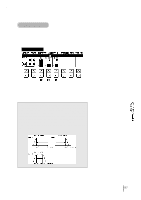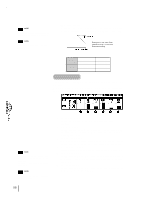Yamaha EL-87 Owner's Manual - Page 97
Saving Your New Voice
 |
View all Yamaha EL-87 manuals
Add to My Manuals
Save this manual to your list of manuals |
Page 97 highlights
2 Saving Your New Voice Once you have created a sound you are satisfied with, you'll want to save that sound for future use. To save your newly created voice: 1 Use the Page buttons to select the SAVE page. The following display appears. SAVE Page 2 Press the Data Control button that corresponds to the User voice number you wish to save to. NOTE: The on/off status cannot be saved. If you want an Operator muted, set the OL parameter of the selected Operator to the minimum. The following display appears, prompting confirmation of the operation. (Saving a new voice automatically erases the voice previously stored to the selected User number.) 3 Press any of the Data Control buttons below "OK" to save the voice, or press any of the buttons below "Cancel" to abort the operation. When the voice has been saved, the message "Completed!!" temporarily appears. This operation automatically erases any voice that had been previously saved to the selected User voice number. You should check the User voices (see page 27.) before saving a voice to make sure that you will not be erasing any important voices. This Save page shows the same voices as the last page (USER) of the dotted buttons' Voice Menu. 93