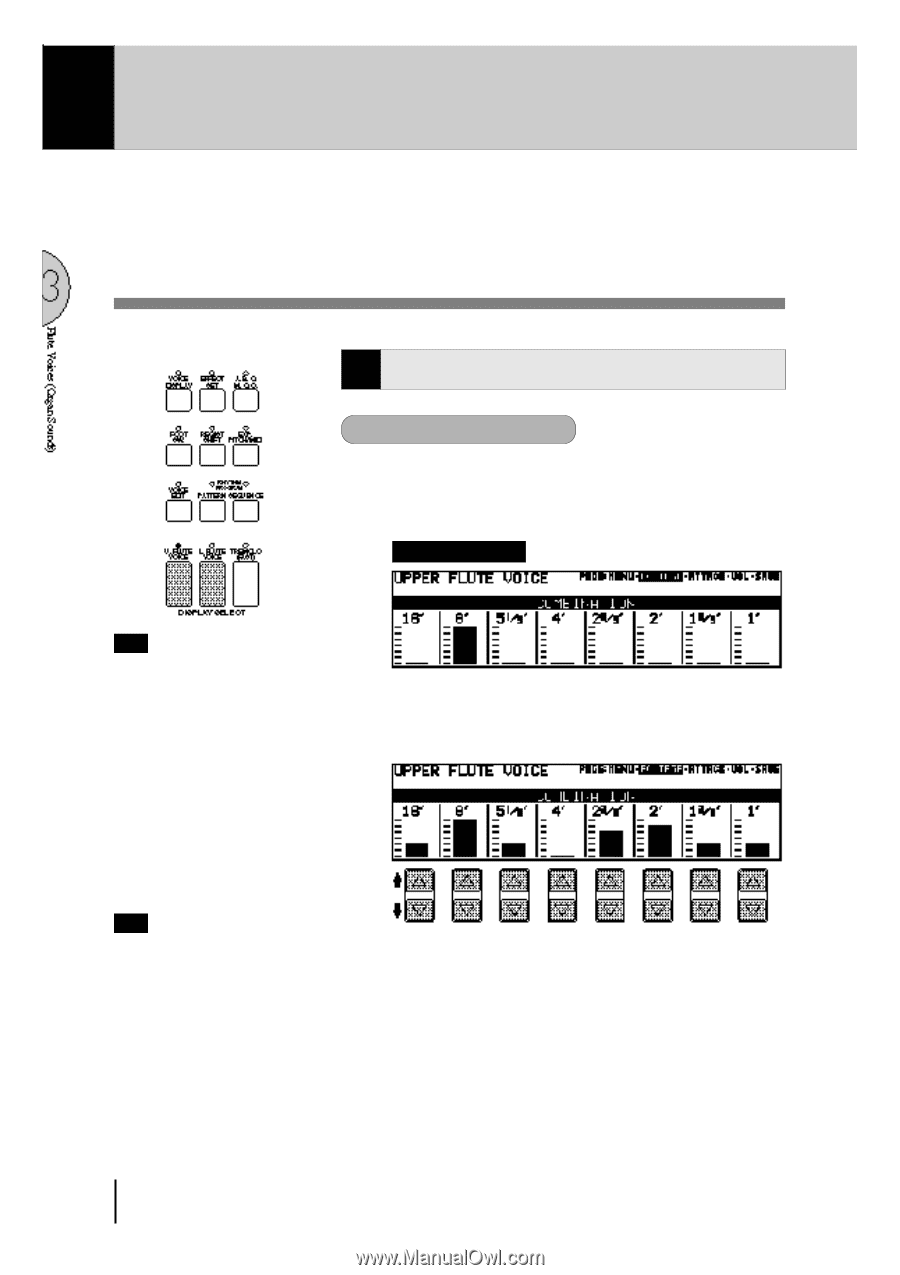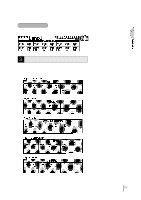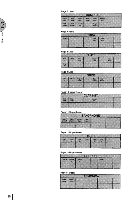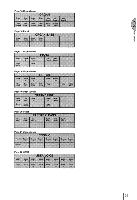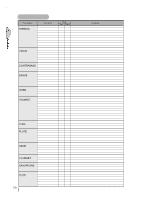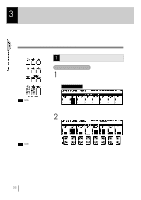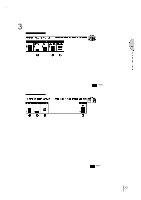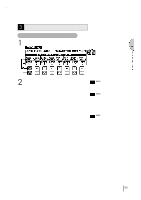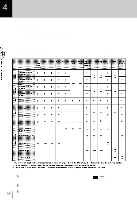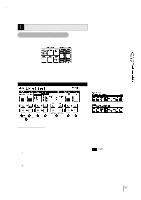Yamaha EL-87 Owner's Manual - Page 36
Å@Flute Voices Organ Sounds
 |
View all Yamaha EL-87 manuals
Add to My Manuals
Save this manual to your list of manuals |
Page 36 highlights
3Å@Flute Voices (Organ Sounds) The Flute Voice feature allows you to create your own organ voices, giving you access to an unlimited combination of organ sounds. With this function, you can recreate all of the classic organ sounds by adjusting the flute footage levels and the percussive sounds, just like on conventional organs. There are eight flute footage settings, with three additional footage settings for the attack sound. You can select various Preset Flute Voices, or create your own and save those to User Voices. There are five pages: Menu, Footage, Attack, Volume, Save. 1 Creating Flute Voices To create the Flute Voices: 1 Press one of the Flute Voice buttons (UPPER or LOWER) in the DISPLAY SELECT section. The FOOTAGE page appears on the LCD and the LED above the button lights. FOOTAGE Page NOTE: Pressing the button again turns the Flute Voice function off (the LED also turns off), and changes the LCD to the Voice Display. Each of the buttons acts as an on/off switch. 2 Use the Data Control buttons directly under the flute footage numbers to change each footage volume. NOTE: The total volume of the all footages are set on the VOL. page below. Play the keyboard and listen to the changes in the sound as you adjust the footage volumes. 32