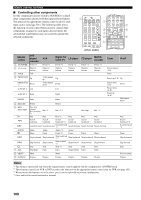Yamaha RX V659 MCXSP10 Manual - Page 104
Controlling other components, Remote, control, player, recorder, Digital TV, Cable TV, LD player - ipod input
 |
UPC - 027108925295
View all Yamaha RX V659 manuals
Add to My Manuals
Save this manual to your list of manuals |
Page 104 highlights
REMOTE CONTROL FEATURES ■ Controlling other components Set the component selector switch to SOURCE to control other components selected with the input selector buttons. You must set the appropriate remote control code for each input source (see page 101). The following table shows the function of each control button used to control other components assigned to each input selector button. Be advised that some buttons may not correctly operate the selected component. 1 CODE SET TRANSMIT POWER TV POWER AV STANDBY POWER CD DVD V-AUX MD CD-R CBL DTV DVR SLEEP XM TUNER MULTI CH IN VCR PHONO TV VOL TV CH AMP VOLUME SOURCE TV TV MUTE TV INPUT MUTE STEREO 1 MUSIC ENTERTAIN MOVIE 2 3 4 (U.S.A. model) 2 3 4 5 6 U U U STEREO 1 MUSIC ENTERTAIN MOVIE 2 3 4 STANDARD SELECT EXTD SUR. PURE DIRECT 5 6 7 8 SPEAKERS 9 LEVEL TITLE BAND ENHANCER 0 NIGHT 10 PRESET/CH STRAIGHT ENT. EFFECT SET MENU MENU SRCH MODE A-E/CAT. RETURN XM MEMORY REC DISC SKIP ENTER A-E/CAT. DISPLAY ON SCREEN AUDIO 7 8 9 Remote control DVD player/ recorder VCR Digital TV/ Cable TV LD player CD player MD/CD recorder Tuner iPod® 1 AV POWER Power *1 Power *1 Power *2 Power *1 Power *1 Power *1 2 1-9, 0, +10 3 TITLE Numeric buttons Title Numeric buttons Numeric buttons Numeric buttons Numeric buttons Numeric buttons Preset stations (1-8) Band 4 PRESET/CH u Up VCR channel up Up Preset up (1-8) Up PRESET/CH d Down VCR channel down Down Preset down (1-8) Down A-E/CAT. j Left Left Preset down (A-E) A-E/CAT. i Right Right Preset up (A-E) ENTER 5 RETURN Enter Return Enter Return Subsequent menu 6 REC/ DISC SKIP Disc skip (player) Rec (recorder) *3 Rec *3 Rec *2*3 Disc skip Rec *3 p Play Play Play *2 Play Play Play Play w Search backward Search backward Search Search backward *2 backward Search backward Search backward Search backward *4 f Search forward Search forward Search forward *2 Search forward Search forward Search forward Search forward *4 AUDIO e Audio Pause Audio Pause Audio *2 Pause *2 Sound Pause Pause Pause Pause b Skip backward Skip backward Skip backward *2 Skip backward Skip backward Skip backward Skip backward a s 7 ENT. Skip forward Stop Title/Index Skip forward Stop Enter Skip forward *2 Stop *2 Enter Skip forward Skip forward Stop Stop Chapter/Time Index Skip forward Stop Index Skip forward Stop 8 MENU 9 DISPLAY Menu Display Display Menu Display Display Display Display Previous menu Display Notes *1 This button is operational only when the original remote control supplied with the component has a POWER button. *2 These buttons control your VCR or DVD recorder only when you set the appropriate remote control code for DVR (see page 101). *3 When you use this button to record a source, press it twice repeatedly to prevent a malfunction. *4 Press and hold to search backward or forward. 100