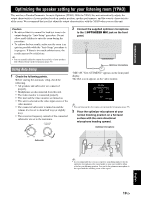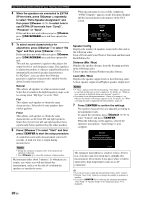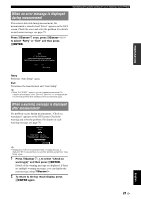Yamaha RXV1065 Owner's Manual - Page 20
Connecting a Yamaha iPod universal dock or Bluetooth™ wireless audio receiver, Connecting a USB - ipod dock
 |
UPC - 027108933474
View all Yamaha RXV1065 manuals
Add to My Manuals
Save this manual to your list of manuals |
Page 20 highlights
INTRODUCTION PREPARATION BASIC OPERATION ■ Transmitting/receiving remote control signals When the components have the capability of the transmission of the remote control signals, connect the REMOTE IN and REMOTE OUT jacks to the remote control input and output jack with the monaural analog mini cable as follows. Connections Connecting a USB storage device Connect a USB memory device or USB portable audio player to the USB port on the front panel of this unit. For information about USB storage devices supported by this unit, see page 45. HDMI 1 BD/DVD) HDMI 2 HDMI 3 HDMI 4 MONITOR OUT COMPONENT VIDEO PR REMOTE IN OUT PB VIDEO Y Remote control out Remote control in EMORY l PRESET h FM AM l CATEGORY h BD/DVD SCENE TV CD RADIO STRAIGHT PURE DIRECT INPUT EFFECT l TUNING/CH h OPTIMIZER MIC VOLUME VIDEO AUX USB VIDEO AUDIO USB Infrared signal receiver or Yamaha component IR flasher or Yamaha component (CD or DVD player, etc.) y • If connecting a Yamaha component that supports the SCENE control signal reception to the REMOTE OUT jack of this unit, you can start playback on the Yamaha component by using the SCENE function (page 22). • If connecting a component other than Yamaha products to the REMOTE OUT jack of this unit, set "SCENE IR" to "OFF" in the advanced setup menu (page 64). Connecting a Yamaha iPod universal dock or Bluetooth™ wireless audio receiver This unit has the DOCK terminal, to which you can connect a Yamaha iPod universal dock (YDS-11, sold separately) or a Bluetooth wireless audio receiver (YBA10, sold separately). You can play an iPod or a Bluetooth component with this unit by connecting it to the DOCK terminal. Use a dedicated cable for connection between the dock/ receiver and this unit. USB memory device or USB portable audio player Using the VIDEO AUX jacks Use the VIDEO AUX jacks on the front panel to connect a game console or a video camera to this unit. Be sure to turn down the volume of this unit and other components before making connections. EMORY l PRESET h FM AM l CATEGORY h BD/DVD SCENE TV CD RADIO STRAIGHT PURE DIRECT INPUT EFFECT l TUNING/CH h OPTIMIZER MIC VOLUME VIDEO AUX USB VIDEO AUDIO SIRIUS DOCK XM HDMI OUT VIDEO L AUDIO R COMPONENT VIDEO PR PB Y PHONO VIDEO GND V L R ADVANCED OPERATION ADDITIONAL INFORMATION APPENDIX Analog audio output Video output English Yamaha iPod universal dock or Bluetooth wireless audio receiver Game console or video camera 17 En