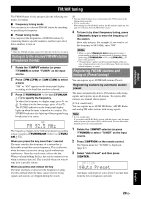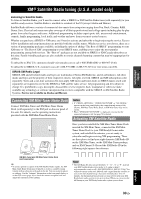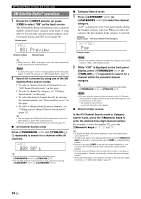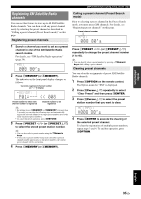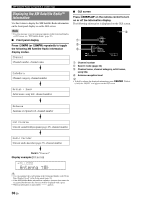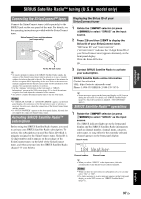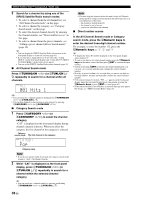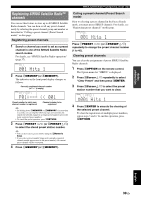Yamaha RXV1065 Owner's Manual - Page 37
XM Satellite Radio® operations, In the All Channel Search mode or Category
 |
UPC - 027108933474
View all Yamaha RXV1065 manuals
Add to My Manuals
Save this manual to your list of manuals |
Page 37 highlights
XM® Satellite Radio tuning (U.S.A. model only) XM Satellite Radio® operations 1 Rotate the RINPUT selector (or press dXM) to select "XM" as the input source. The XM Satellite Radio information (such as channel number, channel name, category, artist name, or song title) for the currently selected channel appears on the front panel display and GUI screen (page 36). Search mode XM 001 Preview Channel number Channel name y • When you select "XM" as the input source, this unit automatically recalls the previously selected channel. Note • If a status message or an error message appears on the front panel display or on the GUI screen, see "XM Satellite Radio" (page 70). 2 Search for a channel by using one of the XM Satellite Radio search modes. • To select a channel from the all channel list, see "All Channel Search mode" on this page. • To select a channel by category, see "Category Search mode" on this page. • To select the desired channel directly by entering the channel number, see "Direct number access" on this page. • To select a channel from the preset channels, see "Calling a preset channel (Preset Search mode)" (page 35). y • You can display the XM Satellite Radio information on the front panel display or on the GUI screen (page 36). • You can set the XM Satellite Radio preset channels (page 35). ■ All Channel Search mode Press HTUNING/CH l / h (or eTUN./CH k / n) repeatedly to search for a channel within all channels. XM 008 80's y • You can search for a channel quickly by holding down HTUNING/CH l / h (or eTUN./CH k / n). • You can skip channels to the previous or next category by pressing GCATEGORY l / h (or eCATEGORY l / h). ■ Category Search mode 1 Press GCATEGORY l / h (or eCATEGORY l / h) to select the channel category. "CAT" is displayed on the front panel display during the channel category selection. When you select the category, the first channel in the category is selected. Category search mode The first channel in the category XM Pop Category name Note • If you do not operate within 10 seconds, the category search mode returns to "ALL" (All Channel Search). 2 While "CAT" is displayed on the front panel display, press HTUNING/CH l / h (or eTUN./CH k / n) repeatedly to search for a channel within the selected channel category. y • You can search for a channel quickly by pressing and holding HTUNING/CH l / h (or eTUN./CH k / n). Note • This unit skips the channels when this unit is in the All Channel Search mode or Category Search mode in the following cases (it is not malfunction of this unit): - the channel is out of service. - you do not subscribe to the channel. ■ Direct number access In the All Channel Search mode or Category search mode, press the lNumeric keys to enter the desired three-digit channel number. For example, to enter the number 123, press the lNumeric keys as "1", "2" and "3". y • To display the Radio ID number displayed on the front panel display, select channel "0". • To enter a one-digit or two-digit channel number, press the lNumeric keys on the remote control and then press lENT to confirm the input number. • Instead of pressing lENT to tune into the channel immediately, you can wait a few seconds until this unit confirms the entered channel number. • If no key is pressed within a few seconds after you enter a one-digit or two-digit number, this unit automatically confirms the entered channel number. • If the selected channel is not available, an advisory message may appear. For details, see "XM Satellite Radio" (page 70). 34 En