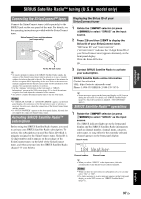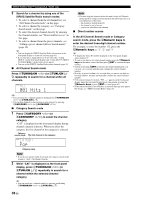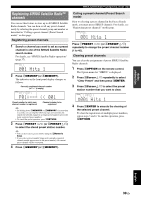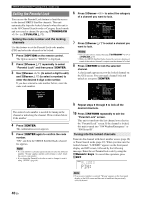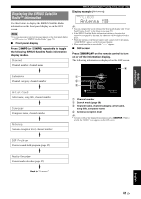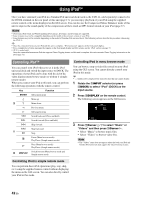Yamaha RXV1065 Owner's Manual - Page 45
Using iPod™, Controlling iPod™
 |
UPC - 027108933474
View all Yamaha RXV1065 manuals
Add to My Manuals
Save this manual to your list of manuals |
Page 45 highlights
Using iPod™ Once you have stationed your iPod in a Yamaha iPod universal dock (such as the YDS-11, sold separately) connected to the DOCK terminal on the rear panel of this unit (page 17), you can enjoy playback of your iPod using the supplied remote control or the menu displayed on the GUI screen. You can also use the Compressed Music Enhancer mode of this unit to improve the sound quality of the compression artifacts (such as MP3 format) stored on your iPod (page 27). Notes • iPod touch, iPod (Click and Wheel including iPod classic), iPod nano, and iPod mini are supported. • Some features may not be compatible depending on the model or the software version of your iPod. • Some features may not be available depending on the model of Yamaha iPod universal dock. The following sections describe the procedure when using the YDS-11. y • Once the connection between your iPod and this unit is complete, "iPod connected" appears on the front panel display. • For a complete list of status messages that appear on the front panel display and GUI screen, see the "iPod" section on page 73. • (U.S.A. model only) Once the connection between an iPod that supports iTunes Tagging feature and this unit is complete, this unit transmits iTunes Tagging information to the iPod (page 31). Controlling iPod™ You can control your iPod when you set it in the iPod universal dock and switch the input source to DOCK. The operations of your iPod can be done with the aid of the video display (menu browse mode) or without it (simple remote mode). When you connect your iPod to this unit, you can perform the following operations with the remote control. Key Function ENTER Subsequent menu k Menu up j n Menu down l Previous menu h Subsequent menu w Search backward (Press and hold) f Search forward (Press and hold) a Skip forward b Skip backward k s Stop e Pause (Menu browse mode) Play/Pause (Simple remote mode) p Play (Menu browse mode) Play/Pause (Simple remote mode) t DISPLAY Switch between Menu browse mode and Simple remote mode Controlling iPod in menu browse mode You can browse song or video files stored on your iPod using the GUI screen. You cannot directly control your iPod in this mode. y • "_"(underscore) is displayed for characters that this unit cannot display. 1 Rotate the RINPUT selector (or press dDOCK) to select "iPod" (DOCK) as the input source. 2 Press tDISPLAY on the remote control. The following screen appears on the GUI screen. iPod Music Videos Input DOCK DSP STRAIGHT 3 Press jCursor k / n to select "Music" or "Videos" and then press jCursor h. • Select "Music" to browse music files. • Select "Videos" to browse video files. Note • The "Videos" menu does not appear unless the both your iPod and Yamaha iPod universal dock support the video browsing feature. Controlling iPod in simple remote mode You can perform basic iPod operations (play, stop, skip, etc.) using the supplied remote control without displaying the menu on the GUI screen. You can also directly control your iPod in this mode. 42 En