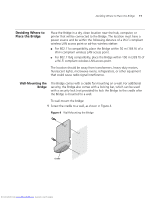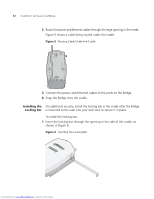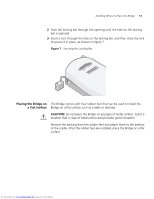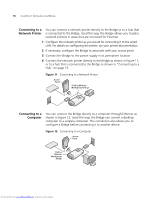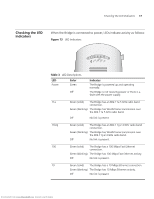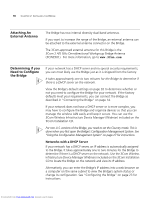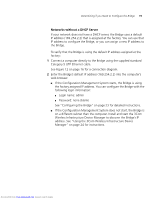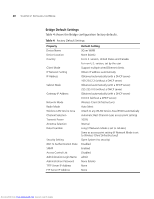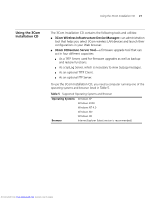3Com 3CRWE675075-UK User Guide - Page 22
Connecting to a, Network Printer, Computer
 |
UPC - 662705477848
View all 3Com 3CRWE675075-UK manuals
Add to My Manuals
Save this manual to your list of manuals |
Page 22 highlights
16 CHAPTER 2: INSTALLING THE BRIDGE Connecting to a You can connect a network printer directly to the Bridge or to a hub that Network Printer is connected to the Bridge. Used this way, the Bridge allows you to place network printers in areas that are not wired for Ethernet. 1 Configure the network printer as you would for connecting it to the wired LAN. For details on configuring the printer, see your printer documentation. 2 If necessary, configure the Bridge to associate with your access point. 3 Connect the Bridge to the power supply in its permanent location. 4 Connect the network printer directly to the Bridge as shown in Figure 11, or to a hub that is connected to the Bridge as shown in "Connecting to a Hub" on page 15. Figure 11 Connecting to a Network Printer Access Point 11a/b/ g Wireless Workgroup Brid ge POWER WIRELESS ETHERNET .11a .11g .100 .10 Connecting to a Computer You can connect the Bridge directly to a computer through Ethernet as shown in Figure 12. Used this way, the Bridge can convert a desktop computer to a wireless computer. This connection also allows you to configure a Bridge before connecting it to another device. Figure 12 Connecting to a Computer Access Point POWER WIRELESS ETHERNET 11a/b/ g .11a .11g .100 .10 Wireless Workgroup Bridge Downloaded from www.Manualslib.com manuals search engine