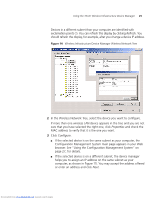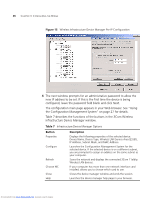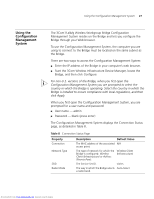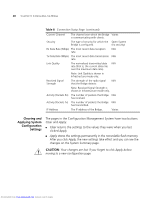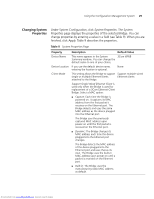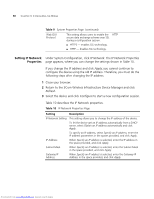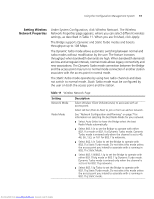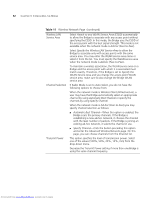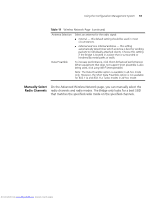3Com 3CRWE675075-UK User Guide - Page 35
Changing System, Properties
 |
UPC - 662705477848
View all 3Com 3CRWE675075-UK manuals
Add to My Manuals
Save this manual to your list of manuals |
Page 35 highlights
Using the Configuration Management System 29 Changing System Properties Under System Configuration, click System Properties. The System Properties page displays the properties of the selected Bridge. You can change properties by entering a value in a field (see Table 9). When you are finished, click Apply. Table 9 describes the properties. Table 9 System Properties Page Property Device Name Device Location Client Mode Description Default Value This name appears in the System 3Com WWB Summary window. You can change the default name to one of your choice. If you use the default device name, entering the location is optional. None This setting allows the Bridge to support Support multiple wired single or multiple Ethernet clients Ethernet clients attached to the Bridge. Support Single Wired Ethernet Client is used only when the Bridge is used for replacement of a 3Com Ethernet Client Bridge. Select a MAC option: ■ Capture: Each time the Bridge is powered on, it captures its MAC address from the first packet it receives on the Ethernet port. The Bridge detects and uses the same MAC address as the device plugged into the Ethernet port. The Bridge uses the previously captured MAC address upon power-on until the first packet is received on the Ethernet port. ■ Dynamic: The Bridge changes its MAC address each time the device plugged into the Ethernet port changes. The Bridge detects the MAC address of the device plugged into the Ethernet port and uses that as its own. The Bridge uses the built-in MAC address upon power-on until a packet is received on the Ethernet port. ■ Built-in: The Bridge uses the manufacturing radio MAC address as default. Downloaded from www.Manualslib.com manuals search engine