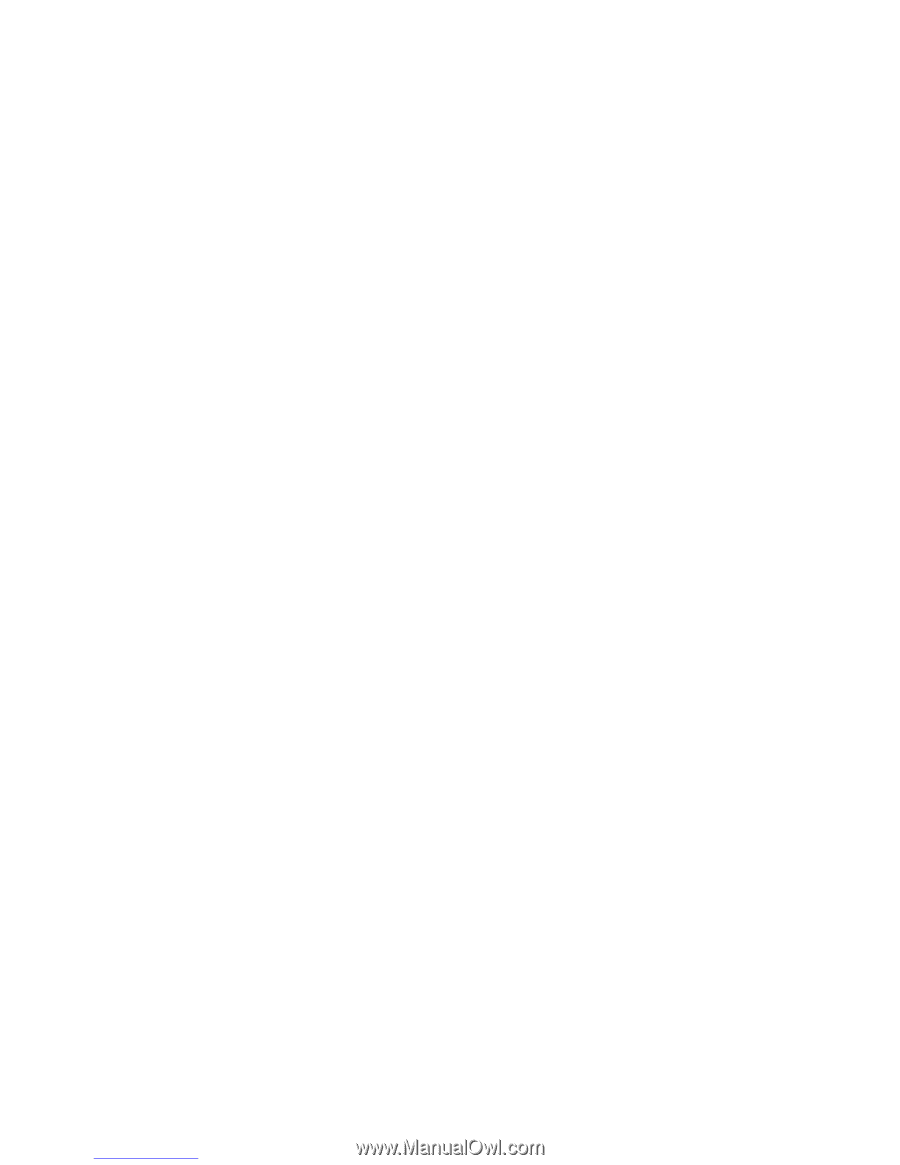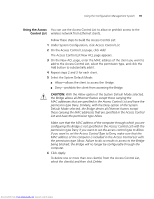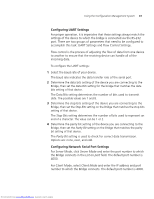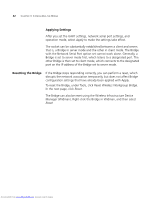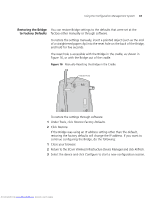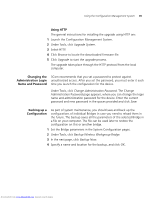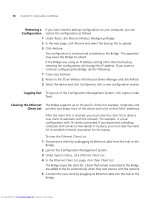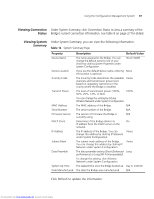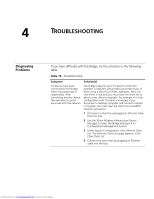3Com 3CRWE675075-UK User Guide - Page 50
Upgrading the, System, Using FTP default, Using TFTP
 |
UPC - 662705477848
View all 3Com 3CRWE675075-UK manuals
Add to My Manuals
Save this manual to your list of manuals |
Page 50 highlights
44 CHAPTER 3: CONFIGURING THE BRIDGE Upgrading the You can download firmware updates or updates of the Configuration System Management System from the 3Com Web site and install those updates on the Bridge. Options for upgrading the system include using a Trivial File Transfer Protocol (TFTP) server or File Transfer Protocol (FTP) server. The Bridge acts as a TFTP or FTP client to receive the download. Alternatively, you an use the HTTP option and upload the firmware from a downloaded file placed on your computer. Using FTP (default) The general instructions for installing the upgrade using FTP are: 1 Launch the Configuration Management System. 2 Under Tools, click Upgrade System. 3 Select FTP. 4 Enter the IP address of the FTP server where the upgrade files are located. 5 Enter the user name, password, path and filename in the appropriate fields. 6 Click Upgrade. Using TFTP The general instructions for installing the upgrade using TFTP are: 1 Launch the Configuration Management System. 2 Under Tools, click Upgrade System. 3 Select TFTP. 4 Enter the file name for the firmware. 5 Enter the IP address of the TFTP server where the upgrade files are located. 6 Click Upgrade. Downloaded from www.Manualslib.com manuals search engine