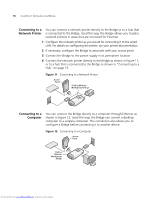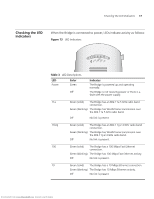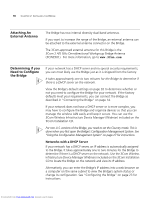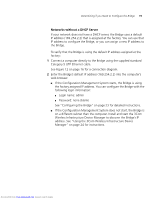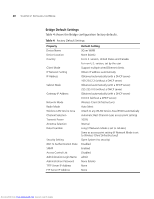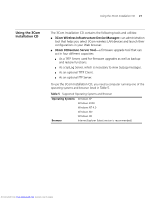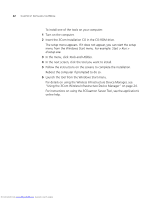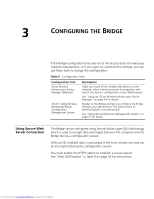3Com 3CRWE675075-UK User Guide - Page 25
Networks without a DHCP Server
 |
UPC - 662705477848
View all 3Com 3CRWE675075-UK manuals
Add to My Manuals
Save this manual to your list of manuals |
Page 25 highlights
Determining if you Need to Configure the Bridge 19 Networks without a DHCP Server If your network does not have a DHCP server, the Bridge uses a default IP address (169.254.2.2) that is assigned at the factory. You can use that IP address to configure the Bridge, or you can assign a new IP address to the Bridge. To verify that the Bridge is using the default IP address assigned at the factory: 1 Connect a computer directly to the Bridge using the supplied standard Category 5 UTP Ethernet cable. See Figure 12 on page 16 for a connection diagram. 2 Enter the Bridge's default IP address (169.254.2.2) into the computer's web browser. ■ If the Configuration Management System starts, the Bridge is using the factory assigned IP address. You can configure the Bridge with the following login information: ■ Login name: admin ■ Password: none (blank) See "Configuring the Bridge" on page 23 for detailed instructions. ■ If the Configuration Management System does not start, the Bridge is on a different subnet than the computer. Install and start the 3Com Wireless Infrastructure Device Manager to discover the Bridge's IP address. See "Using the 3Com Wireless Infrastructure Device Manager" on page 24 for instructions. Downloaded from www.Manualslib.com manuals search engine