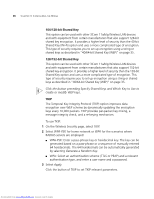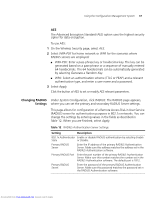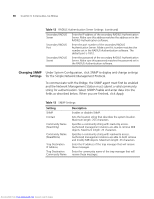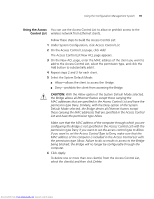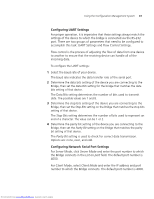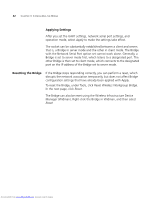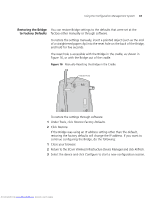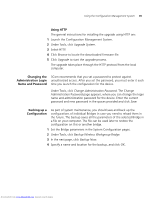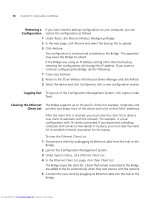3Com 3CRWE675075-UK User Guide - Page 47
Configuring UART Settings, Configuring Network Serial Port Settings
 |
UPC - 662705477848
View all 3Com 3CRWE675075-UK manuals
Add to My Manuals
Save this manual to your list of manuals |
Page 47 highlights
Using the Configuration Management System 41 Configuring UART Settings For proper operation, it is imperative that these settings always match the settings of the device to which the bridge is connected via the RS-232 port. There are two groups of parameters that need to be configured to accomplish this task: UART Settings and Flow Control Settings. Flow control is the process of adjusting the flow of data from one device to another to ensure that the receiving device can handle all of the incoming data. To configure the UART settings: 1 Select the baud rate of your device. The baud rate indicates the data transfer rate of the serial port. 2 Determine the data bits setting of the device you are connecting to the Bridge, then set the Data Bits setting for the bridge that matches the data bits setting of that device. The Data Bits setting determines the number of bits used to transmit data. The possible values are 7 and 8. 3 Determine the stop bits setting of the device you are connecting to the Bridge, then set the Stop Bits setting on the Bridge that matches the stop bits setting of that device. The Stop Bits setting determines the number of bits used to represent an end of a character. The value can be 1 or 2. 4 Determine the parity bit setting of the device you are connecting to the Bridge, then set the Parity Bit setting on the Bridge that matches the parity bit setting of that device. The Parity Bit setting is used to check for correct data transmission. Options are: none, even, and odd. Configuring Network Serial Port Settings For Server Mode, click Server Mode and enter the port number to which the Bridge connects in the List on port field. The default port number is 4000. For Client Mode, select Client Mode and enter the IP address and port number to which the Bridge connects. The default port number is 4000. Downloaded from www.Manualslib.com manuals search engine