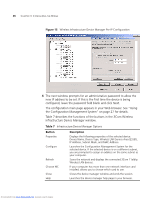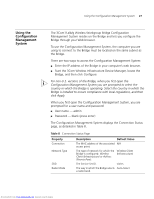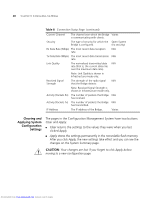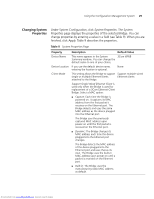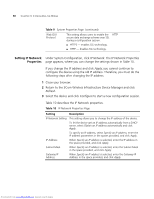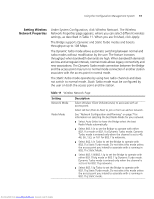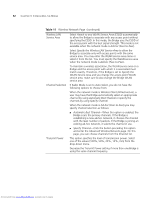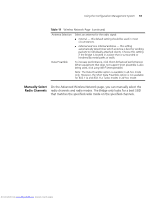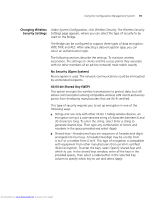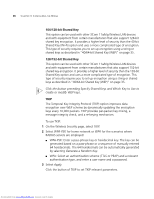3Com 3CRWE675075-UK User Guide - Page 37
Setting Wireless, Network Properties
 |
UPC - 662705477848
View all 3Com 3CRWE675075-UK manuals
Add to My Manuals
Save this manual to your list of manuals |
Page 37 highlights
Using the Configuration Management System 31 Setting Wireless Network Properties Under System Configuration, click Wireless Network. The Wireless Network Properties page appears, where you can select different wireless settings, as described in Table 11. When you are finished, click Apply. The Bridge supports Dynamic and Static Turbo modes and boosts throughput up to 108 Mbps. The Dynamic Turbo mode allows automatic switching between normal and turbo modes without modification by the user. The feature increases throughput when bandwidth demands are high. When bandwidth demands are low and at regular intervals, normal mode allows legacy connectivity and new associations. The Dynamic Turbo mode connection between the Bridge and the access point may turn to normal mode connection if another station associates with the access point in normal mode. The Static Turbo mode operates by using two radio channels and does not switch to normal mode. Static Turbo mode must be configured by the user on both the access point and the station. Table 11 Wireless Network Page Setting Network Mode Radio Mode Description Select Wireless Client (Infrastructure) to associate with an access point. Select Ad-hoc (Peer-to-Peer) to join or form an ad-hoc network. See "Network Configuration and Planning" on page 7 for information on selecting the best Radio Mode for your network. ■ Select Auto Select to have the Bridge select the best Radio Mode automatically. ■ Select 802.11a to set the Bridge to operate with either 802.11a mode or 802.11a Dynamic Turbo mode. Dynamic Turbo mode is entered only when the channel is set to 40, 48, 56, 153, or 161 for 802.11a networks. ■ Select 802.11a Turbo to set the Bridge to operate with 802.11a Static Turbo mode. Do not select this mode unless the access point you intend to associate with is running in 802.11a Static Mode. ■ Select 802.11b/802.11g to set the Bridge to operate with either 802.11b/g mode or 802.11g Dynamic Turbo mode. Dynamic Turbo mode is entered only when the channel is set to 6 for 802.11g networks. ■ Select 802.11g Turbo to set the Bridge to operate with 802.11g Static Turbo mode. Do not select this mode unless the access point you intend to associate with is running in 802.11g Static mode. Downloaded from www.Manualslib.com manuals search engine