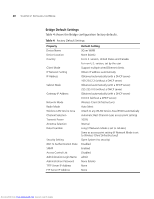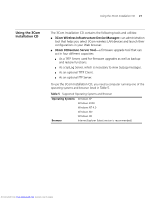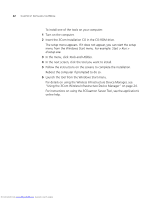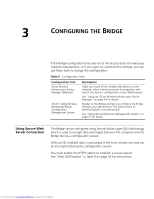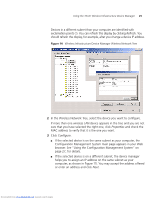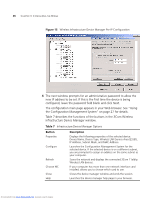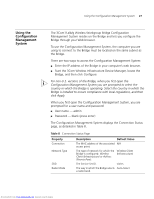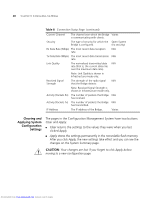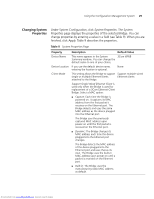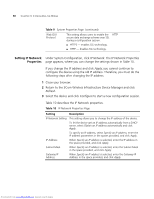3Com 3CRWE675075-UK User Guide - Page 31
browser. See Using the Configuration Management System
 |
UPC - 662705477848
View all 3Com 3CRWE675075-UK manuals
Add to My Manuals
Save this manual to your list of manuals |
Page 31 highlights
Using the 3Com Wireless Infrastructure Device Manager 25 Devices in a different subnet than your computer are identified with exclamation points (!). You can refresh this display by clicking Refresh. You should refresh the display, for example, after you change a device IP address. Figure 14 Wireless Infrastructure Device Manager Wireless Network Tree 2 In the Wireless Network Tree, select the device you want to configure. If more than one wireless LAN device appears in the tree and you are not sure that you have selected the right one, click Properties and check the MAC address to verify that it is the one you want. 3 Click Configure. ■ If the selected device is on the same subnet as your computer, the Configuration Management System main page appears in your Web browser. See "Using the Configuration Management System" on page 27, for details. ■ If the selected device is on a different subnet, the device manager helps you to assign an IP address on the same subnet as your computer, as shown in Figure 15. You may accept the address offered or enter an address and click Next. Downloaded from www.Manualslib.com manuals search engine