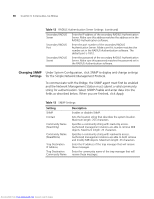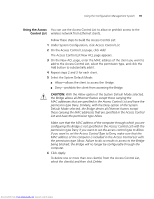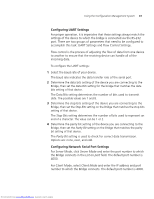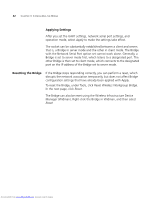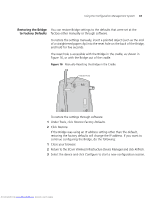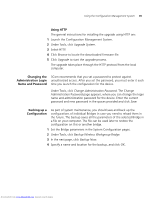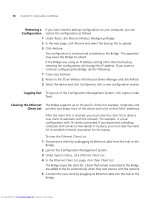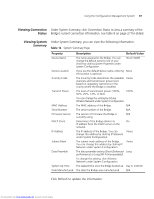3Com 3CRWE675075-UK User Guide - Page 49
Restoring the Bridge, to Factory Defaults
 |
UPC - 662705477848
View all 3Com 3CRWE675075-UK manuals
Add to My Manuals
Save this manual to your list of manuals |
Page 49 highlights
Using the Configuration Management System 43 Restoring the Bridge You can restore Bridge settings to the defaults that were set at the to Factory Defaults factory either manually or through software. To restore the settings manually, insert a pointed object (such as the end of a straightened paper clip) into the reset hole on the back of the Bridge, and hold for five seconds. The reset hole is accessible with the Bridge in the cradle, as shown in Figure 16, or with the Bridge out of the cradle. Figure 16 Manually Resetting the Bridge in the Cradle Reset Hole RESET To restore the settings through software: 1 Under Tools, click Restore Factory Defaults. 2 Click Restore. If the Bridge was using an IP address setting other than the default, restoring the factory defaults will change the IP address. If you want to continue configuring the Bridge, do the following: 1 Close your browser. 2 Return to the 3Com Wireless Infrastructure Device Manager and click Refresh. 3 Select the device and click Configure to start a new configuration session. Downloaded from www.Manualslib.com manuals search engine