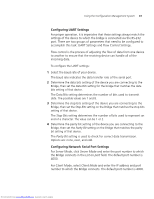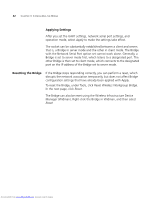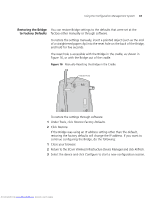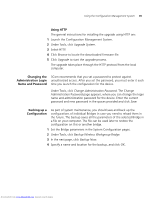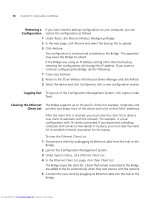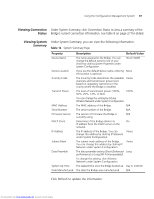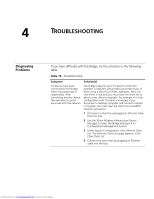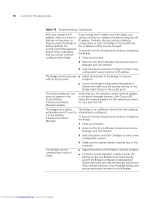3Com 3CRWE675075-UK User Guide - Page 51
Using HTTP, Changing the, Administration Login, Name and Password, Backing up a, Configuration
 |
UPC - 662705477848
View all 3Com 3CRWE675075-UK manuals
Add to My Manuals
Save this manual to your list of manuals |
Page 51 highlights
Using the Configuration Management System 45 Using HTTP The general instructions for installing the upgrade using HTTP are: 1 Launch the Configuration Management System. 2 Under Tools, click Upgrade System. 3 Select HTTP. 4 Click Browse to locate the downloaded firmware file. 5 Click Upgrade to start the upgrade process. The upgrade takes place through the HTTP protocol from the local computer. Changing the 3Com recommends that you set a password to protect against Administration Login unauthorized access. After you set the password, you must enter it each Name and Password time you launch the configuration for the device. Under Tools, click Change Administration Password. The Change Administration Password page appears, where you can change the login name and administration password for the device. Enter the current password and new password in the spaces provided and click Save. Backing up a Configuration As part of system maintenance, you should save and back up the configurations of individual Bridges in case you need to reload them in the future. The backup saves all the parameters of the selected Bridge in a file on your computer. The file can be used later to restore the configuration on this or another bridge. 1 Set the Bridge parameters in the System Configuration pages. 2 Under Tools, click Backup Wireless Workgroup Bridge. 3 In the next page, click Backup Now. 4 Specify a name and location for the backup, and click OK. Downloaded from www.Manualslib.com manuals search engine