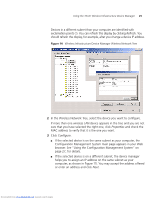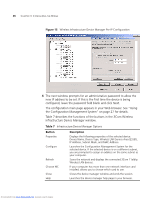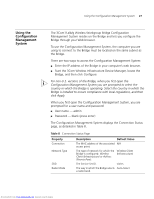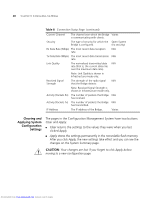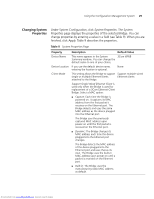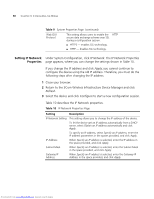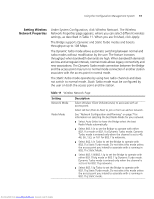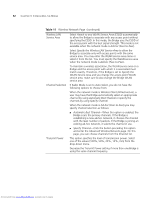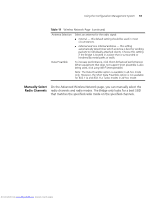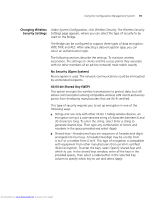3Com 3CRWE675075-UK User Guide - Page 36
Setting IP Network, Properties
 |
UPC - 662705477848
View all 3Com 3CRWE675075-UK manuals
Add to My Manuals
Save this manual to your list of manuals |
Page 36 highlights
30 CHAPTER 3: CONFIGURING THE BRIDGE Table 9 System Properties Page (continued) Web GUI Protocol This setting allows users to enable the secure data exchange scheme over SSL during a configuration session. ■ HTTPS - enables SSL technology. ■ HTTP - disables SSL technology. HTTP Setting IP Network Under System Configuration, click IP Network. The IP Network Properties Properties page appears, where you can change the settings shown in Table 10. If you change the IP address and click Apply, you cannot continue to configure the device using the old IP address. Therefore, you must do the following steps after changing the IP address: 1 Close your browser. 2 Return to the 3Com Wireless Infrastructure Device Manager and click Refresh. 3 Select the device and click Configure to start a new configuration session. Table 10 describes the IP Network properties. Table 10 IP Network Properties Page Setting Description IP Network Setting This setting allows you to change the IP address of the device. To let the device get an IP address automatically from a DHCP server, select Obtain an IP address automatically and click Apply. To specify an IP address, select Specify an IP address, enter the IP address parameters in the spaces provided, and click Apply. IP Address When Specify an IP address is selected, enter the IP address in the space provided, and click Apply. Subnet Mask When Specify an IP address is selected, enter the Subnet Mask in the space provided, and click Apply. Gateway IP Address When Specify an IP address is selected, enter the Gateway IP Address in the space provided, and click Apply. Downloaded from www.Manualslib.com manuals search engine