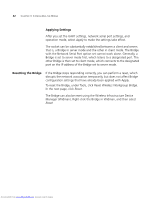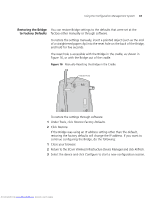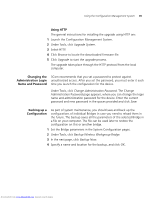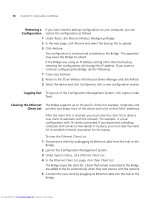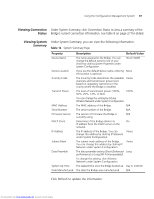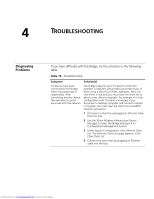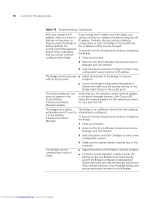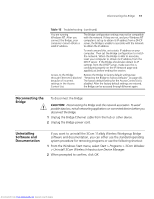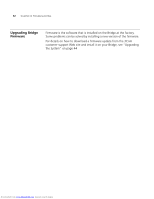3Com 3CRWE675075-UK User Guide - Page 53
Viewing Connection, Status, Viewing System, Summary
 |
UPC - 662705477848
View all 3Com 3CRWE675075-UK manuals
Add to My Manuals
Save this manual to your list of manuals |
Page 53 highlights
Using the Configuration Management System 47 Viewing Connection Under System Summary, click Connection Status to view a summary of the Status Bridge's current connection information. See Table 8 on page 27 for details. Viewing System Summary Under System Summary, you can view the following information: Table 14 System Summary Page Property Device Name Device Location Country Code Transmit Power MAC Address Serial Number Firmware Version DHCP Client IP Address Subnet Mask Data Preamble System Up Time Date Manufactured Description Default Value The name assigned to the Bridge. You can change the default name to one of your choice by clicking System Properties under System Configuration. 3Com WWB If you use the default device name, entering None the location is optional. The Country Code determines the available Varies channels and transmission power level based on regulatory restrictions in the county where the Bridge is installed. The level of transmission power (100%, 50%, 25%, 12%, or Min). 100% You can change this setting by clicking Wireless Network under System Configuration. The MAC address of the Bridge. N/A The serial number of the Bridge. N/A The version of firmware the Bridge is N/A currently using. Determines if the Bridge obtains its On IP address from the DHCP server on the network. The IP address of the Bridge. You can Varies change this address by clicking IP Network under System Configuration. The subnet mask address of the Bridge. Varies You can change this address by clicking IP Network under System Configuration. The data preamble setting (Short [Enhanced Long performance] or Long [Wi-Fi Interoperable]). To change this setting, click Wireless Network under System Configuration. The elapsed time since the Bridge booted up. Day 0, 0:00:00 The date the Bridge was manufactured. N/A Click Refresh to update the information. Downloaded from www.Manualslib.com manuals search engine