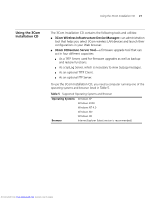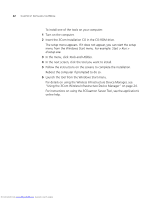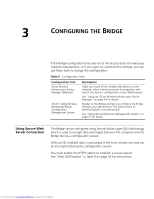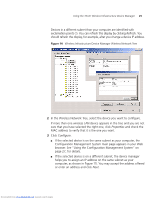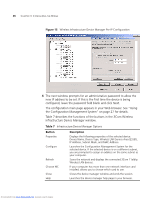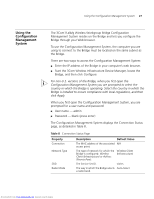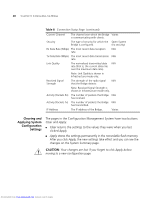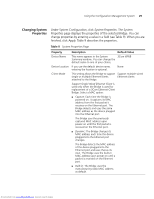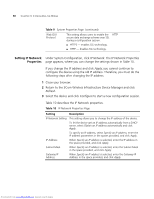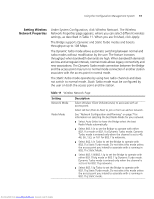3Com 3CRWE675075-UK User Guide - Page 32
Table 7, Button, Description
 |
UPC - 662705477848
View all 3Com 3CRWE675075-UK manuals
Add to My Manuals
Save this manual to your list of manuals |
Page 32 highlights
26 CHAPTER 3: CONFIGURING THE BRIDGE Figure 15 Wireless Infrastructure Device Manager Pre-IP Configuration 4 The next window prompts for an administrative password to allow the new IP address to be set. If this is the first time the device is being configured, leave the password field blank and click Next. The configuration main page appears in your Web browser. See "Using the Configuration Management System" on page 27 for details. Table 7 describes the functions of the buttons in the 3Com Wireless Infrastructure Device Manager window. Table 7 Infrastructure Device Manager Options Button Properties Configure Refresh Choose NIC Close Help Description Displays the following properties of the selected device: Device Name, Device Type, Wireless LAN Service Area (ESSID), IP Address, Subnet Mask, and MAC Address. Launches the Configuration Management System for the selected device. If the selected device is on a different subnet, you are prompted to assign an address on the same subnet as your computer. Scans the network and displays the connected 3Com 11a/b/g Wireless LAN devices. If your computer has more than one network interface card installed, allows you to choose which card to use. Closes the device manager window and ends the session. Launches the device manager help page in your browser. Downloaded from www.Manualslib.com manuals search engine