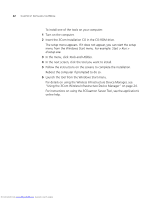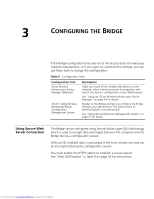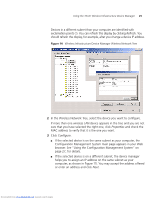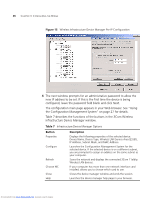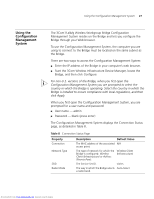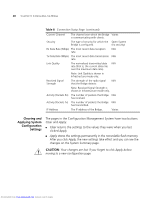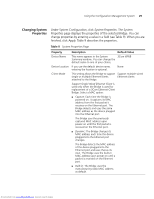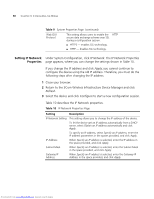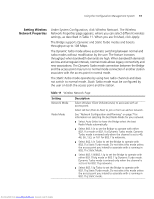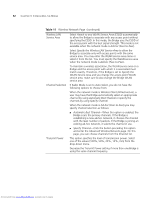3Com 3CRWE675075-UK User Guide - Page 33
Using the, Configuration, Management, System
 |
UPC - 662705477848
View all 3Com 3CRWE675075-UK manuals
Add to My Manuals
Save this manual to your list of manuals |
Page 33 highlights
Using the Configuration Management System 27 Using the Configuration Management System The 3Com11a/b/g Wireless Workgroup Bridge Configuration Management System resides on the Bridge and lets you configure the Bridge through your Web browser. To use the Configuration Management System, the computer you are using to connect to the Bridge must be located on the same subnet as the Bridge. There are two ways to access the Configuration Management System: ■ Enter the IP address of the Bridge in your computer's web browser. ■ Start the 3Com Wireless Infrastructure Device Manager, locate the Bridge, and then click Configure. For non-U.S. versions of the Bridge, when you first open the Configuration Management System you are prompted to select the country in which the Bridge is operating. Select the country in which the Bridge is installed to ensure compliance with local regulations, and then click Apply. When you first open the Configuration Management System, you are prompted for a user name and password: ■ User name - admin ■ Password - blank (press enter) The Configuration Management System displays the Connection Status page, as detailed in Table 8. Table 8 Connection Status Page Property Connection Network Type SSID Radio Mode Description Default Value The MAC address of the associated N/A access point. The type of network for which the Bridge is configured: Wireless Client (Infrastructure) or Ad-hoc (Peer-to-Peer). Wireless Client (Infrastructure) The Service Set ID. Varies The way in which the Bridge selects Auto-Select a radio band. Downloaded from www.Manualslib.com manuals search engine