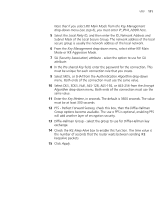3Com 3CRWER300-73-US User Guide - Page 108
Traffic mapping, Map to Forwarding Group, Remark DSCP as, ADVANCED CONFIG
 |
UPC - 662705532622
View all 3Com 3CRWER300-73-US manuals
Add to My Manuals
Save this manual to your list of manuals |
Page 108 highlights
106 CHAPTER 5: CONFIGURING THE ROUTER Traffic mapping Up to 16 rules can be defined to classify your network traffic into Diffserv forwarding groups and outgoing connections. Figure 86 Traffic Mapping Screen Click Add, the Edit Traffic Class screen will appear. Figure 87 Edit Traffic Class Screen 1 Define the Rule name. 2 Select the traffic type from drop-down menu. 3 Select the forwarding group from the Map to Forwarding Group drop-down menu. 4 Select the value from the Remark DSCP as drop-down menu. 5 Click the ADVANCED CONFIG button, a more detailed Edit Traffic class screen will appear, see Figure 88.

106
C
HAPTER
5: C
ONFIGURING
THE
R
OUTER
Traffic mapping
Up to 16 rules can be defined to classify your network traffic into Diffserv
forwarding groups and outgoing connections.
Figure 86
Traffic Mapping Screen
Click
Add
, the Edit Traffic Class screen will appear.
Figure 87
Edit Traffic Class Screen
1
Define the Rule name.
2
Select the traffic type from drop-down menu.
3
Select the forwarding group from the
Map to Forwarding Group
drop-down menu.
4
Select the value from the
Remark DSCP as
drop-down menu.
5
Click the
ADVANCED CONFIG
button, a more detailed Edit Traffic class
screen will appear, see
Figure 88
.