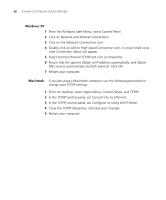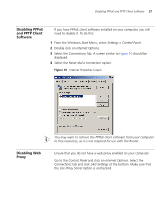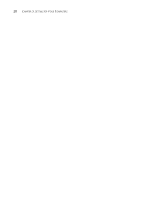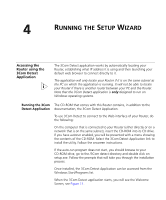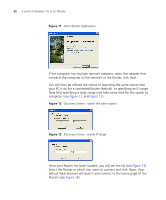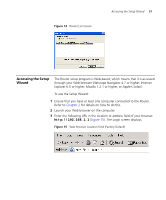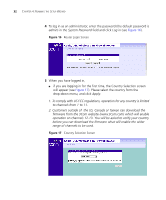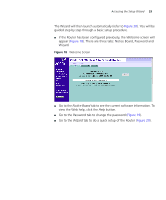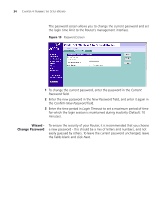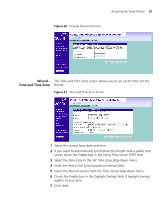3Com 3CRWER300-73-US User Guide - Page 32
3Com 3CRWER300-73-US - Wireless 11n Cable/DSL Firewall Router Manual
 |
UPC - 662705532622
View all 3Com 3CRWER300-73-US manuals
Add to My Manuals
Save this manual to your list of manuals |
Page 32 highlights
30 CHAPTER 4: RUNNING THE SETUP WIZARD Figure 11 3Com Detect Application If the computer has multiple network adapters, select the adapter that connects the computer to the network or the Router, click Next. You will then be offered the choice of searching the same subnet that your PC is on for a connected Router (default), or specifying an IP range. Note that specifying a large range may take some time for the search to complete. (see Figure 12 and Figure 13) Figure 12 Discovery Screen - search the same subnet Figure 13 Discovery Screen - search IP range Once your Router has been located, you will see the list (see Figure 14). Select the Router to which you want to connect and click Open. Your default Web browser will launch and connect to the home page of the Router, (see Figure 16)