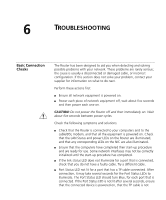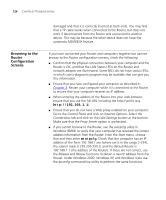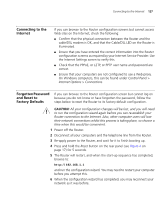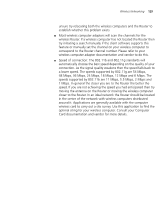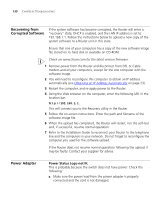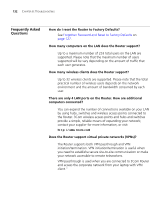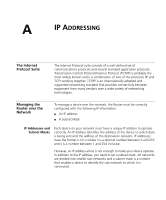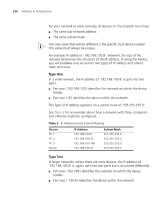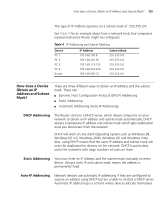3Com 3CRWER300-73-US User Guide - Page 132
Recovering from Corrupted Software, Power Adapter, Power Status Logo not lit. - firmware
 |
UPC - 662705532622
View all 3Com 3CRWER300-73-US manuals
Add to My Manuals
Save this manual to your list of manuals |
Page 132 highlights
130 CHAPTER 6: TROUBLESHOOTING Recovering from Corrupted Software If the system software has become corrupted, the Router will enter a "recovery" state; DHCP is enabled, and the LAN IP address is set to 192.168.1.1. Follow the instructions below to upload a new copy of the system software to a Router unit in this state. Ensure that one of your computers has a copy of the new software image file stored on its hard disk or available on CD-ROM. Check on www.3com.com for the latest version firmware. 1 Remove power from the Router and disconnect from DSL or Cable modem and all your computers, except for the one computer with the software image. 2 You will need to reconfigure this computer to obtain an IP address automatically (see Obtaining an IP Address Automatically on page 23). 3 Restart the computer, and re-apply power to the Router. 4 Using the Web browser on the computer, enter the following URL in the location bar: http://192.168.1.1. This will connect you to the Recovery utility in the Router. 5 Follow the on-screen instructions. Enter the path and filename of the software image file. 6 When the upload has completed, the Router will restart, run the self-test and, if successful, resume normal operation. 7 Refer to the Installation Guide to reconnect your Router to the telephone line and the computers in your network. Do not forget to reconfigure the computer you used for the software upload. If the Router does not resume normal operation following the upload, it may be faulty. Contact your supplier for advice. Power Adapter Power Status Logo not lit. This is probably because the switch does not have power. Check the following: ■ Make sure the power lead from the power adapter is properly connected and the cord is not damaged.