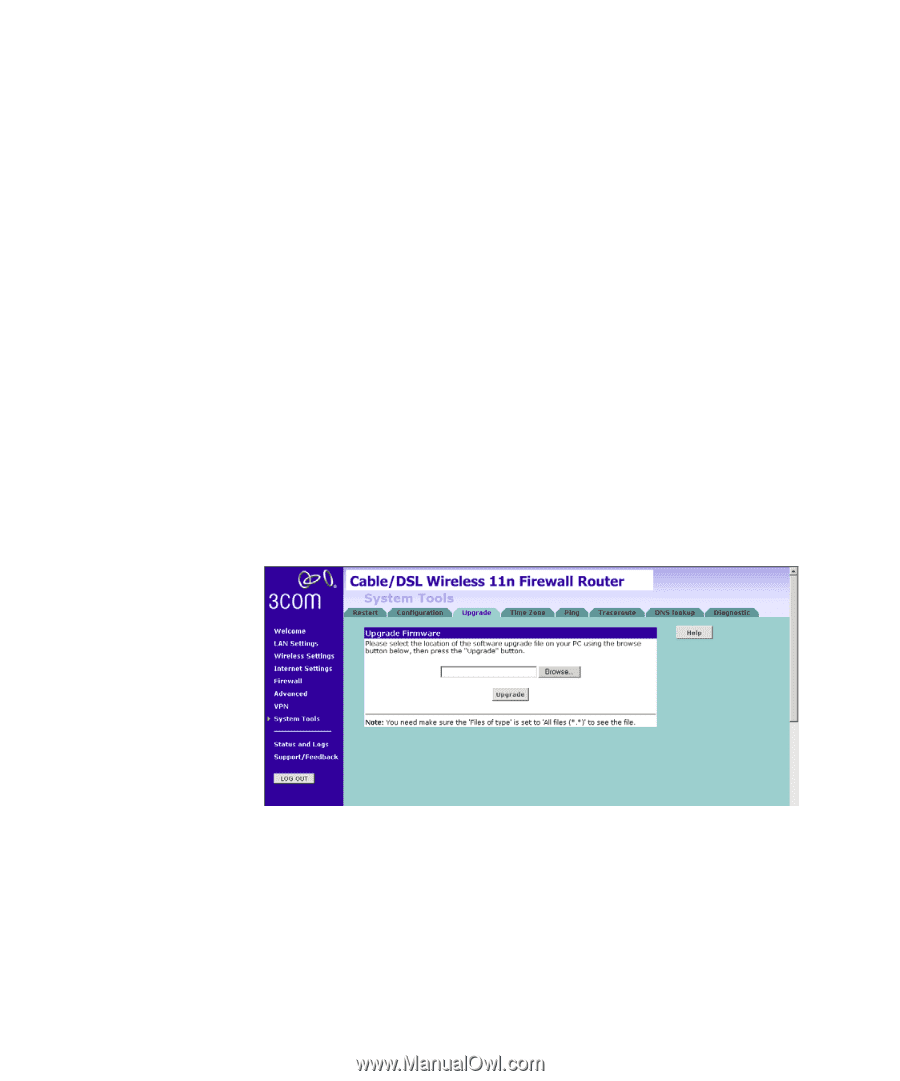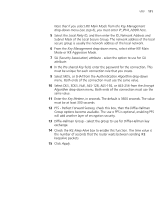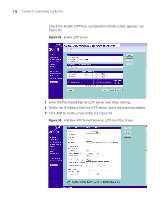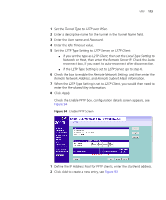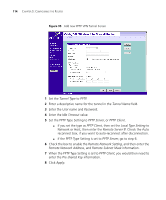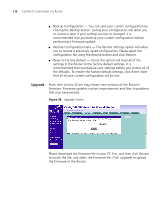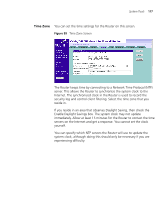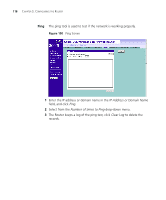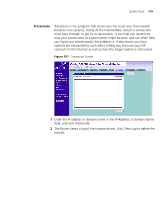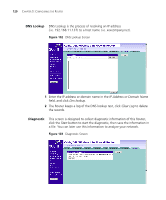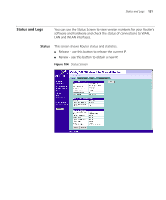3Com 3CRWER300-73-US User Guide - Page 118
Upgrade, Backup, Browse, Restore, Reset
 |
UPC - 662705532622
View all 3Com 3CRWER300-73-US manuals
Add to My Manuals
Save this manual to your list of manuals |
Page 118 highlights
116 CHAPTER 5: CONFIGURING THE ROUTER ■ Backup Configuration - You can save your current configuration by clicking the Backup button. Saving your configuration will allow you to restore it later if your settings are lost or changed. It is recommended that you backup your current configuration before performing a firmware update. ■ Restore Configuration Data - The Restore Settings option will allow you to restore a previously saved configuration. Please select the configuration file using the Browse button and click Restore. ■ Reset to Factory Default - Using this option will reset all of the settings in the Router to the factory default settings. It is recommended that you backup your settings before you restore all of the defaults. To restore the factory default settings, click Reset. Note that all of your current configuration will be lost. Upgrade From time to time 3Com may release new versions of the Router's firmware. Firmware updates contain improvements and fixes to problems that may have existed. Figure 98 Upgrade Screen Please download the firmware file to your PC first, and then click Browse to locate the file, and select the firmware file. Click Upgrade to upload the firmware to the Router.