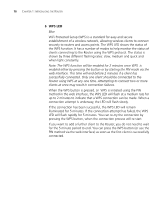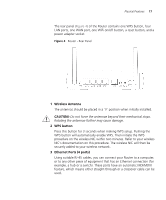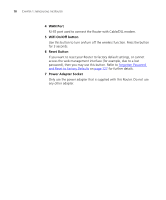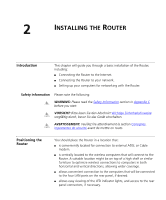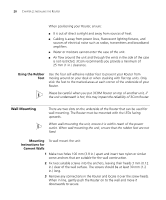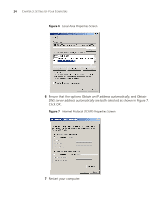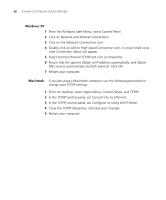3Com 3CRWER300-73-US User Guide - Page 23
Mounting Instructions for Wood Walls, Powering Up the Router, Connecting the Router, Mounting
 |
UPC - 662705532622
View all 3Com 3CRWER300-73-US manuals
Add to My Manuals
Save this manual to your list of manuals |
Page 23 highlights
Powering Up the Router 21 Mounting To wall mount the unit: Instructions for Wood Walls 1 Make two holes 100 mm (3.9 in.) apart. 2 Fix two suitable screws directly into the wall, leaving their heads 3 mm (0.12 in.) clear of the wall surface. The screws should be at least 20 mm (0.75 in.) long. 3 Remove any connections in the Router and locate it over the screw heads. When in line, gently push the Router on to the wall and move it downwards to secure. CAUTION: When making connections, be careful not to push the Router up and off the wall. Powering Up the Router To power up the Router: 1 Plug the power adapter into the power adapter socket located on the back panel of the Router. 2 Plug the power adapter into a standard electrical wall socket. Connecting the Router To install your Router, simply connect it to your DSL/Cable modem, and then connect the Router to a computer in order to be able to access the Internet. Follow these simple steps: 1 Using RJ-45 cable to connect the WAN port of the Router with the DSL/Cable modem. 2 Using RJ-45 cable to connect one PC with the LAN port the Router. You have now completed the hardware installation of your Router. Next you need to set up your computers so that they can make use of the Router to communicate with the Internet. 3Com recommends that you perform the initial Router configuration from a computer that is directly connected to one of the LAN ports. If you configure the Router from a wireless computer, note that you may lose contact with the Router if you change the wireless configuration.