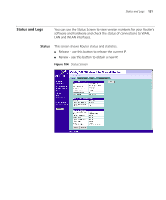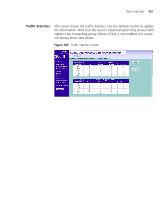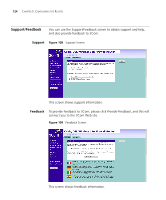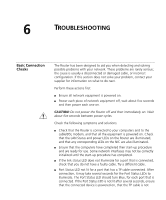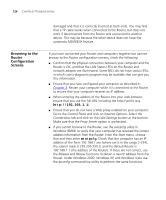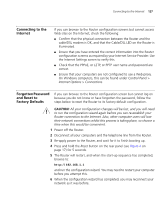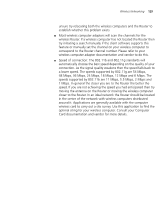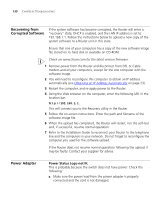3Com 3CRWER300-73-US User Guide - Page 128
Browsing to the Router Configuration Screens, Router. Under Windows 2000, Windows XP
 |
UPC - 662705532622
View all 3Com 3CRWER300-73-US manuals
Add to My Manuals
Save this manual to your list of manuals |
Page 128 highlights
126 CHAPTER 6: TROUBLESHOOTING Browsing to the Router Configuration Screens damaged and that it is correctly inserted at both ends. You may find that a TP cable works when connected to the Router, but does not work if disconnected from the Router and connected to another device. This may be because the other device does not have the automatic MDI/MDIX feature. If you have connected your Router and computers together but cannot browse to the Router configuration screens, check the following: ■ Confirm that the physical connection between your computer and the Router is OK, and that the LAN Status LEDs on the Router and network adapter are illuminated. Some NICs do not have status LEDs, in which case a diagnostic program may be available that can give you this information. ■ Ensure that you have configured your computer as described in Chapter 3. Restart your computer while it is connected to the Router to ensure that your computer receives an IP address. ■ When entering the address of the Router into your web browser, ensure that you use the full URL including the http:// prefix (e.g. http://192.168.1.1). ■ Ensure that you do not have a Web proxy enabled on your computer. Go to the Control Panel and click on Internet Options. Select the Connections tab and click on the LAN Settings button at the bottom. Make sure that the Proxy Server option is unchecked. ■ If you cannot browse to the Router, use the winipcfg utility in Windows 98/ME to verify that your computer has received the correct address information from the Router. From the Start menu, choose Run and then enter winipcfg. Check that the computer has an IP address of the form 192.168.1.xxx (where xxx is in the range 2-254), the subnet mask is 255.255.255.0, and the default Router is 192.168.1.1 (the address of the Router). If these are not correct, use the Release and Renew functions to obtain a new IP address from the Router. Under Windows 2000, Windows XP, and Windows Vista use the ipconfig command-line utility to perform the same functions.