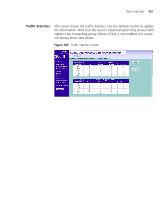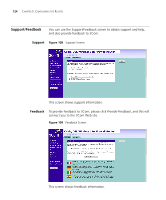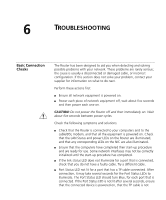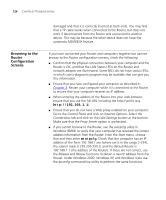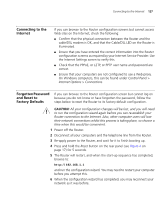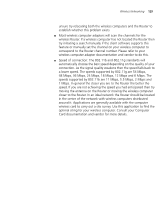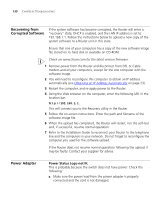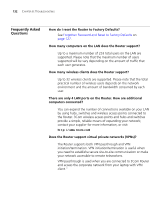3Com 3CRWER300-73-US User Guide - Page 129
Connecting to the Internet, Forgotten Password and Reset to Factory Defaults
 |
UPC - 662705532622
View all 3Com 3CRWER300-73-US manuals
Add to My Manuals
Save this manual to your list of manuals |
Page 129 highlights
Connecting to the Internet 127 Connecting to the Internet If you can browse to the Router configuration screens but cannot access Web sites on the Internet, check the following: ■ Confirm that the physical connection between the Router and the cable/DSL modem is OK, and that the Cable/DSL LED on the Router is illuminated. ■ Ensure that you have entered the correct information into the Router configuration screens as required by your Internet Service Provider. Use the Internet Settings screen to verify this. ■ Check that the PPPoE, or L2TP, or PPTP user name and password are correct. ■ Ensure that your computers are not configured to use a Web proxy. On Windows computers, this can be found under Control Panel > Internet Options > Connections. Forgotten Password and Reset to Factory Defaults If you can browse to the Router configuration screen but cannot log on because you do not know or have forgotten the password, follow the steps below to reset the Router to its factory default configuration. CAUTION: All your configuration changes will be lost, and you will need to run the configuration wizard again before you can re-establish your Router connection to the Internet. Also, other computer users will lose their network connections whilst this process is taking place, so choose a time when this would be convenient. 1 Power off the Router. 2 Disconnect all your computers and the telephone line from the Router. 3 Re-apply power to the Router, and wait for it to finish booting up. 4 Press and hold the Reset button on the rear panel (see Figure 4 on page 17) for 5 seconds. 5 The Router will restart, and when the start-up sequence has completed, browse to: http://192.168.1.1 and run the configuration wizard. You may need to restart your computer before you attempt this. 6 When the configuration wizard has completed, you may reconnect your network as it was before.