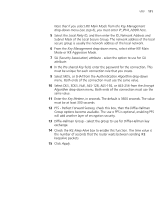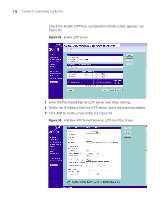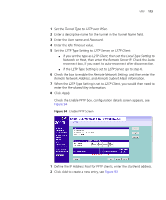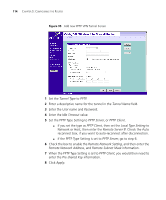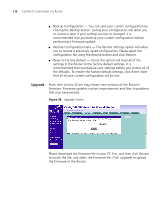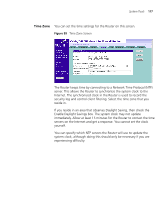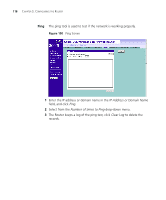3Com 3CRWER300-73-US User Guide - Page 115
When the L2TP Type Setting is set
 |
UPC - 662705532622
View all 3Com 3CRWER300-73-US manuals
Add to My Manuals
Save this manual to your list of manuals |
Page 115 highlights
VPN 113 1 Set the Tunnel Type to L2TP over IPSec. 2 Enter a descriptive name for the tunnel in the Tunnel Name field. 3 Enter the User name and Password. 4 Enter the Idle Timeout value. 5 Set the L2TP Type Setting to L2TP Server, or L2TP Client. ■ if you set the type as L2TP Client, then set the Local Type Setting to Network or Host, then enter the Remote Server IP. Check the Auto reconnect box, if you want to auto-reconnect after disconnection. ■ if the L2TP Type Setting is set to L2TP Server, go to step 6. 6 Check the box to enable the Remote Network Setting, and then enter the Remote Network Address, and Remote Subnet Mask information. 7 When the L2TP Type Setting is set to L2TP Client, you would then need to enter the Pre-shared Key information. 8 Click Apply. Check the Enable PPTP box, configuration details screen appears, see Figure 94 Figure 94 Enable PPTP Screen 1 Define the IP Address Pool for PPTP clients, enter the start/end address. 2 Click Add to create a new entry, see Figure 93