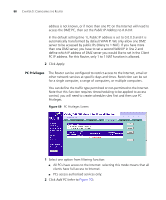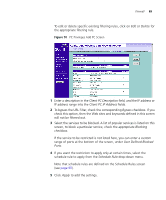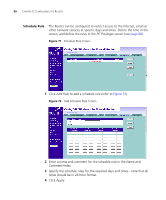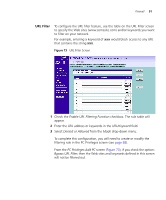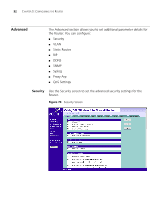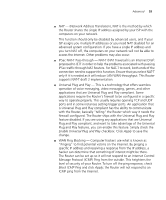3Com 3CRWER300-73-US User Guide - Page 90
PC Privileges, Public IP Address
 |
UPC - 662705532622
View all 3Com 3CRWER300-73-US manuals
Add to My Manuals
Save this manual to your list of manuals |
Page 90 highlights
88 CHAPTER 5: CONFIGURING THE ROUTER address is not known, or if more than one PC on the Internet will need to access the DMZ PC, then set the Public IP Address to 0.0.0.0. In the default setting (line 1), Public IP address is set to 0.0.0.0 and it is automatically transformed by default WAN IP. We only allow one DMZ server to be accessed by public IPs (Many to 1 NAT). If you have more than one DMZ server, you have to set a second WAN IP in line 2 and define which IP address of DMZ server you would like to set in the Client PC IP address. For this Router, only 1 to 1 NAT function is allowed. 2 Click Apply. PC Privileges The Router can be configured to restrict access to the Internet, email or other network services at specific days and times. Restriction can be set for a single computer, a range of computers, or multiple computers. You can define the traffic type permitted or not-permitted to the Internet. Note that this function requires timescheduling to be applied to access control, you will need to create schedule rules first and then use PC Privileges. Figure 69 PC Privileges Screen 1 Select one option from filtering function: ■ All PCs have access to the Internet: selecting this mode means that all clients have full access to Internet. ■ PCs access authorised services only: 2 Click Add PC (refer to Figure 70).