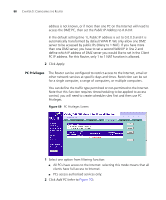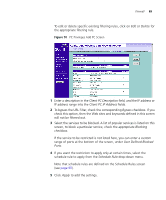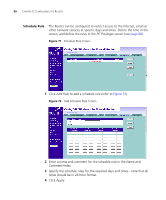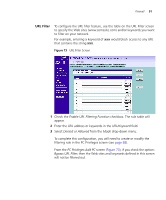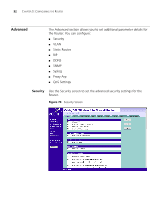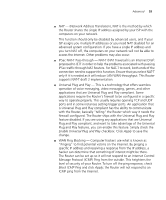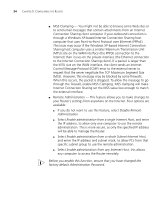3Com 3CRWER300-73-US User Guide - Page 91
Delete, Client PC Description, Client PC IP Address, Bypass, Blocking, User Defined Blocked, Ports.
 |
UPC - 662705532622
View all 3Com 3CRWER300-73-US manuals
Add to My Manuals
Save this manual to your list of manuals |
Page 91 highlights
Firewall 89 To edit or delete specific existing filtering rules, click on Edit or Delete for the appropriate filtering rule. Figure 70 PC Privileges Add PC Screen 1 Enter a description in the Client PC Description field, and the IP address or IP address range into the Client PC IP Address fields. 2 To bypass the URL Filter, check the corresponding Bypass checkbox. If you check this option, then the Web sites and keywords defined in this screen will not be filtered out. 3 Select the services to be blocked. A list of popular services is listed on this screen, to block a particular service, check the appropriate Blocking checkbox. If the service to be restricted is not listed here, you can enter a custom range of ports at the bottom of the screen, under User Defined Blocked Ports. 4 If you want the restriction to apply only at certain times, select the schedule rule to apply from the Schedule Rule drop-down menu. Note that schedule rules are defined on the Schedule Rules screen (see page 90). 5 Click Apply to add the settings.