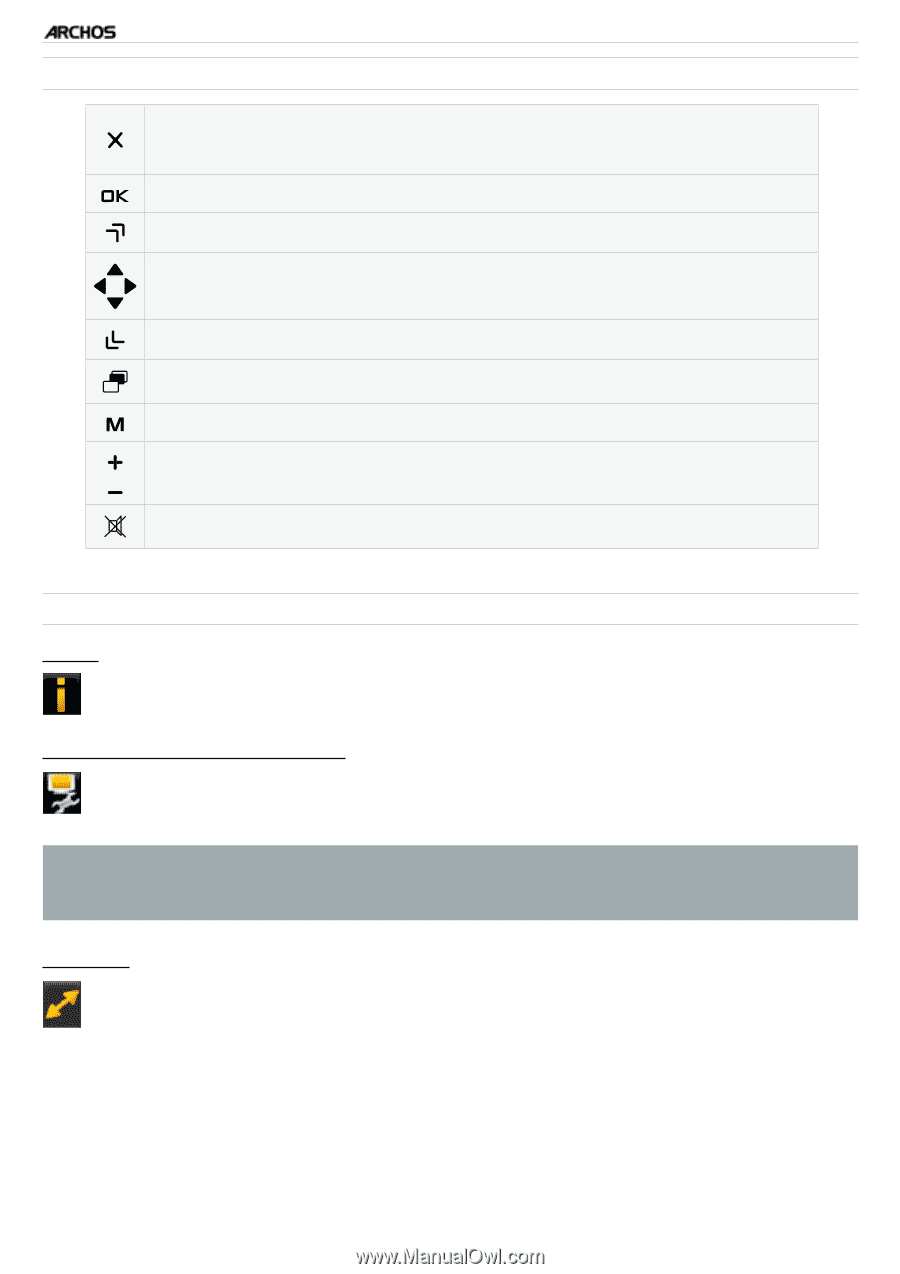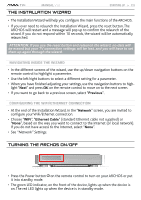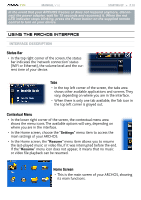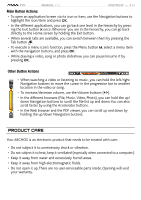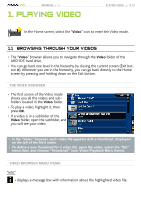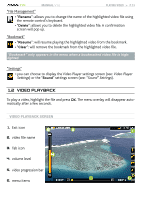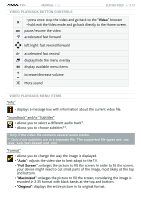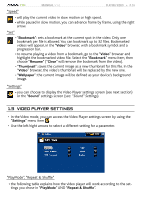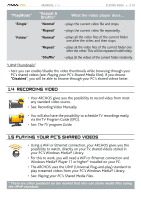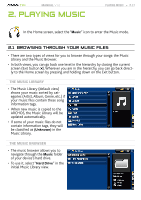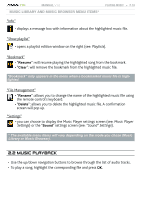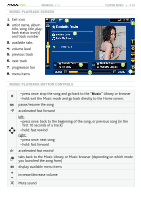Archos 500973 User Manual - Page 14
allows you to select a different audio track*.
 |
UPC - 690590509733
View all Archos 500973 manuals
Add to My Manuals
Save this manual to your list of manuals |
Page 14 highlights
TV+ MANUAL V1.0 Video Playback button Controls PLAYING VIDEO > P. 14 - press once: stop the video and go back to the "Video" browser - hold: exit the Video mode and go back directly to the Home screen. pause/resume the video accelerated fast forward left/right: fast rewind/forward accelerated fast rewind display/hide the menu overlay display available menu items increase/decrease volume Mute sound Video Playback Menu Items "Info" - displays a message box with information about the current video file. "Soundtrack" and/or "Subtitles" - allows you to select a different audio track*. - allows you to choose subtitles**. * Only if the video file contains several audio tracks. ** Only if the subtitles are in a separate file. The supported file types are: .srt, .ssa, .sub (text based) and .smi. "Format" - allows you to change the way the image is displayed. - "Auto": adjusts the video size to best adapt to the TV. - "Full Screen": enlarges the picture to fill the screen. In order to fit the screen, your device might need to cut small parts of the image, most likely at the top and bottom. - "Maximized": enlarges the picture to fill the screen, considering the image is encoded in 2.35 format with black bands at the top and bottom. - "Original": displays the entire picture in its original format.