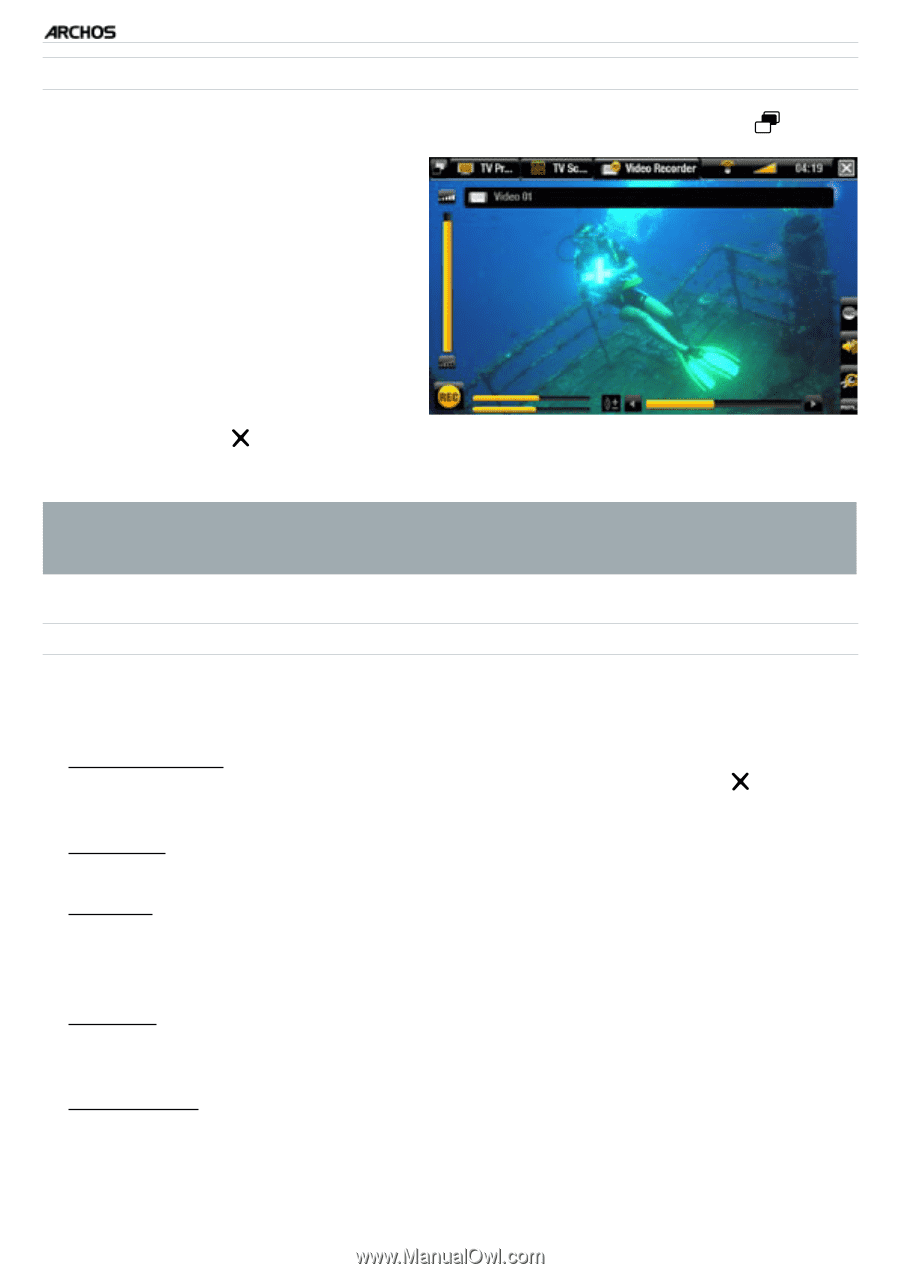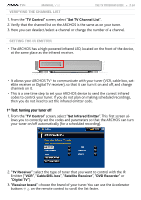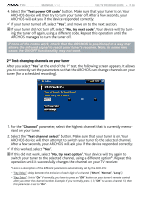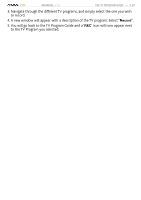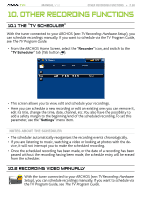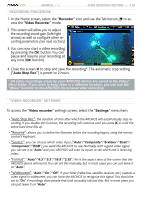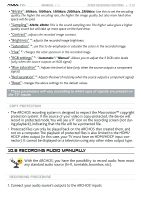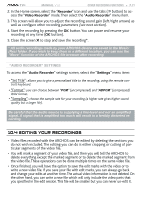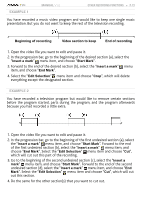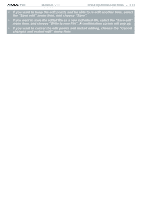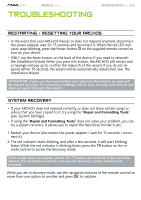Archos 500973 User Manual - Page 69
see next
 |
UPC - 690590509733
View all Archos 500973 manuals
Add to My Manuals
Save this manual to your list of manuals |
Page 69 highlights
TV+ MANUAL V1.0 Other Recording functions > P. 69 recording procedure 1. In the Home screen, select the "Recorder" icon and use the Tab button to access the "Video Recorder" mode. 2. This screen will allow you to adjust the recording sound gain (left/right arrows) as well as configure other recording parameters (see next section). 3. You can now start a video recording by pressing the OK button.You can pause and resume your recording at any time (OK button). 4. Close the screen to stop and save the recording*. The automatic stop setting ("Auto Stop Rec") is preset to 2 hours. * All video recordings made by your ARCHOS device are saved in the Video/ (Rec) folder. If you wish to keep them in a different location, you can use the "Move" function of the ARCHOS file browser after recording. "Video recorder" settings To access the "Video recorder" settings screen, select the "Settings" menu item: - "Auto Stop Rec": the duration of time after which the ARCHOS will automatically stop re- cording. If you disable this function, the recording will continue until you press or until the entire hard drive fills up. - "Rename": allows you to define the filename before the recording begins, using the remote control's keyboard. - "Source": you can choose which video input ("Auto"/"Composite"/"S-Video"/"Scart"/ "Component"/"RGB") you want the ARCHOS to use. Normally, with a good video signal, you can set it to "Auto" and your ARCHOS will scan its inputs to see which one is receiving video. - "Format": "Auto"/"4:3"/"5:3"/"16:9"/"2.35". This is the aspect ratio of the screen that the ARCHOS device will record. You can set this manually, but in most cases you can just leave it on "Auto". - "Widescreen": "Auto"/"On"/"Off". If your tuner (cable box, satellite receiver, etc.) outputs a video signal in widescreen, you can force the ARCHOS to recognize this signal. This should be set to "On" if recordings show people that look unusually tall and thin. But in most cases you can just leave it on "Auto".