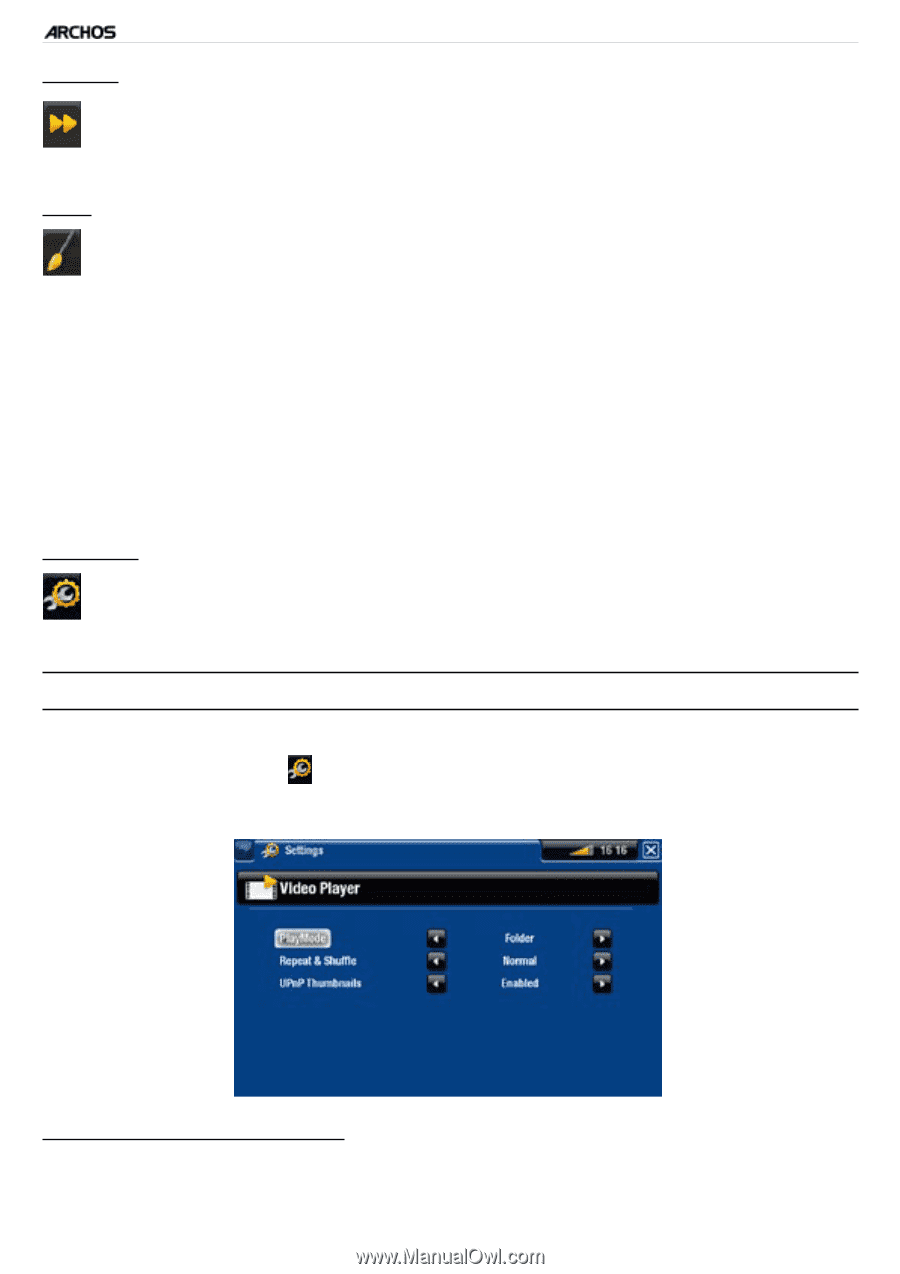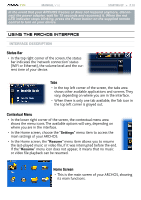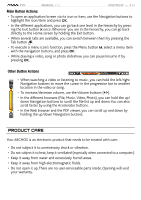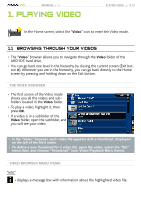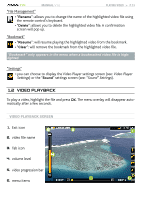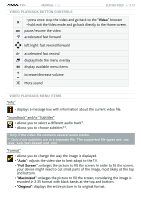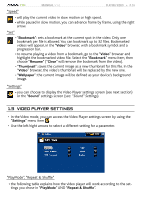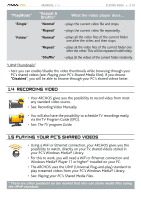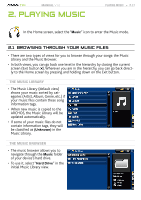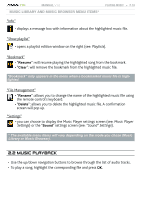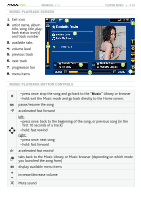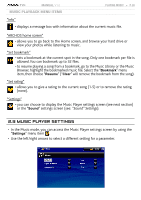Archos 500973 User Manual - Page 15
Video Player Settings
 |
UPC - 690590509733
View all Archos 500973 manuals
Add to My Manuals
Save this manual to your list of manuals |
Page 15 highlights
TV+ MANUAL V1.0 PLAYING VIDEO > P. 15 "Speed" - will play the current video in slow motion or high speed. - while paused in slow motion, you can advance frame by frame, using the right arrow. "Set" - "Bookmark": sets a bookmark at the current spot in the video. Only one bookmark per file is allowed. You can bookmark up to 32 files. Bookmarked videos will appear, in the "Video" browser, with a bookmark symbol and a progression bar. - to resume playing a video from a bookmark, go to the "Video" browser and highlight the bookmarked video file. Select the "Bookmark" menu item, then choose "Resume" ("Clear" will remove the bookmark from the video). - "Thumbnail": saves the current image as a new thumbnail for this file. In the "Video" browser, the video's thumbnail will be replaced by the new one. - "Wallpaper": the current image will be defined as your device's background image. "Settings" - you can choose to display the Video Player settings screen (see next section) or the "Sound" settings screen (see: "Sound" Settings). 1.3 Video Player Settings • In the Video mode, you can access the Video Player settings screen by using the "Settings" menu item . • Use the left/right arrows to select a different setting for a parameter. "PlayMode", "Repeat & Shuffle" - the following table explains how the video player will work according to the settings you chose in "PlayMode" AND "Repeat & Shuffle".