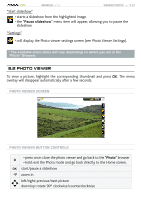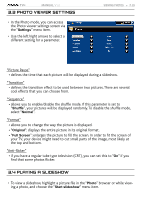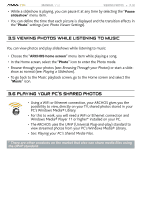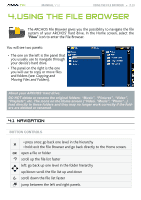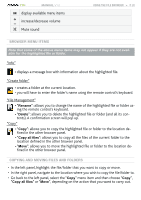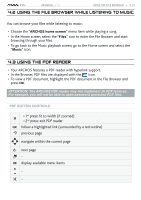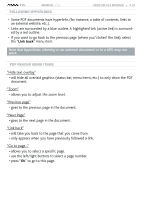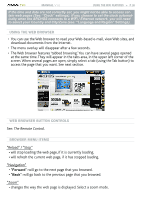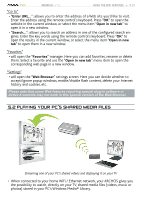Archos 500973 User Manual - Page 32
File Management
 |
UPC - 690590509733
View all Archos 500973 manuals
Add to My Manuals
Save this manual to your list of manuals |
Page 32 highlights
TV+ MANUAL V1.0 display available menu items increase/decrease volume Mute sound Using the File Browser > P. 32 Browser Menu Items Note that some of the above menu items may not appear if they are not available for the highlighted file or folder. "Info" - displays a message box with information about the highlighted file. "Create folder" - creates a folder at the current location. - you will have to enter the folder's name using the remote control's keyboard. "File Management" - "Rename": allows you to change the name of the highlighted file or folder using the remote control's keyboard. - "Delete": allows you to delete the highlighted file or folder (and all its contents). A confirmation screen will pop up. "Copy" - "Copy": allows you to copy the highlighted file or folder to the location defined in the other browser panel. - "Copy all files": allows you to copy all the files of the current folder to the location defined in the other browser panel. - "Move": allows you to move the highlighted file or folder to the location defined in the other browser panel. Copying and moving files and folders • In the left panel, highlight the file/folder that you want to copy or move. • In the right panel, navigate to the location where you wish to copy the file/folder to. • Go back to the left panel, select the "Copy" menu item and then choose "Copy", "Copy all files" or "Move", depending on the action that you want to carry out.