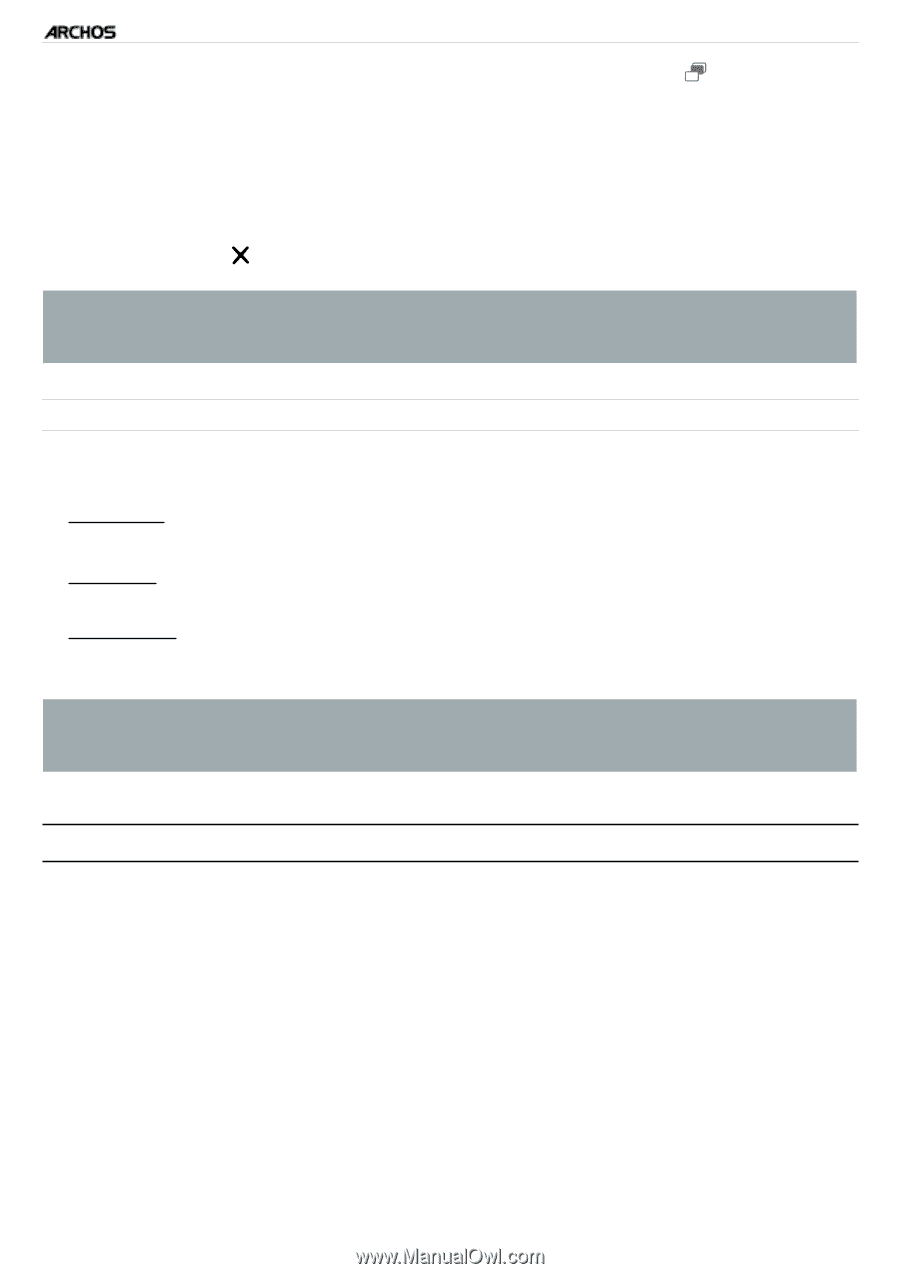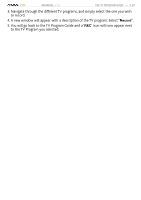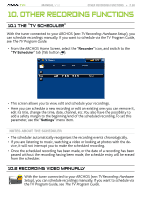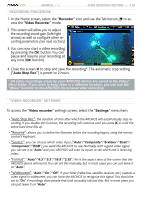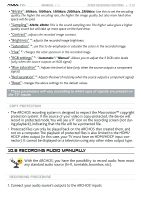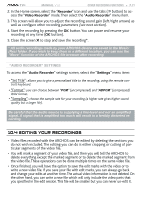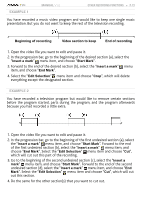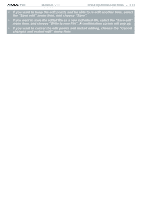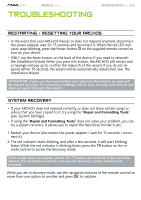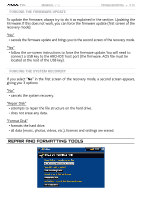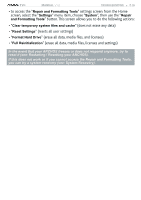Archos 500973 User Manual - Page 71
Editing Your Recordings
 |
UPC - 690590509733
View all Archos 500973 manuals
Add to My Manuals
Save this manual to your list of manuals |
Page 71 highlights
TV+ MANUAL V1.0 Other Recording functions > P. 71 2. In the Home screen, select the "Recorder" icon and use the tabs ( button) to access the "Video Recorder" mode. Then select the "Audio Recorder" menu item. 3. This screen will allow you to adjust the recording sound gain (left/right arrows) as well as configure other recording parameters (see next section). 4. Start the recording by pressing the OK button.You can pause and resume your recording at any time (OK button). 5. Close the screen to stop and save the recording*. * All audio recordings made by your ARCHOS device are saved in the Music/ (Rec) folder. If you wish to keep them in a different location, you can use the "Move" function of the ARCHOS file browser after recording. "Audio recorder" settings To access the "Audio Recorder" settings screen, select the "Settings" menu item: - "Set Title": allows you to give a personalized title to the recording, using the remote con- trol's keyboard. - "Format": you can choose between "PCM" (uncompressed) and "ADPCM" (compressed) WAV format. - "Sampling": choose the sample rate for your recording (a higher rate gives higher sound quality but a larger file). Be careful that the audio source is supplying a line-level and not an amplified signal. A signal that is amplified too much will result in a terribly distorted recording. 10.4 editing your recordings • Video files recorded with the ARCHOS can be edited by deleting the sections you do not wish included. The editing you can do is either cropping or cutting of particular segments of the video file. • You will mark a segment of your video file, and then you will tell the ARCHOS to delete everything except the marked segment or to delete the marked segment from the video file. These operations can be done multiple times on the same video file. • Once finished, you will have the option to save the edit marks with the video or to write a new video file. If you save your file with edit marks, you can always go back and change your edits at another time. The actual video information is not deleted. On the other hand, you can write a new file which will only include the video parts that you specified in the edit session. This file will be smaller but you can never un-edit it.