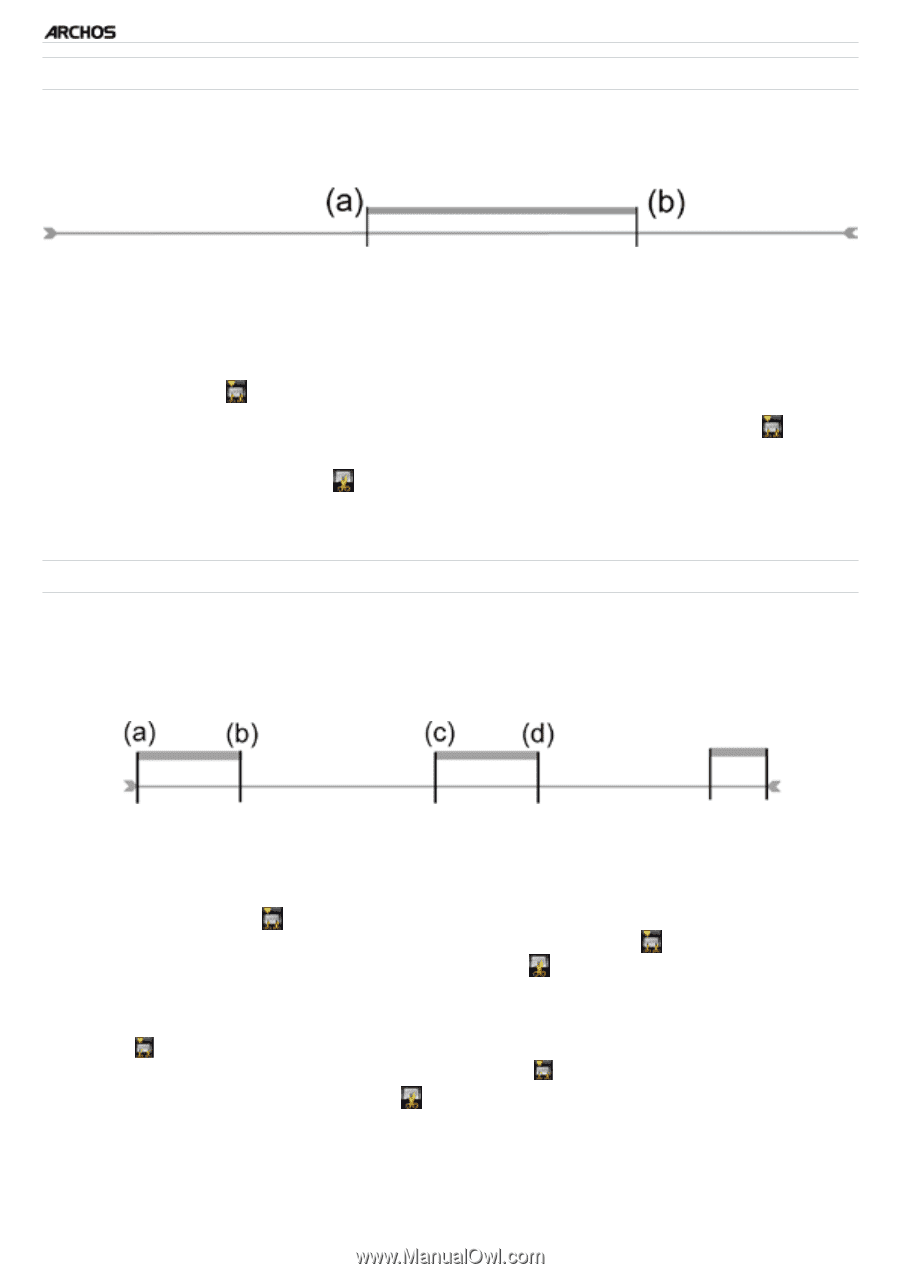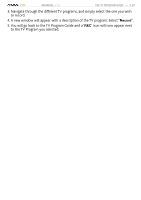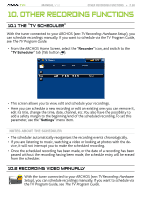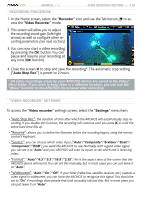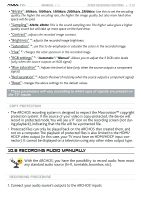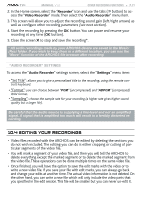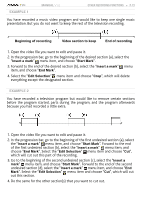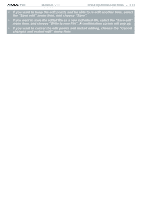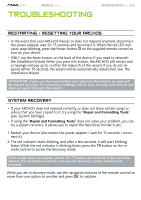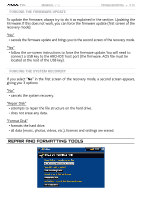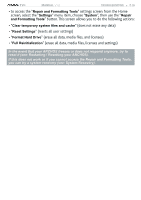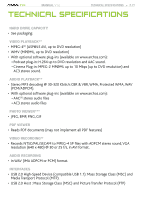Archos 500973 User Manual - Page 72
Beginning of recording, Video to keep, End of recording, Insert a mark, Start Mark, End Mark
 |
UPC - 690590509733
View all Archos 500973 manuals
Add to My Manuals
Save this manual to your list of manuals |
Page 72 highlights
TV+ Example 1 MANUAL V1.0 Other Recording functions > P. 72 You have recorded a music video program and would like to keep one single music presentation. But you do not want to keep the rest of the television recording. Beginning of recording Video section to keep End of recording 1. Open the video file you want to edit and pause it. 2. In the progression bar, go to the beginning of the desired section (a), select the "Insert a mark" menu item, and choose "Start Mark". 3. Forward to the end of the desired section (b), select the "Insert a mark" menu item, and choose "End Mark". 4. Select the "Edit Selection" menu item and choose "Crop", which will delete everything except the designated section. Example 2 You have recorded a television program but would like to remove certain sections before the program started, parts during the program, and the program afterwards because you had recorded a little extra. 1. Open the video file you want to edit and pause it. 2. In the progression bar, go to the beginning of the first undesired section (a), select the "Insert a mark" menu item, and choose "Start Mark". Forward to the end of the first undesired section (b), select the "Insert a mark" menu item, and choose "End Mark". Select the "Edit Selection" menu item and choose "Cut", which will cut out this part of the recording. 3. Go to the beginning of the second undesired section (c), select the "Insert a mark" menu item, and choose "Start Mark". Forward to the end of the second undesired section (d), select the "Insert a mark" menu item, and choose "End Mark". Select the "Edit Selection" menu item and choose "Cut", which will cut out this section. 4. Do the same for the other section(s) that you want to cut out.