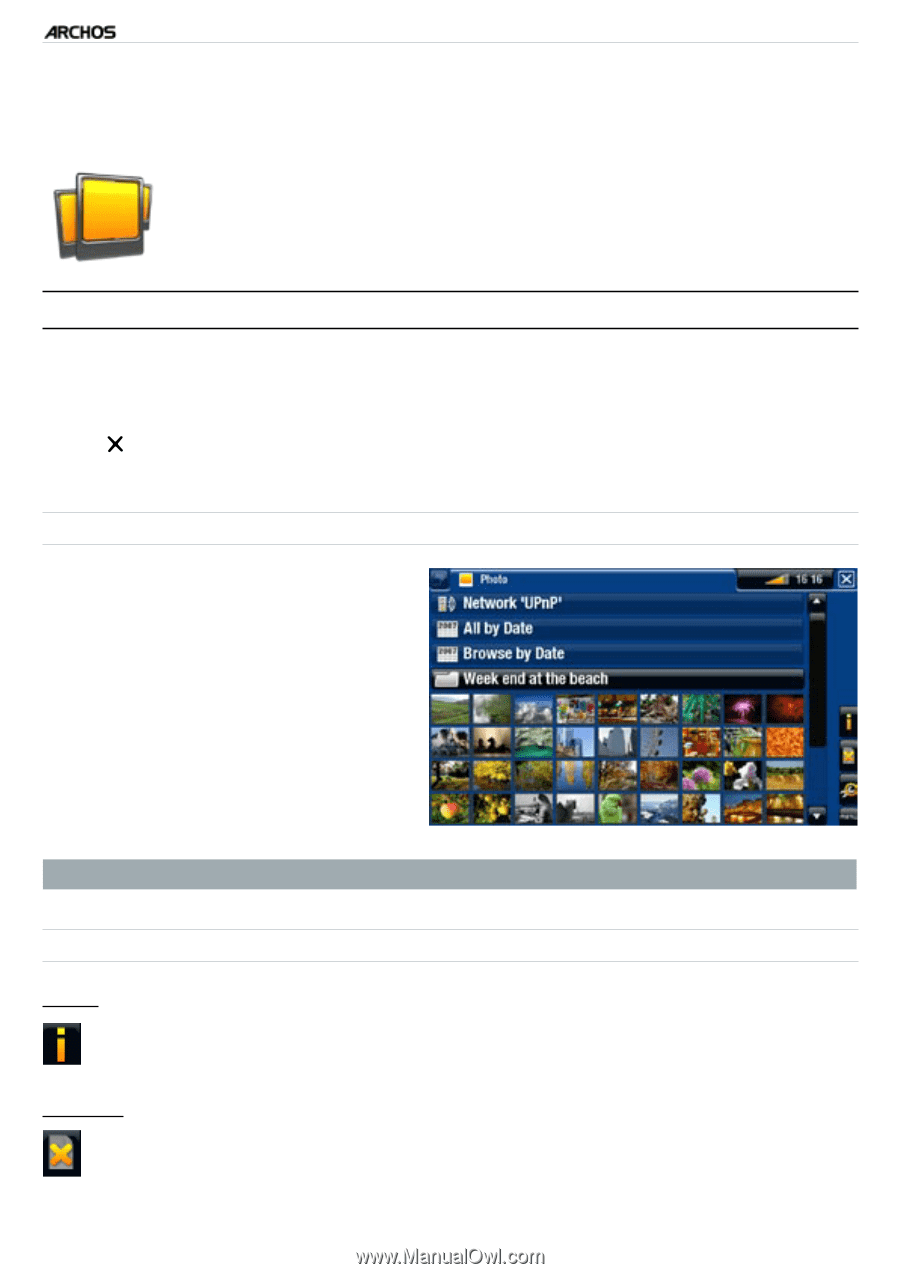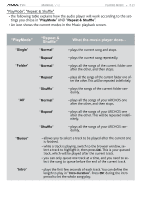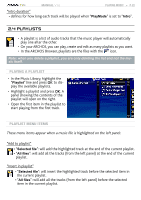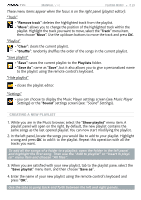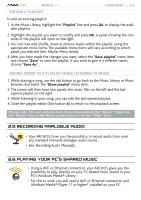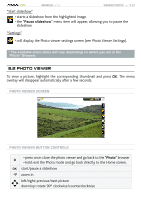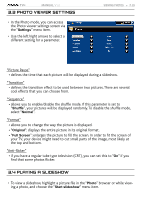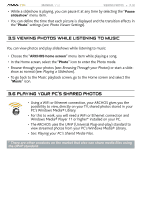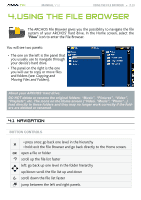Archos 500973 User Manual - Page 26
Viewing Photos
 |
UPC - 690590509733
View all Archos 500973 manuals
Add to My Manuals
Save this manual to your list of manuals |
Page 26 highlights
TV+ MANUAL V1.0 3. Viewing Photos VIEWING PHOTOS > P. 26 In the Home screen, select the "Photo" icon to enter the Photo viewer. 3.1 browsing through your photos • The "Photo" browser allows you to navigate through the Pictures folder of the ARCHOS' hard drive. • You can go back one level in the hierarchy by closing the current screen (Exit button ). Wherever you are in the hierarchy, you can go back directly to the Home screen by pressing and holding down on the Exit button. The photo Browser • The first screen of the Photo mode shows all the photos and subfolders located in the Pictures folder. • To view a photo, highlight its thumbnail, then press OK. If a photo is in a subfolder of the Pictures folder, open the subfolder, and you will see your photo. • The Photo Browser also allows you to view your pictures, sorted by date. In the "Photo" browser each photo is displayed with a thumbnail. Photo Browser Menu Items* "Info" - displays a message box with information about the highlighted picture. "Delete" - allows you to delete the highlighted picture. A confirmation screen will pop up.