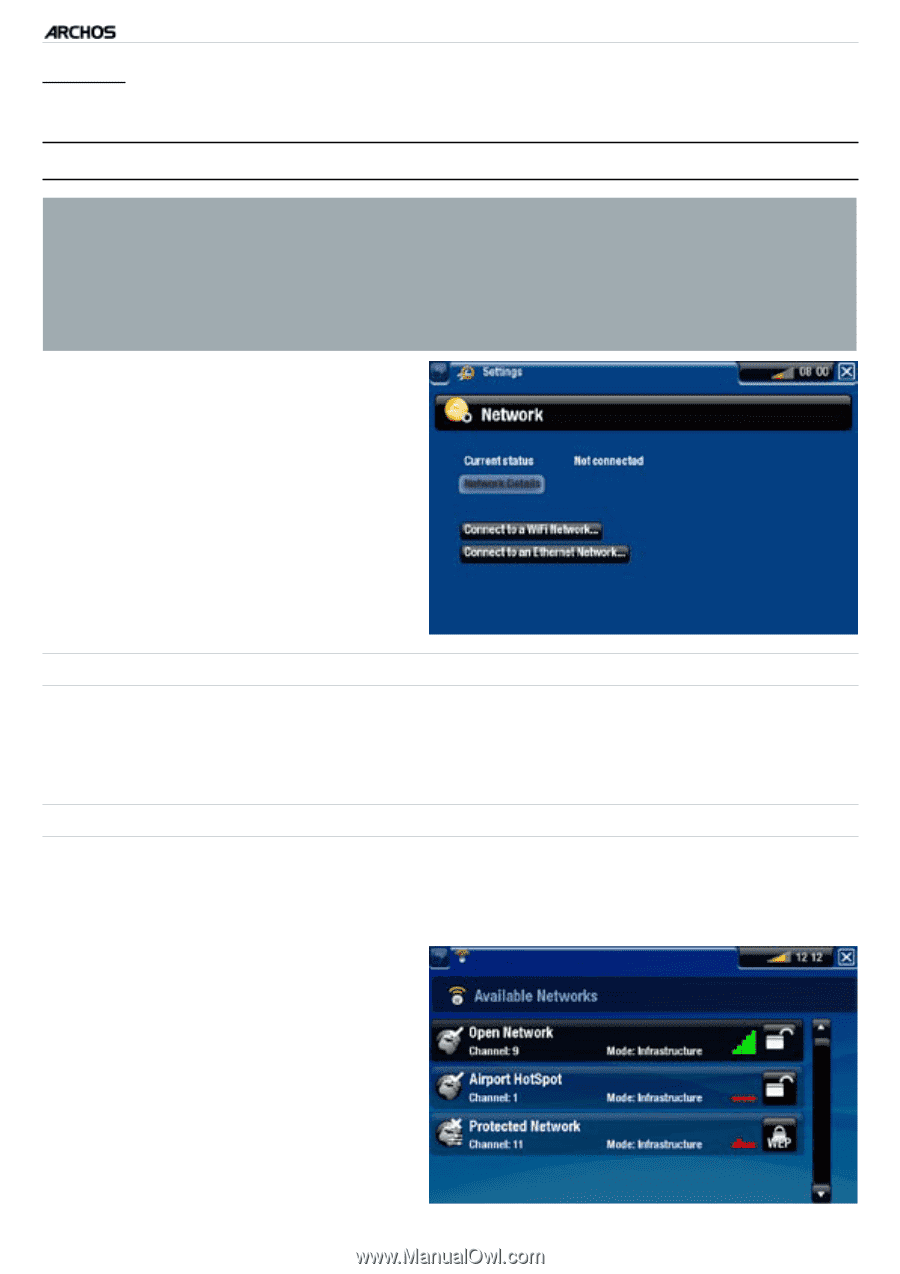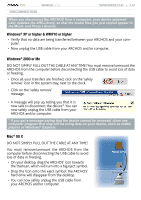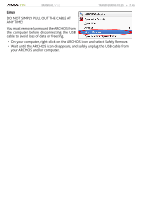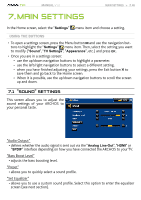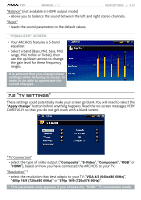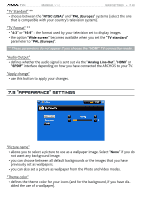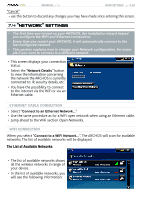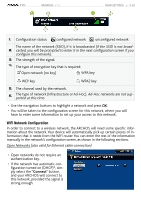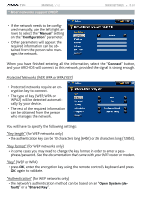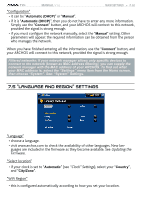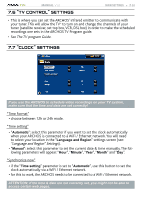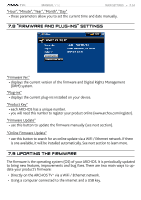Archos 500973 User Manual - Page 49
Network Settings, Network Settings
 |
UPC - 690590509733
View all Archos 500973 manuals
Add to My Manuals
Save this manual to your list of manuals |
Page 49 highlights
TV+ MANUAL V1.0 main settings > P. 49 "Cancel" - use this button to discard any changes you may have made since entering this screen. 7.4 "�N�e�t�w��o��r�k�"� �S�e�t�t�i�n�g�s� • The first time you turned on your ARCHOS, the installation wizard helped you configure the WiFi and Ethernet connections. • Every time you restart your ARCHOS, it will automatically connect to the last configured network. • This section explains how to change your Network configuration, for example if you want to connect to a different network. • This screen displays your connection status. • Select the "Network Details" button to view the information concerning the network the ARCHOS is currently connected to: IP, security details, etc. • You have the possibility to connect to the internet via the WiFi or via an Ethernet cable. Ethernet cable Connection • Select "Connect to an Ethernet Network..." • Use the same procedure as for a WiFi open network when using an Ethernet cable. • Jump ahead to the WiFi section Open Networks. WiFi Connection When you select "Connect to a WiFi Network...", The ARCHOS will scan for available networks. The list of available networks will be displayed. The List of Available Networks • The list of available networks shows all the wireless networks in range of your device. • In the list of available networks, you will see the following information: