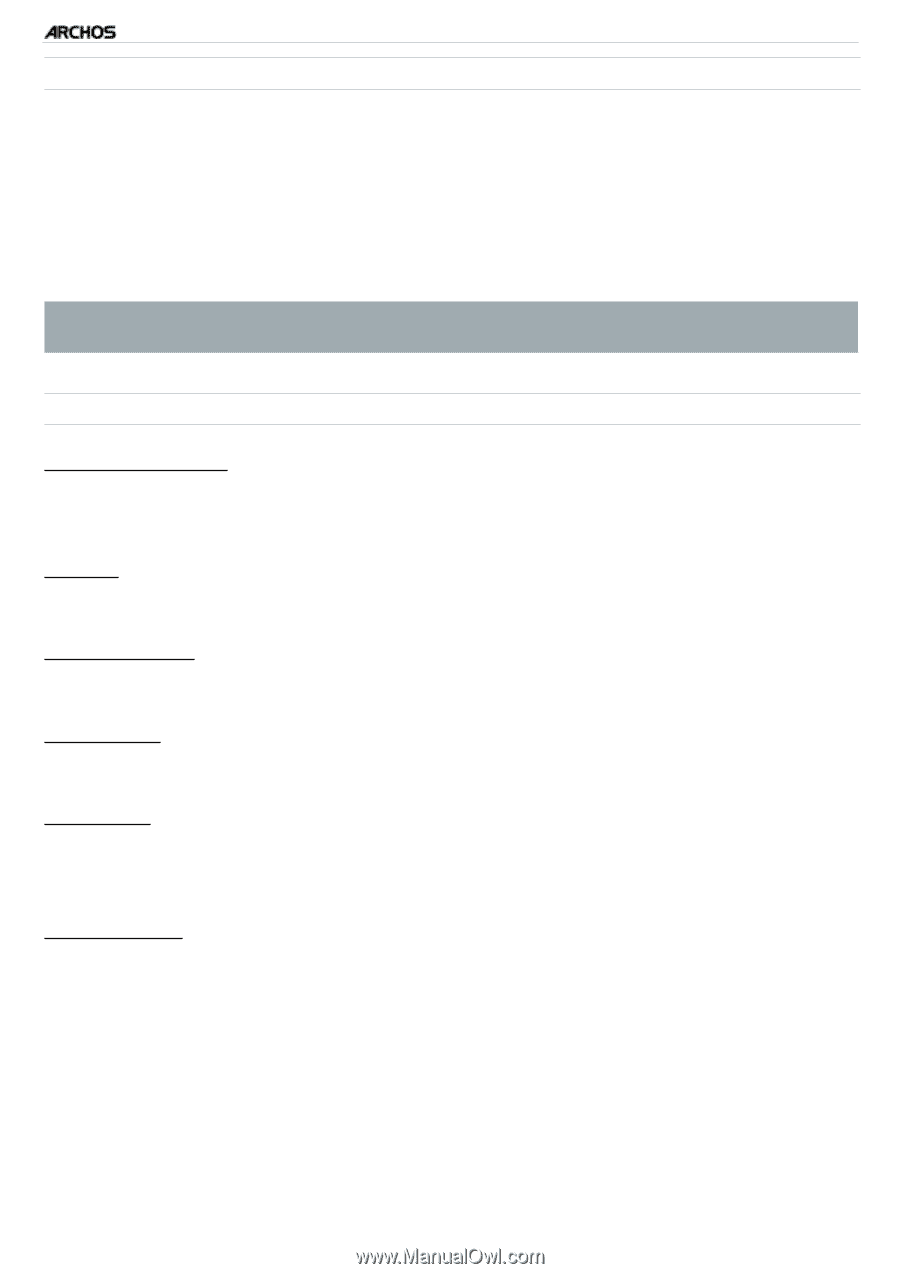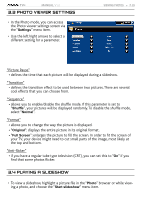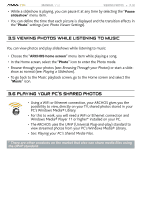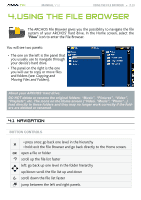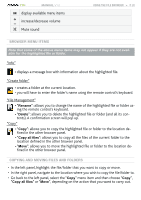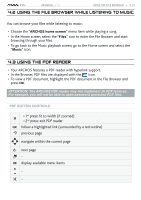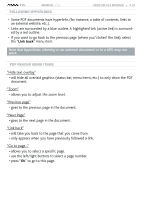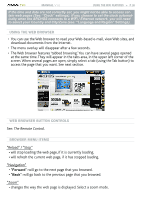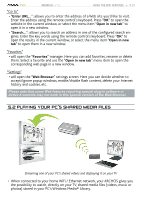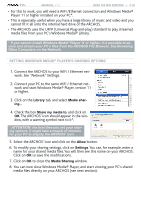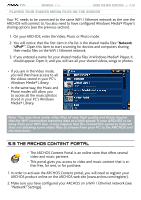Archos 500973 User Manual - Page 34
allows you to select a specific
 |
UPC - 690590509733
View all Archos 500973 manuals
Add to My Manuals
Save this manual to your list of manuals |
Page 34 highlights
TV+ MANUAL V1.0 Following Hyperlinks Using the File Browser > P. 34 • Some PDF documents have hyperlinks (for instance, a table of contents, links to an external website, etc.). • Links are surrounded by a blue outline. A highlighted link (active link) is surrounded by a red outline. • If you want to go back to the previous page (where you 'clicked' the link), select the "Link back" menu item. Note that hyperlinks referring to an external document or to a URL may not work. PDF Reader Menu Items "Hide text overlay" - will hide all overlaid graphics (status bar, menu items, etc.) to only show the PDF document. "Zoom" - allows you to adjust the zoom level. "Previous page" - goes to the previous page in the document. "Next Page" - goes to the next page in the document. "Link back" - will take you back to the page that you came from. - only appears when you have previously followed a link. "Go to page..." - allows you to select a specific page. - use the left/right buttons to select a page number. - press "Ok" to go to this page.